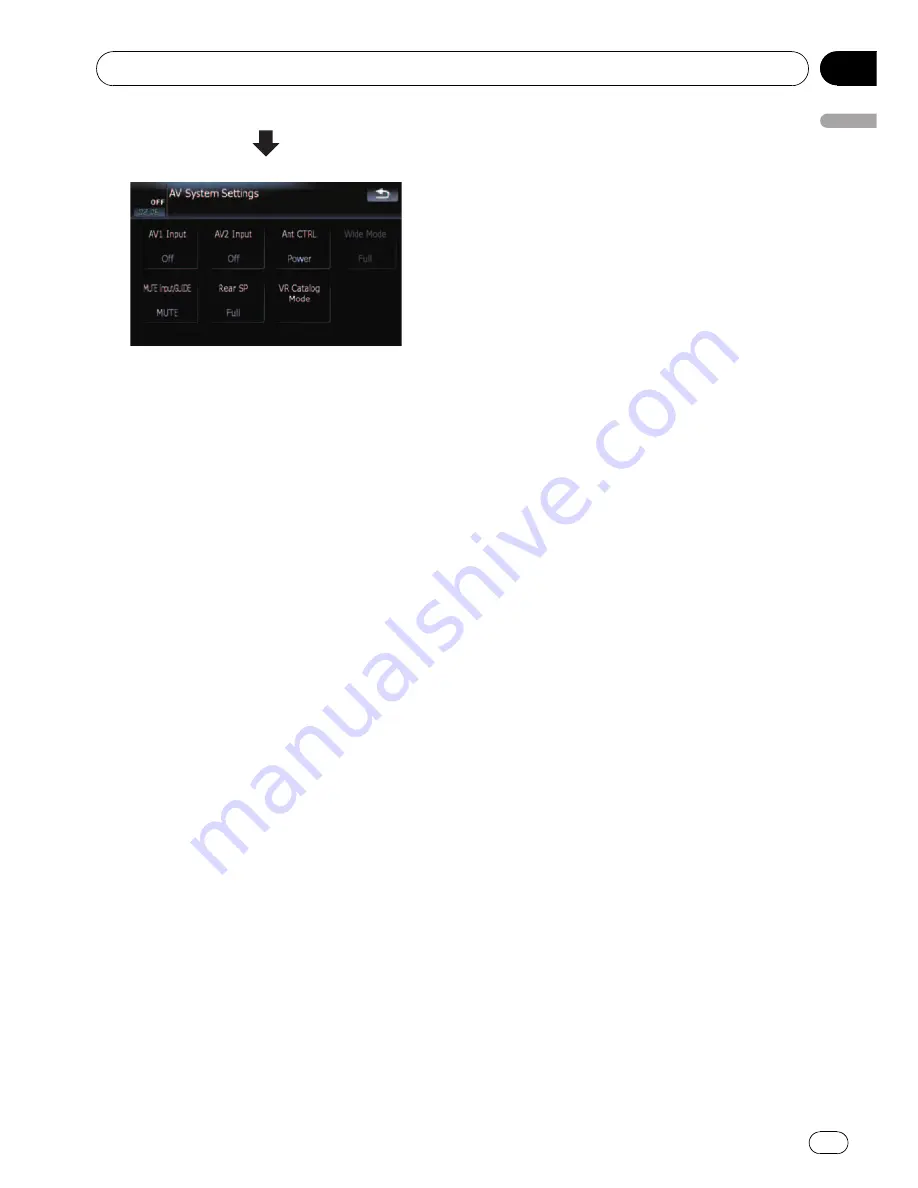
p
Only when selecting the AV source with
video, you can adjust [
Wide Mode
].
p
Only when the AV source is
“
Off
”
, the fol-
lowing items can be adjusted;
[
MUTE Input/GUIDE
] and [
Rear SP
]
Setting video input 1 (
AV1
)
You can switch this setting according to the
connected component.
p
This setting is effective for RCA inputs
(AUDIO INPUT and VIDEO INPUT) on back-
side.
%
Touch [AV1 Input] on the
“
AV Settings
”
menu.
=
For details, refer to
Displaying the
“
AV Set-
tings
”
menu
on the previous page.
Each touch of [
AV1 Input
] changes the set-
tings as follows:
!
Off
—
No video component is connected
!
iPod
—
iPod connected with the USB Inter-
face cable for iPod (CD-IU230V)
!
Video
—
External video component
!
EXT
—
Pioneer external unit connected
with the RCA video cable
Setting video input 2 (
AV2
)
You can switch this setting according to the
connected component.
p
This setting is effective for mini-jack input
on front panel.
%
Touch [AV2 Input] on the
“
AV Settings
”
menu.
=
For details, refer to
Displaying the
“
AV Set-
tings
”
menu
on the previous page.
Each touch of [
AV2 Input
] changes the set-
tings as follows:
!
Off
—
No video component is connected
!
Video
—
External video component
p
Use
AV2 Input
when connecting CD-RM10
(sold separately) through the external video
component.
Switching the auto antenna
setting
If the blue lead of the navigation system is
connected to the antenna control terminal of
the vehicle, select either of the following set-
tings.
!
Radio
—
The antenna extends or turns on
only when the audio source is
FM
or
AM
.
The antenna is stored or turned off when
the AV source is switched to another
source.
!
Power
—
The antenna extends or turns on
when the ignition switch is turned on. The
antenna is stored or turned off when the
ignition switch is turned off.
%
Touch [Ant CTRL] on the
“
AV Settings
”
menu.
=
For details, refer to
Displaying the
“
AV Set-
tings
”
menu
on the previous page.
Touching [
Ant CTRL
] switches between
[
Radio
] and [
Power
].
p
Regardless of whether [
Radio
] or [
Power
]
is selected, turning off the ignition switch
will cause the antenna to automatically re-
tract or turn off.
Changing the wide screen mode
%
Touch [Wide Mode] on the
“
AV Set-
tings
”
menu.
=
For details, refer to
Displaying the
“
AV Set-
tings
”
menu
on the previous page.
Each touch of [
Wide Mode
] changes the set-
tings as follows:
Customizing preferences
En
143
Chapter
25
Customizing
pr
eferences
















































