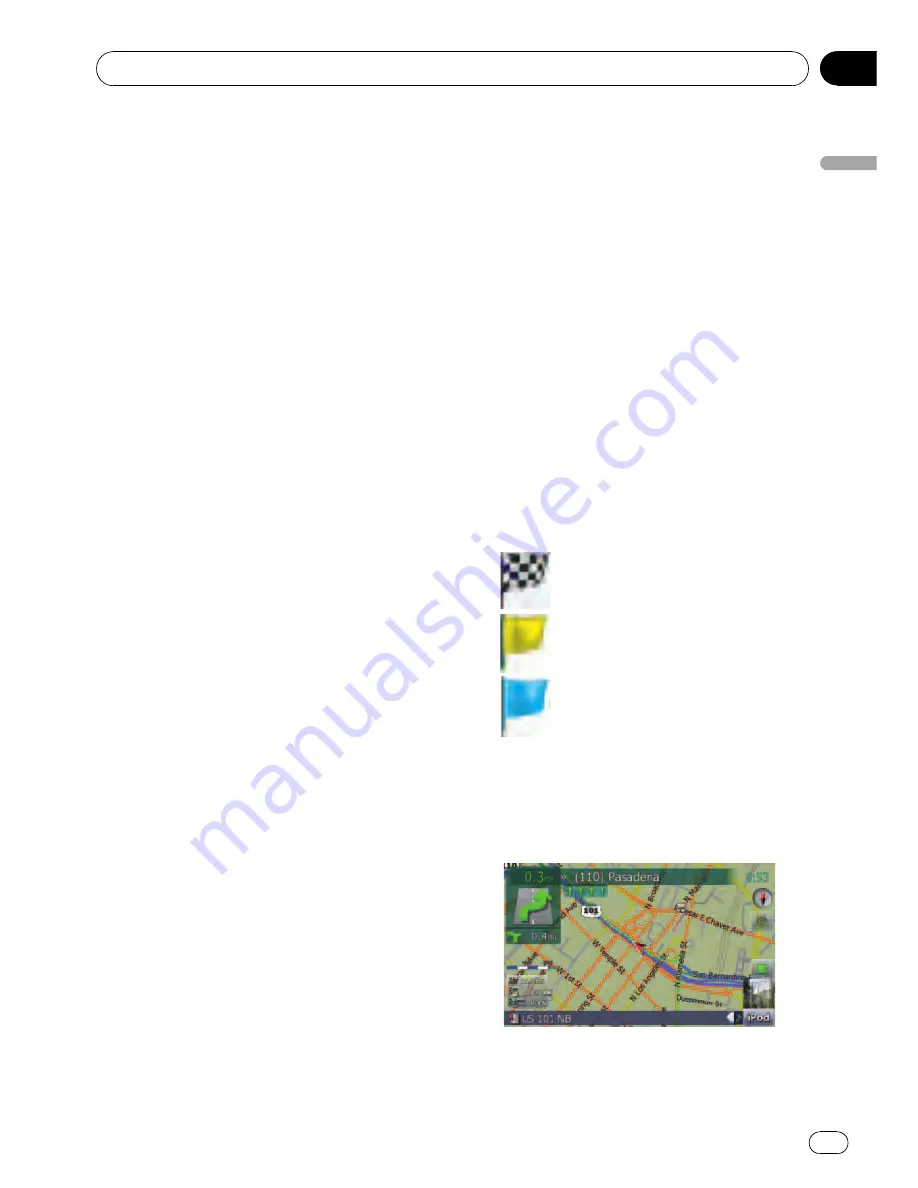
This key will be displayed while you activate
the dummy run (
“
Fly over
”
or
“
Demo
Mode
”
). Touching the key to cancel the
dummy run.
=
For details, refer to
Demo Mode
on
page 129.
=
For details, refer to
Playing simulated tra-
vel at high speed
on page 42.
9
Album artwork on iPod
If you connect your iPod to this navigation sys-
tem, the album artwork that is playing ap-
pears.
a
Shortcut to the AV operation screen
The
AV Source
currently selected is shown.
Touching the indicator displays the AV opera-
tion screen of the current source directly.
b
Extension tab for the AV information bar
Touching this tab opens the AV information
bar and enables you to briefly view the current
status on the AV source. Touching it again re-
tracts the bar.
c
Current route*
The route currently set is highlighted in bright
color on the map. If a waypoint is set on the
route, the route after the next waypoint is
highlighted in other color.
d
Current position
Indicates the current location of your vehicle.
The apex of the triangular mark indicates your
orientation and the display moves automati-
cally as you drive.
p
The apex of the triangular mark is the
proper current position.
e
Street name (or city name) that your vehi-
cle is traveling along
f
Multi-Info window
Shows the value on the items selected on
“
Displayed Info
”
. Touching this area allows
you to display the
“
Route Information
”
screen.
=
For details, refer to
Displayed Info
on
page 126.
=
For details, refer to
Checking the current
route conditions
on page 41.
p
This item is not shown when
“
Full
Screen Cockpit
”
is set to
“
On
”
.
=
For details, refer to
Map Settings
on
page 125.
p
The estimated time of arrival is an ideal
value that the navigation system com-
putes internally as the route is calcu-
lated. The estimated time of arrival
should be read just as a reference value,
and does not guarantee arrival at the
time indicated.
g
Map scale
The scale of the map is indicated by distance.
h
Second Maneuver Arrow*
Shows the turning direction after next and the
distance to there.
p
This item is not shown when
“
Full
Screen Cockpit
”
is set to
“
On
”
.
=
For details, refer to
Map Settings
on
page 125.
Meaning of guidance flags
: Destination
The checkered flag indicates your
destination.
: Waypoint
The yellow flags indicate your way-
points.
: Start point
The light blue flag indicates your
start point.
When you drive on a multi-lane road
Appears where multi-lane roads exist when
you are driving on your route. The highlighted
lane indicates the recommended lane.
Basic operation
En
21
Chapter
02
Basic
operation
















































