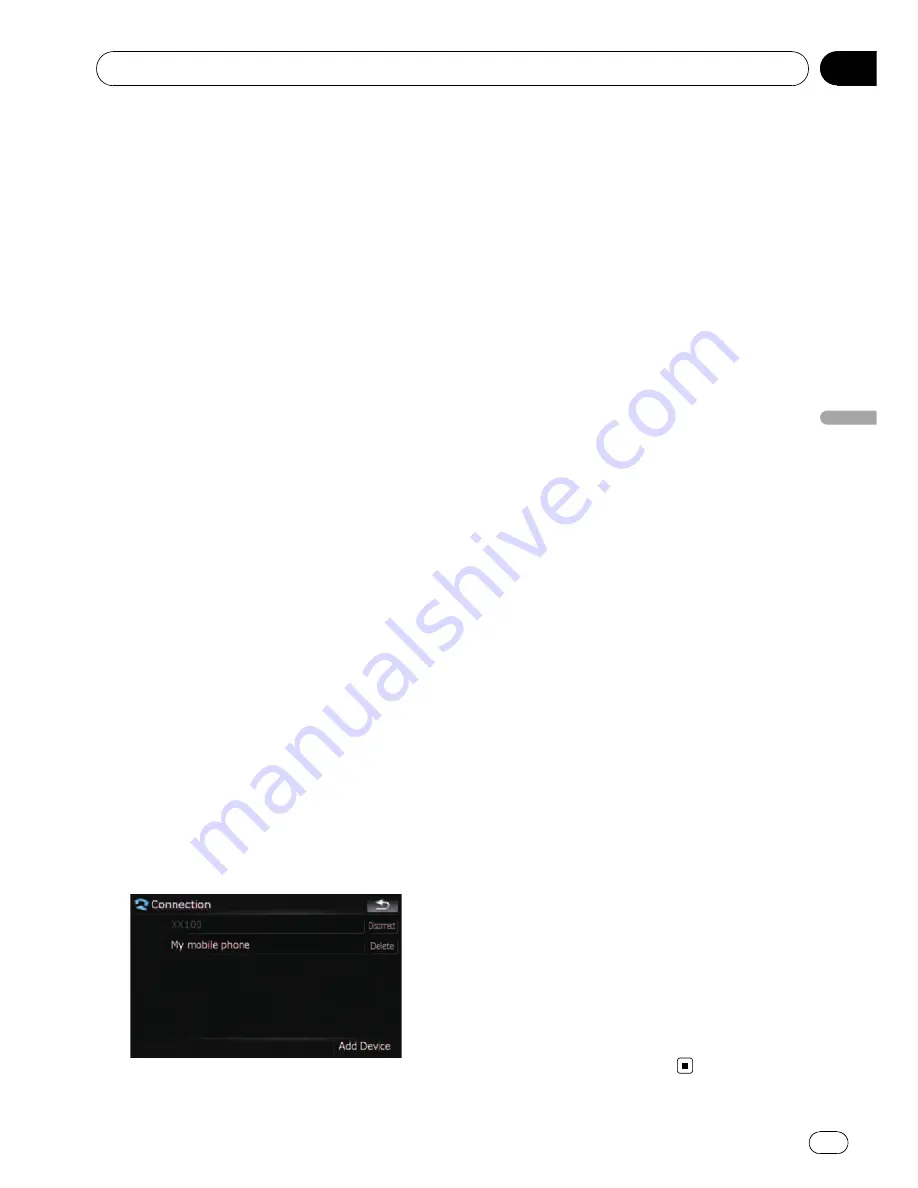
Connecting a registered
cellular phone
The navigation system automatically connects
the cellular phone selected as the target of
connection. However, connect the cellular
phone manually in the following cases:
!
Two or more cellular phones are registered,
and you want to manually select the cellu-
lar phone to be used.
!
You want to reconnect a disconnected cel-
lular phone.
!
Connection cannot be established automa-
tically for some reason.
If you start connection manually, carry out the
following procedure. You can also connect the
phone by having the navigation system detect
it automatically.
=
For details, refer to
Setting the automatic
connection
on page 62.
1
Activate the Bluetooth wireless tech-
nology on your cellular phone.
For some cellular phones, no specific action is
necessary to activate Bluetooth wireless tech-
nology. For details, refer to the instruction
manual of your cellular phone.
2
Touch [Phone Settings] on the
“
Phone
Menu
”
.
=
For details, refer to
Displaying the
Phone
Menu
on page 52.
3
Touch [Connection].
4
Touch the name of the cellular phone
that you want to connect.
Connection starts.
When a connection is successfully estab-
lished, a connection complete message ap-
pears, the screen returns to the
“
Phone
Settings
”
menu by touching [
OK
].
p
If another cellular phone is already con-
nected, touch [
Disconnect
] next to the cel-
lular phone name to disconnect it, and start
connection.
p
To cancel the connection to your cellular
phone, touch [
Cancel
].
p
If connection fails, check to see whether
your cellular phone is waiting for a connec-
tion and then retry.
Disconnecting a cellular phone
1
Touch [Phone Settings] on the
“
Phone
Menu
”
.
=
For details, refer to
Displaying the
Phone
Menu
on page 52.
2
Touch [Connection].
3
Touch [Disconnect] next to the cellular
phone name.
Deleting a registered phone
If you no longer need to use a registered
phone with the navigation system, you can de-
lete it from the registration assignment to free
this spot up for another phone.
p
If a registered phone is deleted, all the
phone book entries and call history lists
that correspond to the phone will be also
cleared.
1
Touch [Phone Settings] on the
“
Phone
Menu
”
.
=
For details, refer to
Displaying the
Phone
Menu
on page 52.
2
Touch [Connection].
3
Touch [Delete] next to the cellular
phone name.
The registration is canceled.
Using hands-free phoning
En
55
Chapter
08
Using
hands-fr
ee
phoning
















































