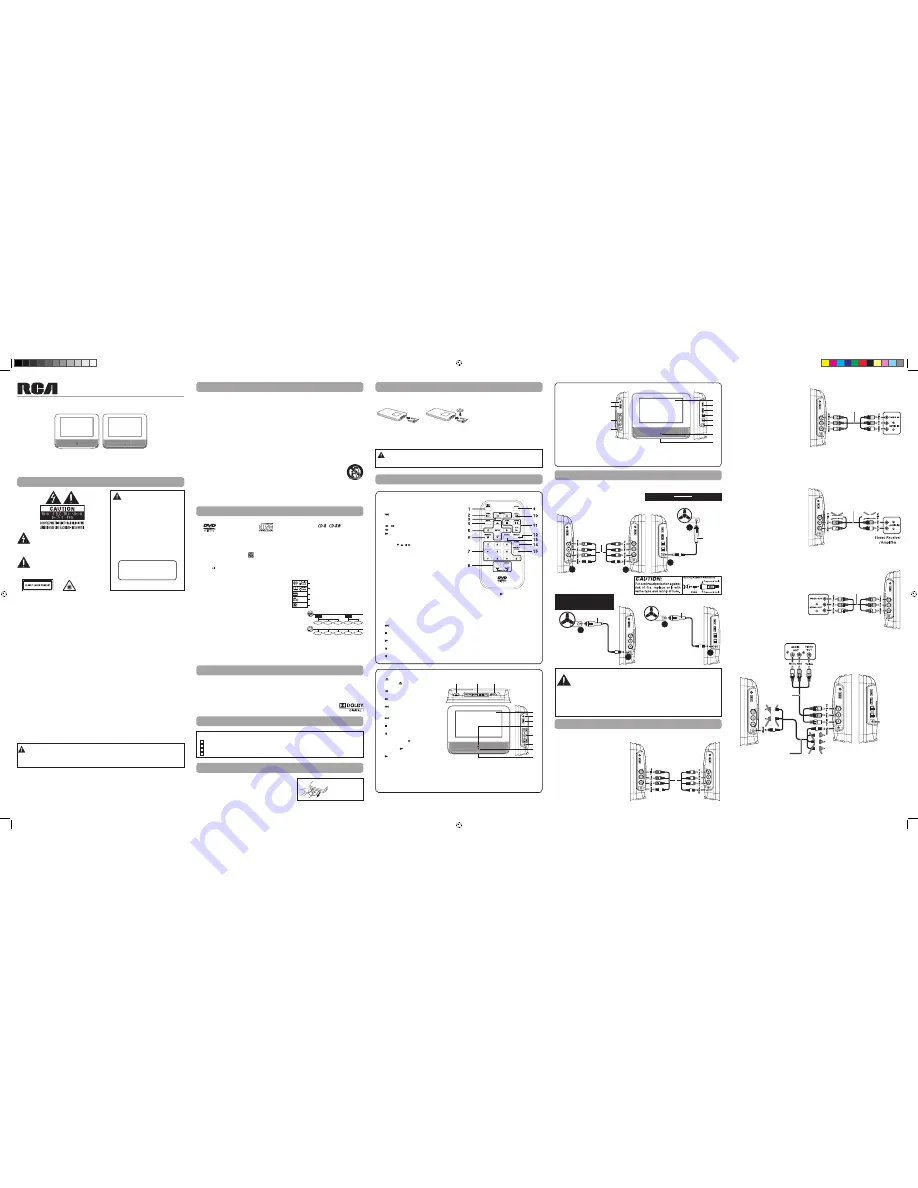
DVD player
right side
To 12V power outlet
To DC IN 9V-12V
jack
2
Car Power Adapter
1
E - 5
E - 2
E - 3
E - 1
E - 4
Connections
1) DC OUT 9V-12V Jack
2) AUDIO & VIDEO IN Jacks
3) VOLUME Control
Adjusts the volume.
4) Headphone Jack
5) LCD Screen
6) BRIGHTNESS Control
Adjusts the relative lightness or
darkness of the screen.
7) COLOR Control
Adjusts the color intensity.
8) Screen Switch
WIDE: Wide-screen format
NORMAL: Pan & scan (full-
screen) format
9) OFF/ON Switch
10) DC IN 9V-12V Jack
Monitor
Power Supply
A. Watching a DVD on the DVD Player and
the Monitor
You can watch the same DVD on the DVD
player and the monitor.
Watching a DVD on the DVD Player and
the Monitor
1. Connect the DVD player and the monitor
using the included DC-AV Cable.
2. Turn on the DVD player and the monitor.
3. Play a DVD on the DVD player; the monitor
will play the same DVD at the same time.
1
2
3
4
6
5
7
8
9
10
11
12
11) STANDBY Indicator
When the
OFF/ON
switch is in ON position, the light will
illuminate.
12) Stand
Using the DVD Player and the Monitor Together
Using the DVD Player or the Monitor Separately
A. Using the Car Power Adapter
The included 12V car power adapter is designed for use with vehicles that have a 12V, negative ground electrical system.
IMPORTANT
This car adapter is for use with 12 volt batteries only.
WARNING:
Disconnect this car power adapter when
not in use. Not for use in 24V vehicles.
Monitor -
left side right side
DC-AV cable
(included)
To A/V OUT &
DC IN 9V-12V
jacks
To A/V IN &
DC OUT 9V-12V
jacks
1
2
Car Power
Adapter
To DC IN 9V-12V
jack
4
DVD player
right side
To 12V
power outlet
3
Monitor
right side
To 12V power outlet
To DC IN 9V-12V
jack
1
2
Car Power Adapter
Cautions:
• Use this unit only with the included 12V car power adapter. Use with other car adapters could damage
the unit, or even your vehicle.
• The included 12V car power adapter is for use with this unit only. Do not use it with any other
equipment.
• In the interest of traffic safety, drivers should not operate the unit or view videos while driving.
• When the inside of the 12V power outlet is dirty with ashes or dust, the plug section may become hot due to poor
contact. Be sure to clean the 12V power outlet before use.
• After use, disconnect the 12V car power adapter from both the unit and 12V power outlet.
• If the unit is not properly attached to a vehicle, it may become airborne in the event of an accident and cause
damage, injury, or death.
• Check your local traffic laws for rules governing the use of video devices in vehicles.
Monitor -
left side
DC-AV cable
(included)
To A/V OUT &
DC IN 9V-12V
jacks
To A/V IN &
DC OUT 9V-12V
jacks
DVD player
right side
This unit can play
Region Management Information
Region Management Information: This unit is designed and manufactured to respond to the Region Management
Information that is encoded on DVDs. If the region number printed on the DVD does not correspond to the region
number of this unit, it cannot play that disc.
The region number of this unit is 1.
Disc Formats
Notes on Unauthorized Discs
You may not be able to play some DVDs on this unit, particularly if they were purchased from outside your
geographic area or made for business purposes.
Important Safety Instructions
1. Read these instructions.
2. Keep these instructions.
3. Heed all warnings.
4. Follow all instructions.
5. Do not use this apparatus near water.
6. Clean only with a dry cloth.
7. Do not block the ventilation openings. Install in accordance with the manufacturer's instructions.
8. Do not install near any heat sources such as radiators, heat registers, stoves, or other apparatus (including
amplifiers) that produce heat.
9. Do not defeat the safety purpose of the polarized or grounding - type plug. A polarized plug has two
blades with one wider than the other. A grounding type plug has two blades and a third grounding
prong. The wide blade or the third prong are provided for your safety. If the provided plug does not fit
into your outlet, consult an electrician for replacement of the obsolete outlet.
10. Protect the power cord from being walked on or pinched particularly at plugs, convenience receptacles,
and the point where they exit from the apparatus.
11. Only use attachments/accessories specified by the manufacturer.
12. Use only with a cart, stand, tripod, bracket, or table specified by the manufacturer, or sold
with the apparatus. When a cart is used, use caution when moving the cart/apparatus
combination to avoid injury from tip-over.
13. Unplug this apparatus during lightning storms or when unused for long periods of time.
14. Refer all servicing to qualified service personnel. Servicing is required when the apparatus has been
damaged in any way, such as power-supply cord or plug is damaged, liquid has been spilled or objects
have fallen into the apparatus, the apparatus has been exposed to rain or moisture, does not operate
normally, or has been dropped.
DVDs
[8cm/12cm disc]
Compatible
Audio CDs
[8cm/12cm disc]
Disc Function or Operation that is Not Available
When the symbol appears on the screen, it indicates that the function or operation attempted is not available at
that time. This occurs because the DVD manufacturer determines the specific functions of DVDs. Certain functions
may not be available on some DVDs. Be sure to read the documentation provided with the DVD.
Title, Chapter and Tracks
• DVDs are divided into
“titles”
and
“chapters”
. If the disc has more
than one movie on it, each movie would be a separate
“title”
.
“Chapters”
are sections of titles.
• Audio CDs are divided into
“tracks”
. A
“track”
is usually one song on
an Audio CD.
Note:
Numbers identify each title, chapter, and track on a disc. Most discs have these numbers recorded on them, but
some do not.
Chapter1
Title1
Title2
Chapter2 Chapter3
Chapter1 Chapter2
Track1
Track2
Track3
Track4
Track5
Manufactured under license from Dolby Laboratories.
"Dolby" and the double-D symbol are trademarks of Dolby Laboratories.
Dolby Digital
Dolby Digital is a technology developed by Dolby Laboratories. Soundtracks encoded in Dolby Digital can reproduce
from one to 5.1 discrete channels of excellent quality audio.
The unit automatically recognizes the Dolby Digital bitstream and provides a downmix suitable for two-channel
listening. An additional Dolby Digital decoder is required for reproduction of the discrete multi-channel soundtracks
available on many DVDs.
Sound System
Accessories
Please check and identify the supplied accessories.
Remote Control (with battery) ....................................................................................................................................................... x 1
Car Power Adapter .............................................................................................................................................................................. x 1
Mounting Strap .................................................................................................................................................................................... x 2
DC-AV Cable .......................................................................................................................................................................................... x 1
Icons Used on DVDs
Sample lcons
Note:
When playing back a CD-G (Graphics) or CD EXTRA
disc, the audio portion will be played, but the graphic
images will not be shown.
Language selections for audio
Language selections for subtitles
Screen aspect ratio
Multiple camera angles
Region code indicator
Remote Control
Using the Remote Control
• Point the remote control at the REMOTE SENSOR located on
the unit.
• When there is a strong ambient light source, the perform ance
of the infrared REMOTE SENSOR may be degraded, causing
unreliable operation.
Remove the PLASTIC
sheet before
USINg
the Remote Control.
Control Reference Guide
Notes:
• If the remote control is not going to be used for a long time, remove the battery to avoid damage caused by
battery leakage corrision.
• When discarding batteries, environmental problems must be considered and local rules or laws governing the
disposal of these batteries must be strictly followed.
2. Insert one CR2025 (3V) size battery.
TO CHANGE REMOTE BATTERY
1. Open the battery door.
Remote Control
Remote Control
WARNING:
Do not dispose of the battery in a fire or it may leak and/or explode.
WARNING:
Batteries shall not be exposed to excessive heat such as sunshine, fire or the like.
CAUTION:
Danger of explosion if battery is incorrectly replaced. Replace only with the same or equivalent type.
1)
VIDEO MODE Button
Adjusts Brigntness, 16:9 Screen/4:3 Screen or
Contrast of the LCD screen.
2)
PREV Button
Goes back to current or previous titles/chapters/
tracks.
3)
/ SEARCH Buttons
SEARCH:
Fast reverse playback.
SEARCH:
Fast forward playback.
4)
GOTO Button
Skips directly to a location on a CD/DVD.
5)
Cursor ( , , , ) Buttons
Use to move between selections on a menu screen
and adjust certain settings.
ENTER Button
Confirms selections on a menu screen.
6)
MEMORY Button
In PLAY mode, sets titles/chapters in a favorite order.
7)
Number (0 - 9) Buttons
Use when creating programs and locating a title/
chapter/track or specific time.
8)
REPEAT A-B Button
Performs point-to-point repeat playback on a DVD
or CD.
REPEAT DISC Button
Repeats a DVD chapter or title.
Repeats a CD track or the entire disc.
SETUP Button
Opens and closes the SETUP menu while in stop
mode.
9)
MENU Button
Opens and closes the DVD menu.
10)
NEXT Button
Advances titles/chapters/tracks.
11)
STOP Button
Stops playing a disc.
PLAY Button
Starts or resumes playback of a disc.
PAUSE Button
Pauses playback of a disc. Each time you press the
PAUSE
button the picture advances one frame
on a DVD. Press the
PLAY
button to resume
playback.
12)
DISPLAY Button
Shows status information on the screen.
13)
ANGLE Button
Switches between multiple camera angles
when the DVD you are playing has been
programmed with multiple camera angles.
14)
AUDIO Button
Selects one of the audio sound tracks
programmed on a DVD or select the audio
output mode on an Audio CD.
15)
SUBTITLE Button
Selec ts one of the subtitle languages
programmed on a DVD (if available).
RETURN Button
Returns to normal operation after using the
SETUP menu of a DVD.
BATTERY REPLACEMENT
When the battery becomes weak,
the operating distance of the remote
control will be greatly reduced and you
will need to replace the battery.
1)
Button
Press the button and hold the front
panel to open the disc door.
2)
SEARCH Button
Performs fast reverse playback.
SEARCH Button
Performs fast forward playback.
PREV Button
Goes back to current or previous titles/
chapters/tracks.
NEXT Button
Advances titles/chapters/tracks.
STOP Button
Stops playing a disc.
PAUSE Button
Pauses playback of a disc. Each time
you press the
PAUSE
button the
picture advances one frame on a DVD.
Press the
PLAY
button to resume
playback.
PLAY Button
Starts or resumes playback of a disc.
3) STANDBY / ON Switch
4) LCD Screen
5) Headphone Jack
6) VOLUME Control
Adjusts the volume.
7) Remote Sensor
Receives the remote control signal.
DVD Player
8) AUDIO & VIDEO OUT Jacks
9) DC IN 9V-12V Jack
10) STANDBY Indicator
When the
STANDBY / ON
switch is slide to ON position,
the light will be on.
11) Stand
1
2
4
5
6
8
7
9
10
11
3
D. Connecting Game Systems/Video Equipment (for the Monitor Only)
You can connect game systems or other video equipment for playback using the monitor.
Watching video equipment
1. Connect the other equipment to the monitor using a standard AV Cable (not included).
2. Turn on the monitor.
3. Turn on the video equipment and follow the instructions provided with it to playback.
Notes:
• Make sure to use the correct
Audio/Video cable. Connecting
the plugs incorrectly may cause
a weak signal.
• If you have a mono VCR, the
volume level from the speakers
will be low.
Game System /
Video Equipment
Monitor -
left side
AV cable
(not included)
To A/V IN jacks
E. Using the Monitor with Other Equipment while Playing DVD on the DVD Player
You can connect a game console or other video equipment to the monitor while viewing a DVD on the DVD player.
Watching Video Equipment on the Monitor while Viewing a DVD on the DVD Player
1. Connect the power connector between the DVD player and the monitor. Do not connect the Audio/Video portion
of the DC-AV cable.
2. Connect the monitor to the other equipment using a standard AV cable (not included).
3. Turn on the DVD player, the monitor and the other equipment.
4. Play a DVD on the DVD player.
5. Use the monitor for the other equipment.
Notes:
• Make sure to use the correct Audio/Video cable. Connecting the plugs incorrectly may cause a weak signal.
• If you have a mono VCR, the volume level from the speakers will be low.
Monitor -
left side right side
AV cable
(not included)
DC-AV cable
(included)
Game System /
Video Equipment
To A/V OUT &
DC IN 9V-12V jacks
Connect to
Car Power
Adapter
To A/V IN &
DC OUT 9V-12V
jacks
DO NOT CONNECT
DO NOT CONNECT
DVD player
right side
Watching a DVD on your TV
1. Connect your TV to the DVD player using a
standard AV Cable (not included).
2. Turn on the TV and follow the instructions
included with it to play the DVD.
Notes:
• Make sure to use the correct Audio/Video cable.
Connecting the plugs incorrectly may cause a
weak signal.
• If your TV does not have Audio/Video inputs,
you will need to purchase an RF modulator (sold
separately) and follow the instructions included
with it to connect the unit to your TV.
B. Connecting a TV (for the DVD Player Only)
If your TV has Audio/Video inputs, you can
connect the DVD player to your TV using a
standard A/V cable (not included).
TV
DVD player
right side
AV cable
(not included)
C. Connecting a Stereo Receiver or Amplifier (for the DVD Player Only)
The DVD player can play two channels Dolby Digital.
Listening on External Audio Equipment
1. Connect the DVD player to the left/right
Audio In jacks on the other equipment using a
standard Audio cable (not included).
2. Turn on your audio equipment and follow
the instructions provided with it to select the
AUDIO IN function.
Notes:
• Make sure to use the correct Audio cable.
Connecting the plugs incorrectly may cause a
weak signal.
• If you have a stereo VCR, make sure you set it to
stereo mode.
• Due to copyright protection, DVD movies
cannot be copied. If you copy a DVD movie onto
a videotape, the resulting copy will be unclear,
with poor sound quality. This is NOT caused by a
defective DVD system.
DVD player
right side
AV cable
(not included)
DO NOT CONNECT
DO NOT CONNECT
Safety Precautions
* SEE BACK OF UNIT FOR GRAPHIC SYMBOLS *
This product
contains a low
power laser device.
T H I S C L A S S B D I G I TA L A P PA R AT U S
COMPLIES WITH CANADIAN ICES-003.
WARNING:
TO REDUCE THE RISK OF
ELECTRIC SHOCK, DO NOT REMOVE
COVER (OR BACK). NO USER-SERVICEABLE
PARTS INSIDE. REFER SERVICINg TO QUALIFIED
SERVICE PERSONNEL.
WARNING:
TO PREVENT FIRE OR SHOCK
HAZARD, DO NOT EXPOSE THIS APPLIANCE TO
RAIN OR MOISTURE. DO NOT PLACE OBJECTS
FILLED WITH LIQUIDS ON OR NEAR THIS UNIT.
C A U T I O N :
U S E O F C O N T R O L S O R
A D J U S T M E N T S O R P E R F O R M A N C E O F
PROCEDURES OTHER THAN THOSE SPECIFIED
MAy RESULT IN HAZARDOUS RADIATION
EXPOSURE.
CAUTION:
DANGER OF EXPLOSION IF BATTERY
IS INCORRECTLY REPLACED. REPLACE ONLY
WITH THE SAME OR EQUIVALENT TyPE.
CAUTION
INVISIBLE LASER RADIATION
WHEN OPEN.
AVOID EXPOSURE TO BEAM.
The lightning flash with an arrowhead symbol,
within the equilateral triangle, is intended to
alert the user to the presence of uninsulated
"dangerous voltage" within the product's
enclosure that may be of sufficient magnitude to
cause an electric shock.
The exclamation point within the equilateral
triangle is intended to alert the user to the
presence of important operating and maintenance
(servicing) instructions in this owner’s manual.
WARNING:
• Should any trouble occur, disconnect the AC power adapter and refer servicing to a qualified technician.
• The AC/DC adaptor is used as disconnect device.
• The AC/DC adaptor of apparatus should not be obstructed OR should be easily accessed during intended used.
• To be completely disconnect the power input, the AC/DC adaptor of apparatus shall be disconnected from
the mains.
Notes on Copyright
It is forbidden by law to copy, broadcast, show, broadcast on cable, play in public, or rent copyrighted material
without permission.
Apparatus Claims of U.S. Patent Nos. 6,836,549; 6,381,747; 7,050,698; 6,516,132 and 5,583,936 licensed for limited
viewing uses only.
This product incorporates copyright protection technology that is protected by U.S. patents and other intellectual
property rights. Use of this copyright protection technology must be authorized by Macrovision, and is intended
for home and other limited viewing uses only unless otherwise authorized by Macrovision. Reverse engineering or
disassembly is prohibited.
On Placement
• Do not use the unit in places that are extremely hot, cold, dusty, or humid.
• Place the unit on a flat and even surface.
• Do not restrict the air flow of the unit by placing it in a place with poor air flow, by covering it with a cloth, or by
placing it on carpeting.
• To avoid magnetized, do not place the unit near speaker or magnet.
• Do not use this unit in direct sunlight or leave the unit in a closed automobile (or yacht, etc) where it would be
exposed to high temperatures above 104°F (40°C).
• No naked flame sources such as lighted candles should be placed on the car power adapter and main unit.
• The apparatus shall not be exposed to dripping or splashing and that no objects filled with liquids, such as vases,
shall be placed on apparatus.
On Safety
• When connecting or disconnecting the car power adapter, grip the plug and not the cord itself. Pulling the cord
may damage it and create a hazard.
• When you are not going to use the unit for a long period of time, disconnect the car power adapter.
On Condensation
• When left in a heated room where it is warm and damp, water droplets or condensation may form inside the unit.
When there is condensation inside the unit, the unit may not function normally. Let the unit stand for 1 to 2 hours
before turning the power on, or gradually heat the room and allow the unit to dry before use.
Rating Plate and Marking Information Location
• The rating plate and marking information are located on the back of unit.
FCC Statements
NOTE:
This equipment has been tested and found to comply with the limits for a Class B digital device, pursuant to
Part 15 of the FCC Rules. These limits are designed to provide reasonable protection against harmful interference in
a residential installation. This equipment generates, uses and can radiate radio frequency energy and, if not installed
and used in accordance with the instructions, may cause harmful interference to radio communications. However,
there is no guarantee that interference will not occur in a particular installation. If this equipment does cause harmful
interference to radio or television reception, which can be determined by turning the equipment off and on, the user
is encouraged to try to correct the interference by one or more of the following measures:
– Reorient or relocate the receiving antenna.
– Increase the separation between the equipment and receiver.
– Connect the equipment into an outlet on a circuit different from that to which the receiver is connected.
– Consult the dealer or an experienced radio/TV technician for help.
WARNING:
Changes or modifications to this unit not expressly approved by the party responsible for compliance
could void the user's authority to operate the equipment.
AVC Multimedia
Markham, Ontario L3R 1E3
http://www.RCAav.com
Read these instructions before using your new product for the first time.
User Manual
DRC99731
7" Dual Screen Mobile DVD System


