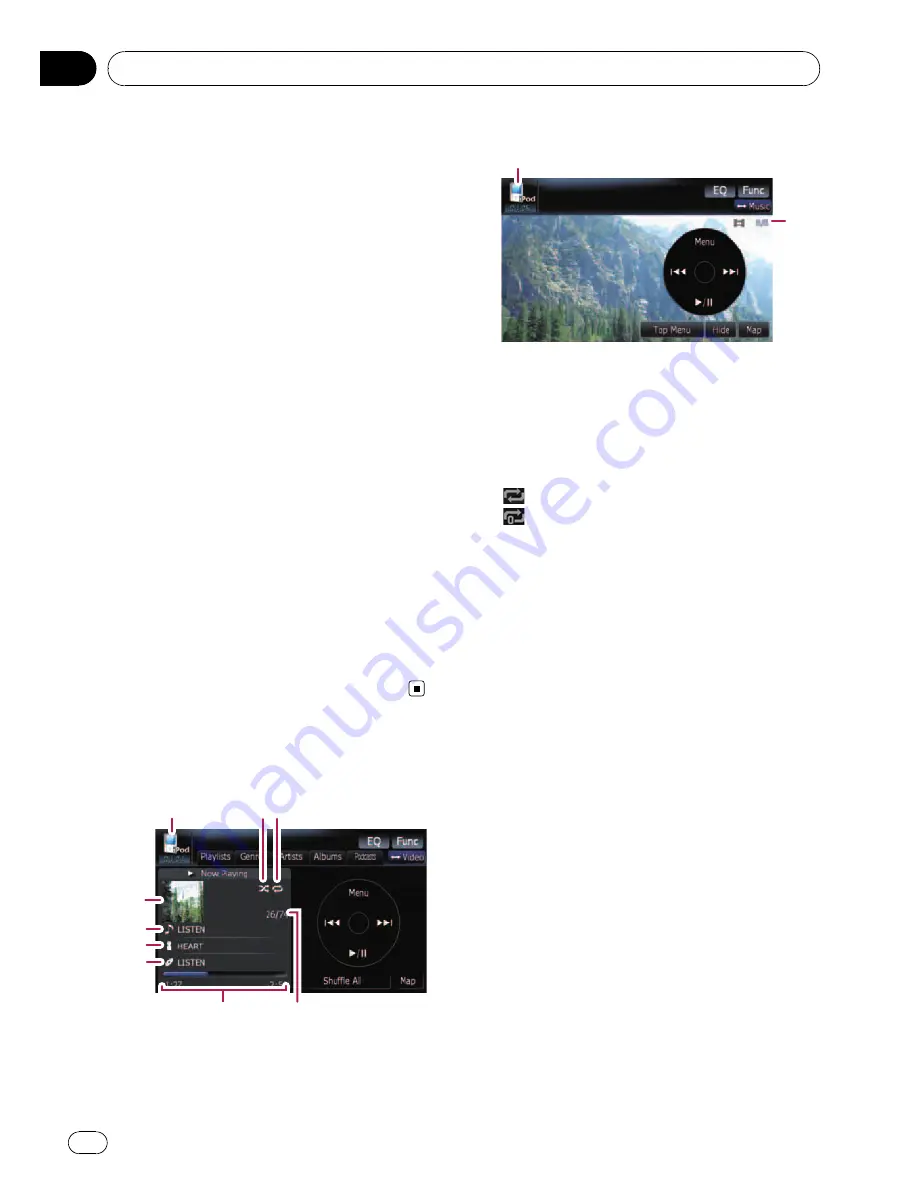
Using the USB interface cable for iPod en-
ables you to connect your iPod to the naviga-
tion system.
p
For connection, USB interface cable for
iPod (CD-IU230V) (sold separately) is re-
quired.
p
USB interface cable for iPod is supplied
with AVIC-F90BT.
p
iPod is a trademark of Apple Inc., regis-
tered in the U.S. and other countries.
Starting procedures
1
Touch [AV1 Input] on the
“
AV Settings
”
menu to select the
“
iPod
”
.
=
For details, refer to
Setting video input 1
(
AV1
)
on page 143.
2
Connect your iPod.
The source changes and then playback will
start.
=
For details, refer to
Connecting your iPod
on
page 16.
p
If the iPod is already connected, touch
[
iPod
] on the
“
AV Source
”
menu.
=
For details concerning operations, refer to
Screen switching overview
on page 18.
Reading the screen
Music
1
23
9
8
7
6
5
4
Video
1
a
1
Source icon
Shows which source has been selected.
2
Shuffle play indicator
Appears when the shuffle play is activated.
3
Repeat play indicator
Appears when the repeat play is activated.
: All-tracks repeat
: One-track repeat
4
Album artwork
Album art of the current song is displayed if it
is available.
5
Song title (episode) indicator
Shows the title of the current song. When the
podcast is played, the episode is displayed.
6
Artist name (podcast title) indicator
Shows the artist name currently playing.
When the podcast is played, the podcast title
is displayed.
7
Album title (release date) indicator
Shows the title of the album for the song.
When the podcast is played, the release date
is displayed.
8
Play time indicator
Shows the elapsed playing time of the current
song.
9
Song number indicator
Shows the number of the song currently play-
ing and total number of songs in the selected
list.
a
Chapter number indicator
Shows the current chapter number and total
number of chapters when the video with chap-
ters played.
Using the iPod
®
(
iPod
)
En
94
Chapter
17
















































