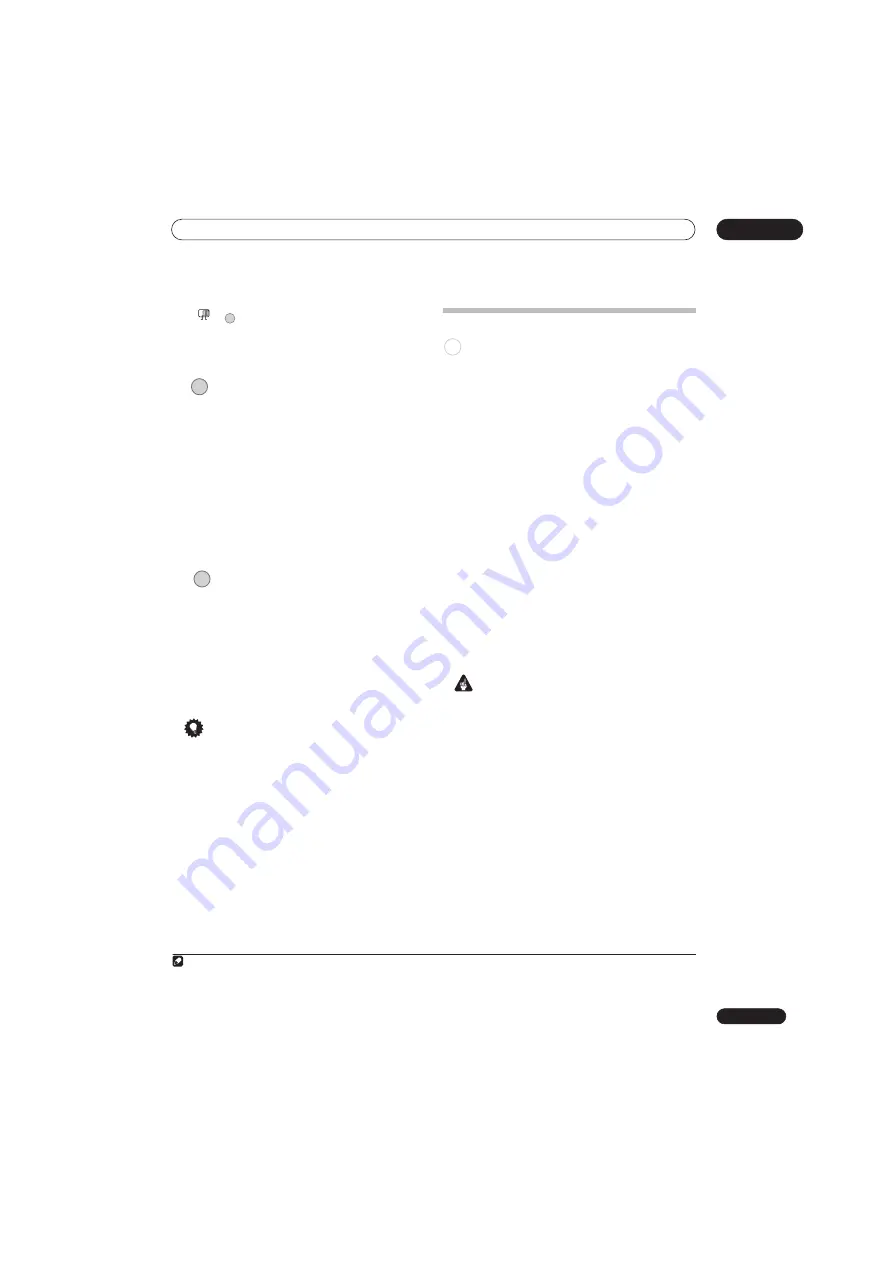
Recording
07
83
En
6
If you’re recording from the D.TV
tuner, select the audio language to record.
• You may also be able to set which subtitle language
to record; use
SUBTITLE
to select.
7
Start recording.
If you want to set a recording end time, press the
REC
button repeatedly. The recording time increases in 30
minute increments, up to a maximum of six hours. The
time the recording will end is shown on-screen and in the
front panel display. When the recording ends, the
recorder automatically switches into standby if no other
operation is being performed.
• To cancel the set recording time, press
REC
.
• If you want to pause recording at any time
1
, press
PAUSE
. Press again to restart the recording (If
recording to the HDD, DVD-RAM or in VR mode, a
new chapter is started after recording restarts).
8
Press to stop recording.
• If you set the recording time in the previous step,
you can still stop the recording anytime by pressing
STOP REC
.
• Recording will stop automatically when there is no
more space on the HDD/DVD, or after 12 hours of
HDD recording (whichever is sooner).
If VPS/PDC is active for two timer programs that are
programmed to start at the same time, then the
program that actually starts first takes priority.
Tip
• During recording you can turn on/off the SCART loop
through function. During recording, press the front
panel
CH +
button to switch to
SCART THRU
(loop
through on), or
CH –
to switch to
SCART NORM
(loop
through off). Loop through is automatically reset to
off after recording has finished. Note that you can’t
switch loop through on if recording from the
AV2(INPUT 1/DECODER)
or
AV1(RGB)-TV
connectors.
Pause Live TV
The Pause Live TV feature lets you effectively pause a TV
program you’re watching. When you’re ready to resume
watching, just press the
PLAY
button.
Setting up for Pause Live TV
You can use the Pause Live TV feature with an AV Link-
compatible TV connected using a SCART cable (see
TV
tuner setup for Pause Live TV
below), or using this
recorder’s internal tuner (see
Using the recorder’s
internal tuner for Pause Live TV
below).
TV tuner setup for Pause Live TV
To use this feature with an external TV tuner, the recorder
must be connected to your TV using a SCART cable, and
the
AV Link
setting
(page 138) should be set to
This
Recorder Only
.
2
See also
Pause Live TV
on page 129 for
In order to use Pause Live TV, make the following
connections and settings.
• Pause Live TV will not work as expected when
watching TV via an external component such as a
VCR or digital tuner. It only works with the channel
selected on the TV.
Important
• Pause Live TV only works with the built-in A.TV
(analog) tuner. It does not work with the D.TV tuner or
the external inputs. Make sure the
Auto Channel
Setting
is set to
Download from TV
(see
Auto
Channel Setting
on page 131).
1
Connect this recorder to your TV with a SCART
cable.
2
Press HOME MENU.
3
Select ‘Initial Setup’ > ‘Analog Tuner’ > ‘Auto
Channel Setting’ > ‘Download from TV’.
• If the Download from TV option appears grayed out,
check the connections to your TV and try again.
• Depending on your TV, you might have to switch off
and unplug it for a few moments before plugging it
back in and switching on.
4
Follow the on-screen instructions.
Note
1 Except during Chase Play.
+
AUDIO
MAIN
SUB
REC
STOP REC
2 • Not all TVs support this feature. Check the instructions that came with your TV if you’re not sure.
• This feature will not work unless your TV is compatible with AV Link. See the operating instructions that came with your TV if you’re unsure
about your TV’s compatibility with this feature.
HDD
Содержание DVR-545HX-S
Страница 18: ...18 En SX SW505HX S ST606 ...
Страница 38: ...38 En DVR 545HX S DVD Recorder ...






























