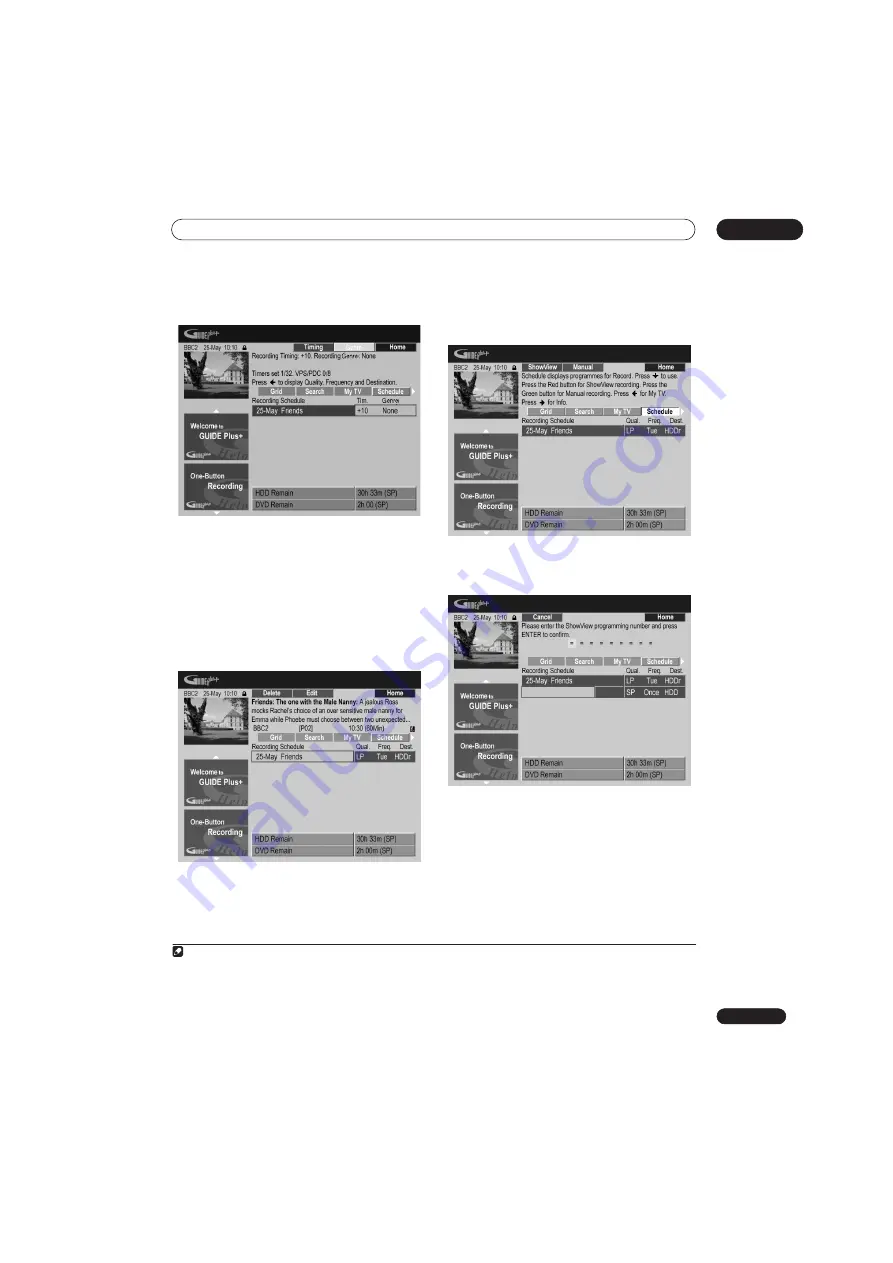
Using the GUIDE Plus+™ electronic program guide
05
69
En
9
Press
to access the extended recording options:
• If you want to record to a particular HDD genre, use
the
YELLOW
Action button (
Genre
) to select one.
• Use the
GREEN
Action button (
Timing
) to add extra
time to the end of the recording (
+0
,
+10
,
+20
,
+30
or
VPS/PDC
1
(
V–P
)).
• Press
to display the standard recording options
again.
Deleting a scheduled recording
1
Highlight the left tile of a scheduled recording.
2
Press the RED Action button (Delete).
The scheduled event is deleted.
Setting a ShowView™ recording
1
Select ‘Schedule’ from the Menu bar.
2
Press the RED Action button (ShowView).
3
Use the number buttons to enter a ShowView
programming number.
• If you live in an area not yet covered by the GUIDE
Plus+ system you may also have to input a channel
number. Follow the on-screen display to do this.
4
Press
ENTER
to confirm.
Note
1 • If you set the timer recording to use VPS/PDC, you must switch the recorder into standby before the timer recording is due to start for it to
work correctly. For non-VPS/PDC timer recordings there is no need to switch the recorder into standby.
• Optimized Recording will not work if VPS/PDC is on.
• Up to 8 timer recordings can be set with VPS/PDC.
• VPS/PDC cannot be set for recordings made from digital broadcasts or an external input, or when the recording mode is set to
AUTO
.
Содержание DVR-545HX-S
Страница 18: ...18 En SX SW505HX S ST606 ...
Страница 38: ...38 En DVR 545HX S DVD Recorder ...






























