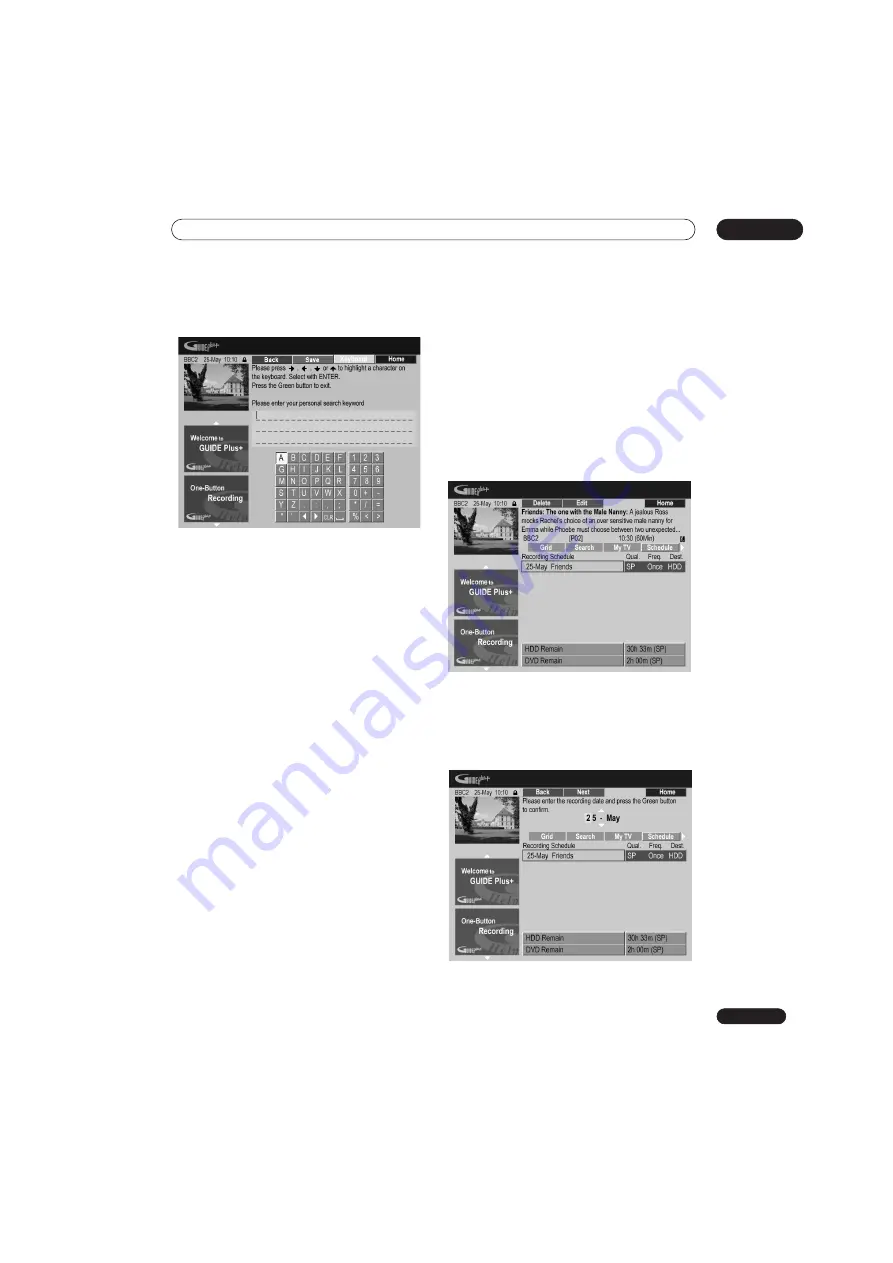
Using the GUIDE Plus+™ electronic program guide
05
67
En
5
To add a keyword to your profile, highlight
‘Keywords’ and press the YELLOW Action button.
Use the
///
buttons followed by
ENTER
to select
characters from the on-screen keyboard. When you’re
finished, press the
GREEN
Action button to exit and
continue.
6
Press
ENTER
to activate your profile.
• You can add up to 16 keywords by repeating step
5
.
• You can edit or delete your profile using the
RED
and
GREEN
Action buttons.
The Schedule Area
The Schedule Area is where you can set, see, edit and
delete scheduled (timer) recordings.
From the Schedule Area you can:
• Edit or delete a One-Button-Recording.
• Set, edit or delete a ShowView recording.
• Set, edit or delete a manual recording.
Editing a scheduled recording
You can edit any parameter in a scheduled recording, or
delete it if you no longer require it.
1
Highlight the left tile of a scheduled recording.
• If you only want to edit the recording quality,
frequency, destination, timing or genre settings, skip
to step
6
below.
2
Press the GREEN Action button (Edit).
3
Use the cursor and number buttons to edit the
recording date, start time, end time and channel.
Use the
/
buttons or the number buttons to edit.
Press the
GREEN
Action button to go to continue, or the
RED
Action button to go back.
Содержание DVR-545HX-S
Страница 18: ...18 En SX SW505HX S ST606 ...
Страница 38: ...38 En DVR 545HX S DVD Recorder ...






























