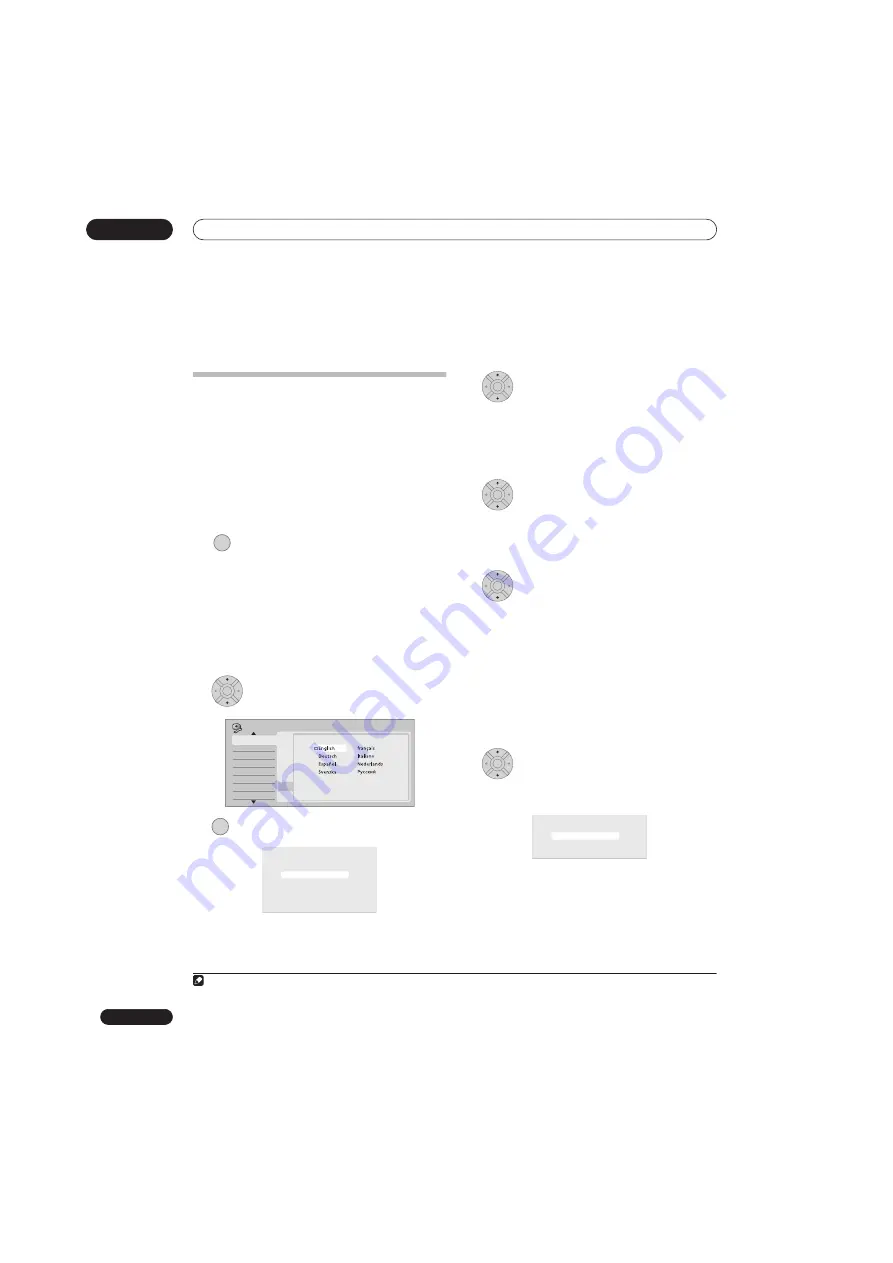
Getting started
04
56
En
Chapter 4
Getting started
Switching on and setting up
When you switch the recorder on for the first time, you
can make several basic settings using the Setup
Navigator feature. This takes you through setting the
clock, the internal TV tuner and the video output.
If you’re using the recorder for the first time, we strongly
recommend you use the Setup Navigator before starting
to use the recorder.
1
Switch on your TV and set the video input to this
recorder.
2
Switch on the recorder.
When you switch on for the first time, your TV should
display the Setup Navigator screen (If the Setup
Navigator doesn’t appear, you can also access it from the
Initial Setup menu; see page 129).
• If this recorder is connected to a compatible TV using
a fully-wired 21-pin SCART cable, the recorder will
take a few seconds to download country, TV screen
size and language information. (Check the manual
that came with your TV for compatibility information.)
3
Choose a language (then press ENTER).
4
Start the Setup Navigator.
• If you don’t want to use the Setup Navigator, press
to select
Cancel
, then press
ENTER
to exit the Setup
Navigator.
5
Select an Aerial Power setting
1
for the
built-in digital tuner.
•
On
: power is always supplied to the connected aerial,
whether the recorder is on or in standby.
•
Auto
: power is only supplied when this recorder is on.
•
Off
: power is never supplied to the aerial.
6
Select ‘Auto Scan’ to start scanning for
D.TV channels.
• Select
Do not set
if you want to skip D.TV channel
setup (because they have already been set up, for
example), then skip to step
8
below.
7
Select your country.
The recorder starts scanning for new channels. After the
scan is complete the recorder will let you know how many
new channels were found.
• The country setting will apply to both the digital and
analog TV tuners.
• The clock will also be set automatically here if D.TV
channels are found.
• If no new channels were found a message appears
asking if you want to scan again. Check the aerial
connection before selecting
Yes
. (If you select No,
skip to step
8
below.)
8
Select the analog TV (A.TV) Auto Channel
Setting (‘Auto Scan’ or ‘Download from TV’), or ‘Do
not set’.
• Select
Do not set
if you want to skip channel setup
(because they have already been set up, for example).
• You can only use the
Download from TV
feature if
this recorder is connected to your TV using a fully-
wired 21-pin SCART cable via the
AV1(RGB)-TV
connector, and if your TV supports this function
(check your TV’s instruction manual for more
details).
RECORDER
ENTER
Initial Setup
Basic
Digital Tuner
Analogue Tuner
Video In/ O ut
A udio In
A udio O ut
Language
Re co rding
Clock Setting
Input Line Syst em
Pow er Save
HELP
EPG
Pause Live TV
Setup Navig at or
Setup Navig at or
Language
Basic
ENTER
k Setting
t Line System
er Save
P
p Navigator
p Navigator
Start
Cancel
Start
Complete this setup before you
start using your recorder.
Please use the Initial Setup if you
want to make more detailed settings.
Note
1 If the recorder does not accept the
On
or
Auto
setting (the highlight jumps back to
Off
), check that the antenna is properly connected and
that it is not shorted, then try making the setting again.
ENTER
ENTER
ENTER
ENTER
k Setting
t Line System
er Save
P
p Navigator
p Navigator
Auto Channel Setting
English
Download from TV
Do not Set
Auto Scan
Содержание DVR-545HX-S
Страница 18: ...18 En SX SW505HX S ST606 ...
Страница 38: ...38 En DVR 545HX S DVD Recorder ...






























