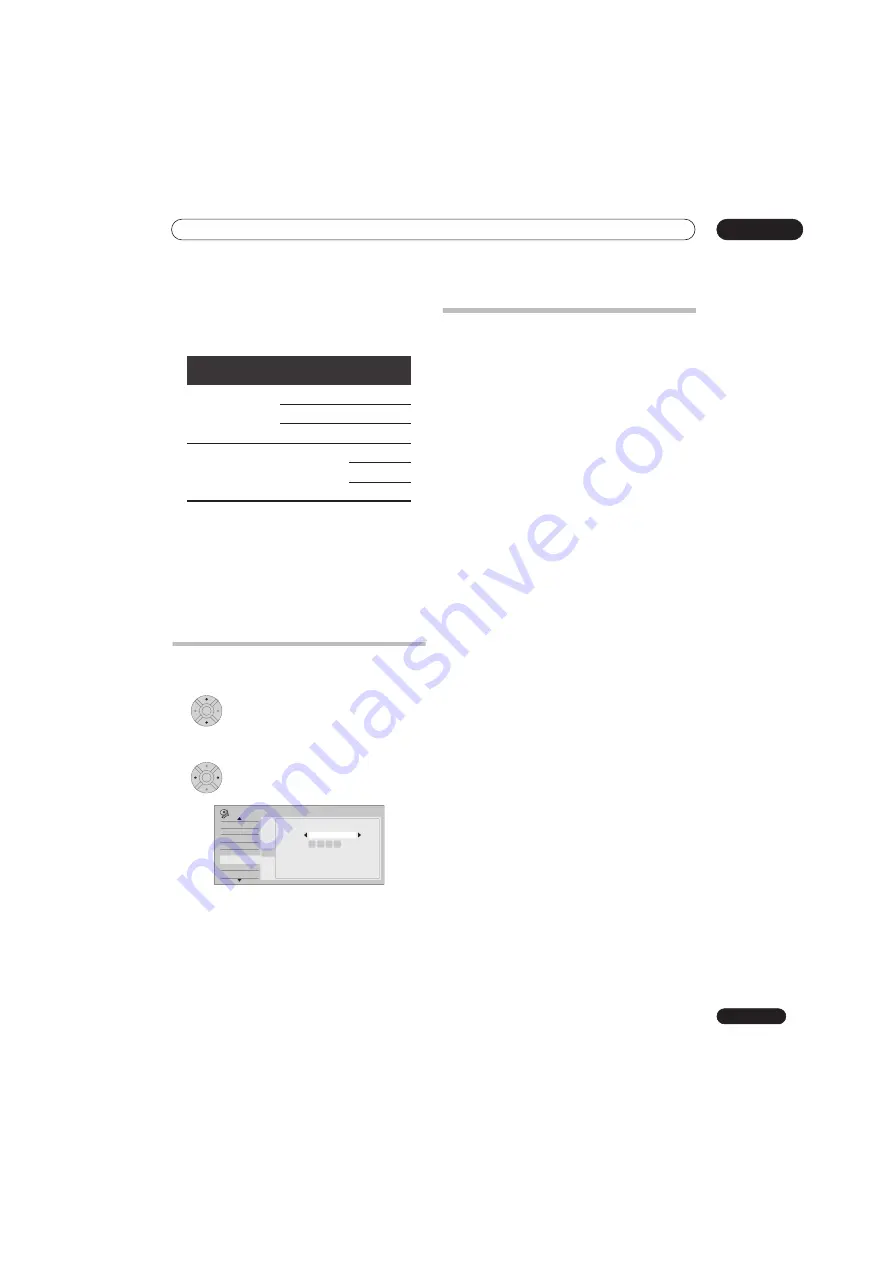
The Initial Setup menu
16
139
En
About the input colour system
The available options of the Input Colour System setting
depend on the Input Line System setting. The table below
shows the different options available.
Additional information about component
video output
If you switch the Component Video Out setting to
Progressive
when using a TV that is not compatible with
progressive-scan video, you will not be able to see
anything displayed on your TV. If this happens, press and
hold the
STOP
button on the front panel, then press
ONE TOUCH COPY
. This will set the recorder’s video
output back to Interlace.
Selecting other languages for
language options
1
Select ‘Other’ from the language list.
This option appears in the settings for DVD Menu
Language, Audio Language, and Subtitle Language.
2
Select the language you want.
• Select by language name: Use the
/
buttons to
change the language.
• Select by code number: Press
then use the number
buttons to enter the four-digit language code.
See
Language code list
on page 150 for a list of available
languages and corresponding codes.
Using Software Update (Digital tuner)
The Software Update function can keep the built-in
digital tuner up to date with the latest system software.
You can either check for updates manually, or have the
recorder do it automatically at regular intervals.
Access the Software Update screen from the Options
menu.
There are three options available: Manual Update, Auto
Update and Technical Information.
Manual Update
Select Manual Update to check for updated software
immediately. If new software is found then it is
automatically downloaded and installed. The new
software will take effect the next time the recorder is
powered on.
If for some reason the new software could not be
downloaded successfully, a dialog box informs you of the
error. Press
HOME MENU
to exit or
RETURN/EXIT
to
return to the previous screen.
Note that channel information may be erased when
software update is used, and that timer recording will not
work during the update.
To cancel manual update before it has completed, press
HOME MENU
.
Auto Update
By default, the Auto Update option is
On
, which means
that periodically the recorder will check for and update
the digital tuner software if it’s available. We recommend
that you leave this option
On
.
If new software is found and successfully downloaded,
the recorder automatically scans for new digital
channels, informing you if any are found (this is the
equivalent of using the Add New Channel option, found
in the Digital Tuner section of the Initial Setup menu).
Technical Information
This displays the current hardware and software version
numbers of the digital tuner.
Input Line System
Built-in
analog tuner
External
input
625 System
Auto
Auto
PAL
PAL
SECAM
SECAM
525 System
n/a
Auto
3.58 NTSC
PAL–60
ENTER
ENTER
Basic
Digital Tuner
Analogue Tuner
Video In/Out
Audio In
Audio Out
Language
Recording
Initial Setup
OSD
Audio Language
Subtitle Language
Auto Language
DVD Menu Language
Subtitle Display
DVD Menu Language
DVD Menu Language
Language
Number
English
0 5 1 4
Language
Содержание DVR-545HX-S
Страница 18: ...18 En SX SW505HX S ST606 ...
Страница 38: ...38 En DVR 545HX S DVD Recorder ...
















































