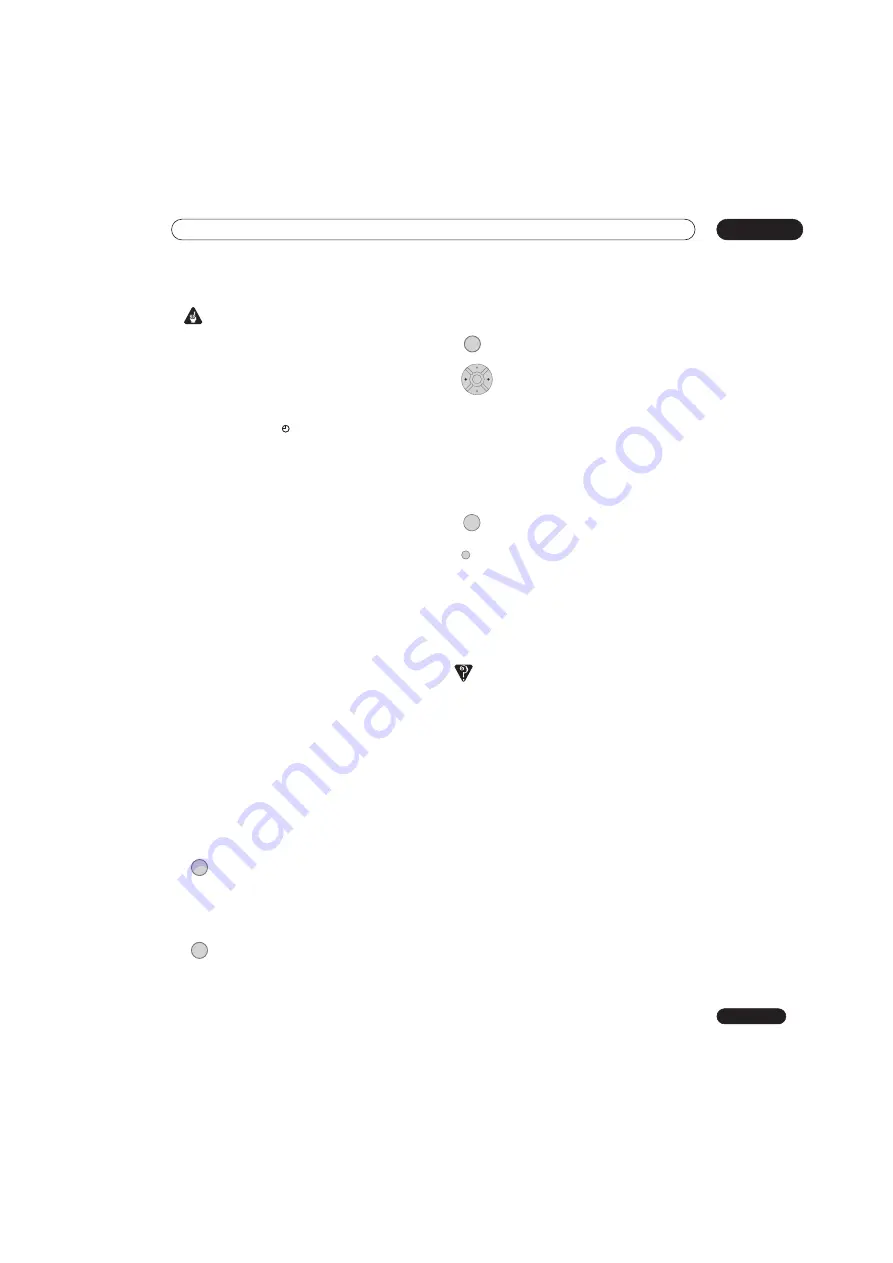
Using the GUIDE Plus+™ electronic program guide
05
71
En
Important
• A timer recording can’t be set if there are already 32
timer programs waiting to be recorded.
• Timer recording will not start if:
– The recorder is already recording.
– A disc is being initialized, finalized or unfinalized.
• Timer recording will start when the operation
preventing timer recording has finished.
• The timer indicator (
) lights in the front panel
display when the timer is active. If the indicator is
blinking it means that (for a DVD timer recording)
there is no disc loaded, or the disc loaded is not
recordable (for an HDD timer recording it means that
the HDD is not recordable).
• Approximately two minutes before a timer recording
is set to start, the recorder will go into timer recording
standby. In timer recording standby you cannot use
some functions.
• The maximum length for timer recordings made to
the HDD is 24 hours. However, because one title
(HDD) is limited to 12 hours, recordings over 12
hours will be spread over two titles. Note that there
will be a break in the recording of a few seconds
between titles.
• VPS/PDC works only with analog stations; it does not
work with digital TV stations.
• VPS/PDC may not work with all broadcast stations in
your country/area. Check with the stations for
compatibility.
• The hours between 3:00 and 5:00 in the morning are
used by the GUIDE Plus+ system to download
program information. During these times, VPS/PDC
may not work reliably; leave VPS/PDC off if you set a
timer recording for these times.
Extending a timer recording in progress
You can extend a timer recording beyond the
programmed end time. This can be useful if a broadcast
program overruns, for example.
Canceling or extending the timer
1
Press and hold for three seconds during a
timer recording.
Recording continues, but the timer indicator disappears
from the front panel display indicating that the timer has
been canceled.
2
Press repeatedly to extend recording in 30
minute blocks.
Stopping a timer recording
1
Press during a timer recording.
2
Select ‘Yes’ to confirm.
Preventing use of the recorder before a timer
recording (child lock)
You can make all the front panel and remote control
buttons inoperative using the child lock feature. This is
useful when you set a timer recording and want to make
sure that the timer settings are not changed before
recording has finished.
1
If the recorder is on, switch it into standby.
2
[Front panel] Press and hold for three seconds
to lock the controls.
The front panel display briefly shows
LOCK
. If any buttons
are pressed on the remote or front panel,
LOCK
is briefly
displayed again.
• To unlock the recorder, press and hold
STOP
on
the front panel (while the recorder is stopped) for
three seconds until the display shows
UNLOCK
.
Frequently Asked Questions
• Even though the timer is set, the recorder doesn’t start
recording!
Check that the disc loaded or HDD is recordable, not
locked (see
Lock Disc
on page 124), and that there are
fewer than 99/999 titles already on the DVD/HDD.
• The recorder won’t let me enter a timer program! Why
not?
You can’t enter a timer program if the clock isn’t set.
• What happens when two or more timer programs
overlap?
Basically, the program with the earlier recording start
time has priority. However, the recorder will start
recording the program with the later start time after
the earlier program is finished. If two programs have
the same times (but different channels, for example),
the program set most recently takes priority.
If VPS/PDC is active for two timer programs that are
programmed to start at the same time, then the
program that actually starts first takes priority.
REC
REC
STOP REC
ENTER
RECORDER
Содержание DVR-545HX-S
Страница 18: ...18 En SX SW505HX S ST606 ...
Страница 38: ...38 En DVR 545HX S DVD Recorder ...






























