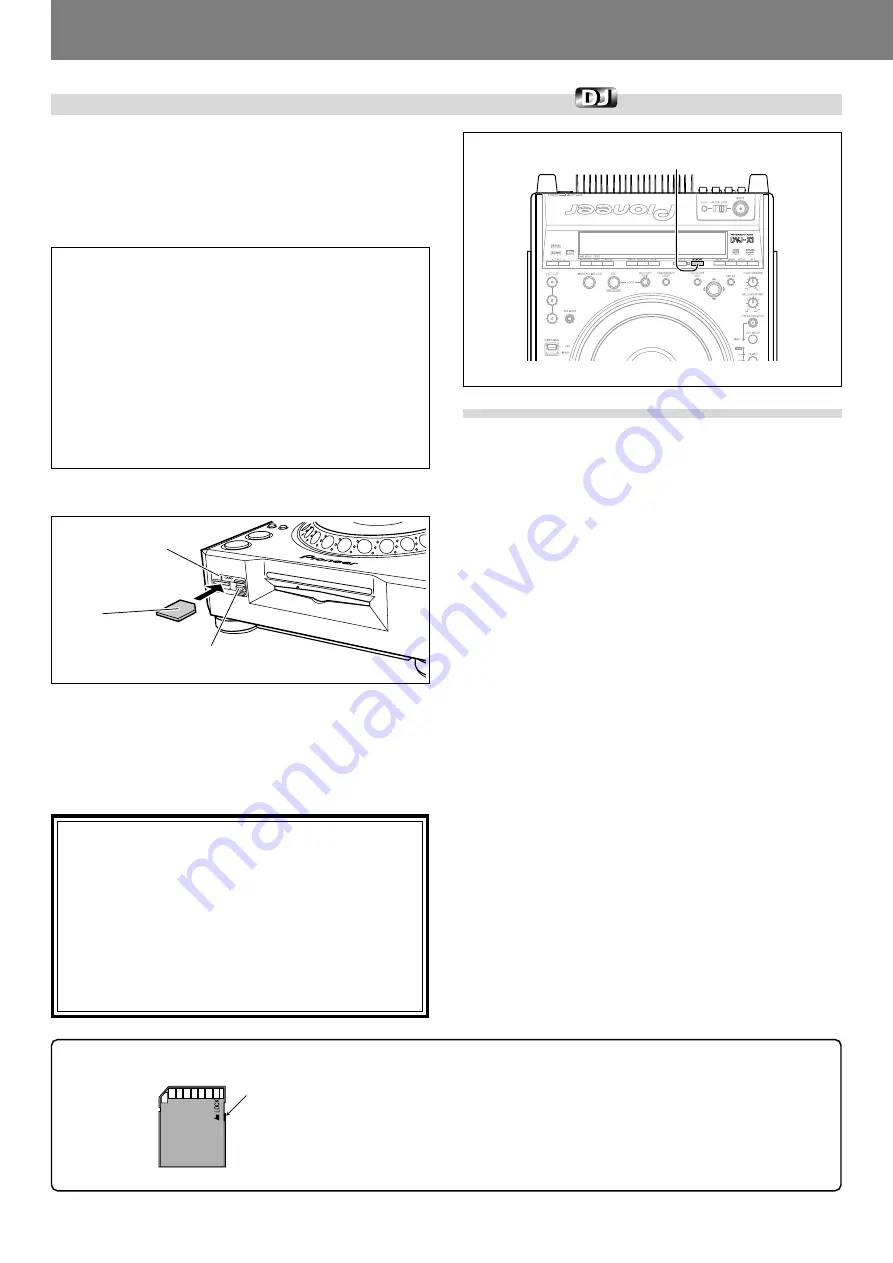
Advanced Operations (Operations Using Memory Cards)
42
En <DRB1388>
Operations Using Memory Cards
■
Using memory cards
This player supports the use of SD memory cards or MultiMedia Cards
for the recording of disc identification data, cue point data, loop point
data, and hot cue data. Data regarding cue points and loop points include
each point’s position, as well as audio channel, angle, and thumbnail
image. Thumbnail images cannot be recorded, however, in the case of
copy-protected discs (included those using Macrovision technologies).
★
Memory cards must be formatted in accordance with “SD
Memory Card Specifications Part2 FILE SYSTEM SPECIFICA-
TION Version 1.0” (commercially purchased SD memory cards
are factory formatted to the above standards). Unformatted
cards cannot be used (the “UNFORMAT” message will be dis-
played).
★
When a MultiMedia card has been formatted or recorded on
the CDJ-1000 or CDJ-1000MK2, it can be used only for data
reading (new point information cannot be recorded to or erased
from the card). Copying of the card is also not supported. If an
attempt is made to record to the card, the “CALL ONLY” mes-
sage will be displayed.
★
Memory cards formatted on computers or in digital cameras
may not be usable with this player.
■
Loading a memory card
Insert memory cards with label-side up, and the cut-away corner pointed
away from you (toward the player). Insert the card until it is pulled fully
into the player.
¶
Removing a memory card
Confirm that the
CARD
indicator is not lighted, then press the memory
card eject button. Pull out the card gently in a straight line.
Notes:
¶
When the CARD indicator is lighted, the player is currently ac-
cessing the card. Do not attempt to remove the card, and do
not turn off power to the unit during card access, since the
recorded data may be destroyed.
¶
Memory cards are precision electronic devices. Do not bend or
drop them, or subject them to strong forces or impacts. Also,
avoid using or storing memory cards in environments subject
to static electricity or electrical noise.
¶
Memory cards can be broken when subjected to impacts or
static electricity. Be very careful when handling them, and make
regular backups of important recorded data (
☞
P. 45).
Recording to memory cards
■
Recording a cue point
1. Use the auto cue function or CUE button to input a cue
point.
2. When the player is in cue standby mode (if currently play-
ing, perform back cue), press the MEMORY button.
¶
The “
MEMORY
” indicator will light in the display, showing that
the cue point has been stored in the memory card.
¶
If no memory card is loaded, the “
NO CARD
” message will ap-
pear.
■
Recording a loop point
1. Set a loop-in point and loop-out point and begin loop play-
back.
2. During loop playback, press the MEMORY button.
¶
The “
MEMORY
” indicator will light in the display, showing that
the loop data has been stored in the memory card.
¶
If no memory card is loaded, the “
NO CARD
” message will ap-
pear.
¶
Up to 100 points (total of both cue and loop points) can be stored for
each disc. When 100 points have been stored, attempts to record
further points will result in the display of the “
POINT FULL
” mes-
sage, and no further points can be recorded.
¶
If insufficient memory space exists on the card to record the current
points, the “
CARD FULL
” message will appear.
¶
If the card has been set to write-protect, the “
PROTECTED
” mes-
sage will be displayed.
■
Recording hot cue points A, B, C
Hot cue points A, B, and C are automatically recorded on the memory
card.
■
WAVE display
WAVE displays are automatically recorded on the memory card.
* As one example of the use of a 32 MB SD memory card, up to 75
discs’ worth of cue and loop points can be recorded per card (assum-
ing use of DVD discs with 20 points per disc, and recording of thumb-
nail images for each point).
MEMORY
To protect important data
¶
Set the write-protect switch to the LOCK position to prevent fur-
ther writing to the card. Return the switch to its original position if
you wish to record further data on the card.
¶
The
CARD
indicator lights while the recorder is writing data to the
disc. During this period, do not attempt to remove the card, or
disconnect power to the unit, since card data may be destroyed.
Pioneer disclaims any responsibility for damage to or loss of
memory card data, or other incidental damages arising from such
loss.
Rear view
Write-protect switch
Memory
CARD indicator
Label
surface up
Memory card
Memory card eject button
















































