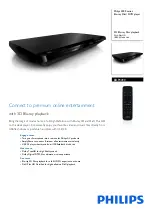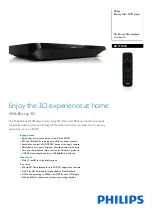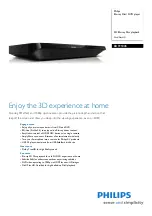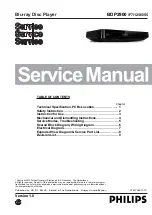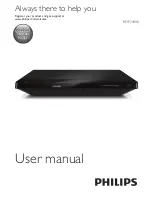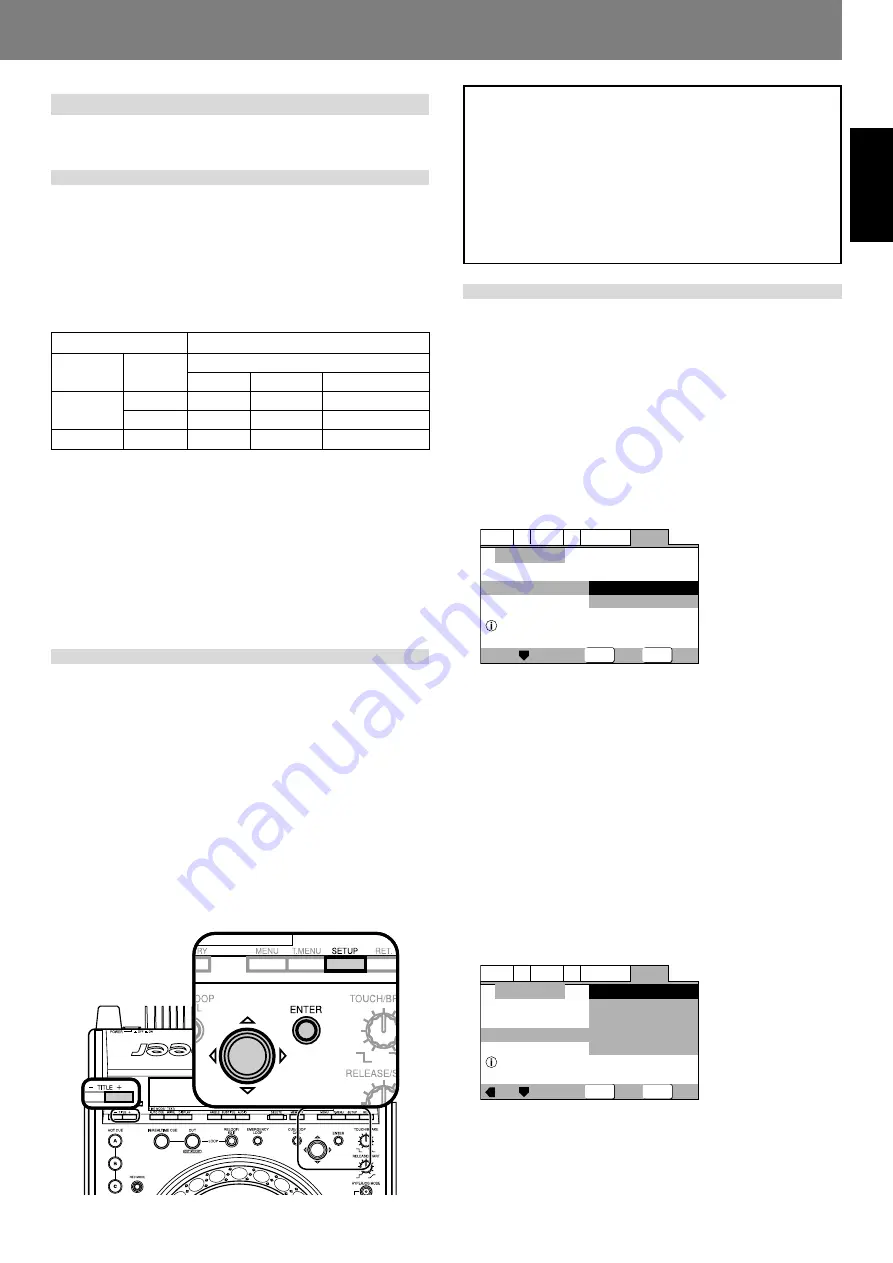
17
<DRB1388> En
English
Preparations (Setup)
Setup
Initial setup is required before playing DVDs.
Setting the TV system
The default setting of this player is AUTO, and unless you notice
that the picture is distorted when playing some discs, you should
leave it set to AUTO.
If you experience picture distortion with some discs, set the TV
system to match your country or region’s system. Doing this,
however, may restrict the kinds of disc you can watch. The table
below shows what kinds of disc are compatible with each set-
ting (AUTO, PAL and NTSC).
About MOD. (Modulation) PAL
¶
SHRINK
Most models of the newly developed countdown PAL TV system
detect 50 Hz (PAL)/60 Hz (NTSC) and automatically switch vertical
amplitude, resulting in a display without vertical shrinkage.
¶
If your PAL TV does not have a V-Hold control, you may not be able
to view NTSC disc because the picture may roll. If the TV has a V-
Hold control, adjust it until the picture stops rolling. On some TVs,
the picture may shrink vertically, leaving black bands at the top and
bottom of the screen. This is not a malfunction; it is caused by the
NTSC
\
PAL conversion.
Using the Setup Navigator
The “
Setup Navigator
” uses a dialog format to make basic tel-
evision and amplifier settings. The various settings are made au-
tomatically as the user responds to displayed questions. The
Setup Navigator function cannot be used during playback.
When Setup Navigator is started, setup questions appear in the
following order:
Language (OSD Language)
\
TV Connection (TV type)
\
Amp
Connection
1. Set POWER switch to ON.
If a disc is already loaded, remove it.
2. Press SETUP button.
The Setup Navigator screen will appear.
General
A2
V2 Language
Audio1
Video1
Exit
Move
Select
Setup using the Setup Navigator
Setup Navigator
Setup Navigator
Start
Auto Start Off
SETUP
ENTER
Start:
Select to begin the Setup Navigator.
Auto Start Off:
Select if Setup Navigator settings are already completed.
3. Press ENTER button.
The Setup Navigator is initiated.
■
During setup, to return to the previous menu screen:
Press the cursor button’s left side (
2
).
Select On-Screen-Display (OSD) Language
Languages selectable include English, French, German, Italian,
or Spanish.
Press the cursor button’s up/down sides (
5
/
∞
) to
move the cursor to the language desired, then
press ENTER button to confirm.
General
A2
V2 Language
Audio1
Video1
Exit
Move
Select
Select the On Screen Language
Setup Navigator
OSD Language
Language
English
français
Deutsch
Italiano
Español
SETUP
ENTER
English:
OSD Language is English.
Français:
OSD Language is French.
Deutsch:
OSD Language is German.
Italiano:
OSD Language is Italian.
Español:
OSD Language is Spanish.
Disc
Type
DVD
CD, No disc
Format
NTSC
PAL
Output format
Player setting
NTSC
NTSC
——
NTSC
PAL
MOD. PAL
PAL
PAL
AUTO
NTSC
PAL
PAL or NTSC
To change the TV system setting, turn on the power while hold-
ing the
TITLE+
button depressed, then continue holding the but-
ton depressed for 2 seconds.
The TV system changes as follows:
AUTO
\
NTSC
NTSC
\
PAL
PAL
\
AUTO
The display indicates the new setting.
Note that you have to switch the player into power off before
each change.
How to perform setup
Setup operations are performed by first pressing the
SETUP
button to display the Setup Menu on the screen; the cursor but-
ton is used to select items, and items are confirmed with the
ENTER
button.
The cursor button contains four sensors (
5∞2
3
) in a single
button. Press the top (
5
), bottom (
∞
), left (
2
) and right (
3
) sides
of the button to move in the corresponding directions on the
screen.
Settings are performed via a “
Setup Navigator
” which uses a
dialog format to make basic settings of television and amplifier;
a “
Setup Menu Mode
” is used for individual settings. First press
the
SETUP
button to start the “
Setup Navigator
”.
“
Setup Menu Mode
” includes “
Basic
” and “
Expert
”; the latter
mode allows more detailed settings.
¶
When [
Auto Start Off
] is
selected, the next time
the
SETUP
button is
pressed the manual
Setup Menu will appear.
For details, see pages 19-
30.
¶
The language selected
as the OSD Language is
automatically selected
as the language used in
subtitles and audio.
(
☞
P. 26)