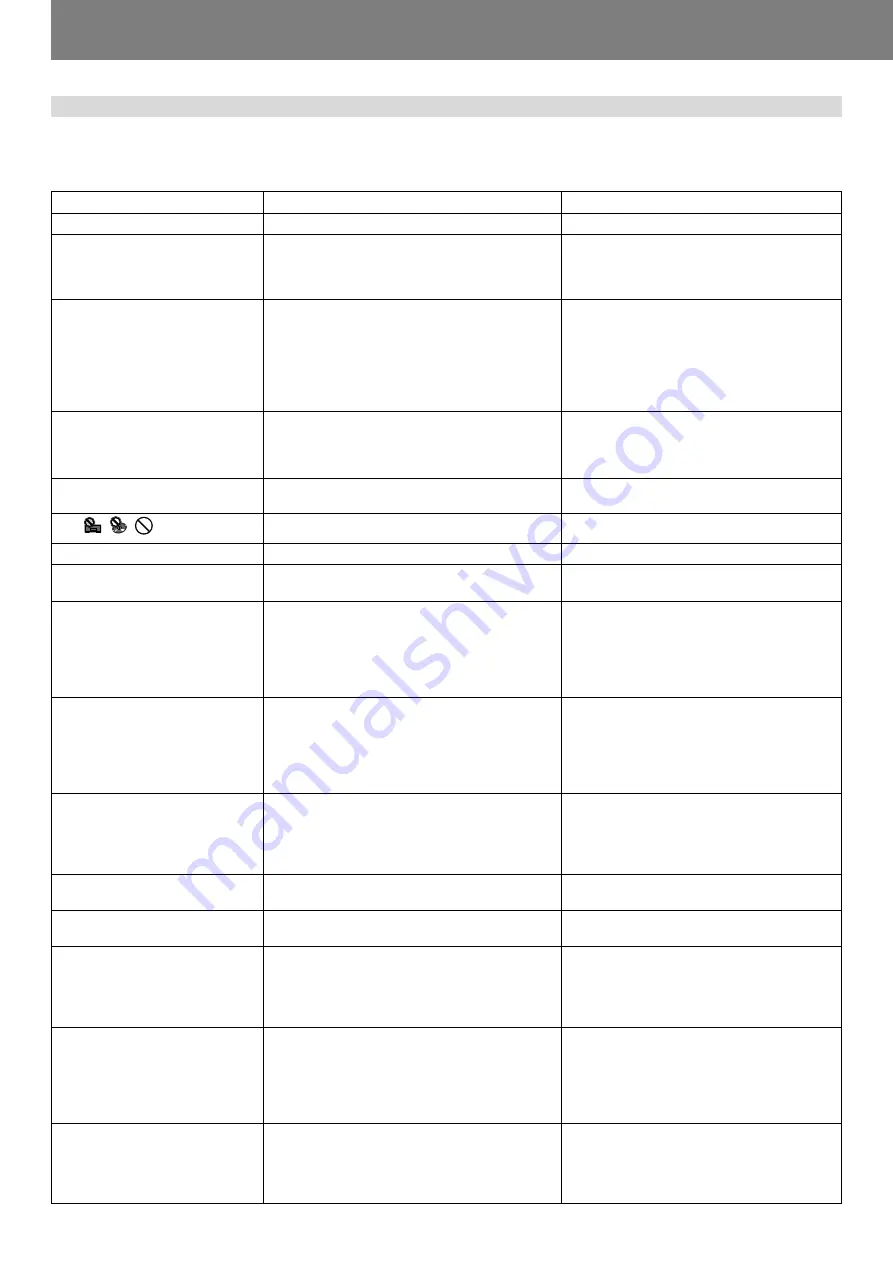
Other (Troubleshooting)
46
En <DRB1388>
Troubleshooting
Incorrect operations can be mistaken as malfunctions. If you believe the unit is not operating correctly, consult the chart below. Sometimes incorrect
operation may be due to a malfunction in another component. If the problem is not fixed, check the other components used with the player. If the
problem still persists, contact your nearest Pioneer authorized service center or dealer for service.
Symptom
No power.
Discs don’t eject when the
EJECT
(
0
) button is pressed.
Playback doesn’t start when a disc
is inserted.
Playback stops immediately after
starting.
DVD-R, DVD-RW discs cannot be
played.
“
NOT VIDEO FORMAT
” is
displayed.
Can’t play DVD.
The
marks appear.
MP3 can’t be played.
Can’t search for MP3 files.
Images don’t appear on screen.
No sound.
Sound is distorted or has noise.
Certain discs produce much noise.
Playback is interrupted.
DVDs and CDs produce different
sound volumes.
When auto cue function is ON, track
search does not end.
During playback, back cue doesn’t
occur when
CUE
button is pressed.
Loop play doesn’t start when
LOOP
OUT/OUT ADJUST
button is
pressed.
Probable Diagnosis
¶
Power cord isn’t connected.
¶
The eject/stop mode select switch is set to
LOCK
.
¶
Auto cue function is set to ON.
¶
Disc is loaded with label side down.
¶
Disc is fogged or dirty.
¶
The disc has a different region number.
¶
Disc isn’t recorded in video format.
¶
Mode select switch is set to “
DJ
”. Some DVDs
are constructed to prohibit playing in DJ mode.
¶
Operation is prohibited by disc or player.
¶
Format is wrong.
¶
You attempted to search (fast forward/reverse) for
files in a different folder.
¶
Output cables are loose or not connected
correctly.
¶
Improper operation of television or video mixer,
etc.
¶
Television connected to component video output
connector does not support progressive scan.
¶
Output cables are loose or not connected correctly.
¶
Improper operation of audio mixer.
¶
Connectors or plugs are dirty.
¶
Player is set to pause mode.
¶
Output cables are not connected correctly.
¶
Connectors or plugs are dirty.
¶
Electromagnetic influence from television.
¶
Disc has large scratches.
¶
Disc is very dirty.
¶
Due to difference in recording formats.
¶
If intervals between tracks is very long, track
search takes longer.
¶
If a non-recorded intervals continue for more than
10 seconds, play will not begin unless auto cue
function is turned OFF.
¶
No cue point is set.
¶
Mode select switch is set to “
NORMAL
”.
¶
With DVD, some discs do not support DJ
operations during playback.
¶
When playing MP3, cue point is in another folder.
¶
Cue point (loop-in point) isn’t set.
¶
Mode select switch is set to “
NORMAL
”.
¶
Cue points and angle, audio settings are different.
¶
With DVD, some discs do not support point DJ
operations during playback.
Remedy
¶
Connect power cord properly.
¶
Set the player to pause mode or cue standby
mode then press
EJECT
(
0
) button.
¶
Set the eject/stop mode selector switch to
UNLOCK
then press
EJECT
(
0
) button.
¶
Hold the
TIME MODE/AUTO CUE
button
depressed for 1 second or more to turn the
auto cue function off.
¶
Reload the disc with label side up.
¶
Clean the disc.
¶
Check the disc for correct region number If it
is not correct, it cannot be played on this unit.
¶
Record disc in video format.
¶
Set mode select switch to “
NORMAL
”.
¶
Perform correct operation.
¶
See section “
Playing MP3 files
” on page 6.
¶
MP3 searches can be performed only within
the same folder.
¶
Connect correctly.
¶
Confirm settings of television or video mixer,
etc.
¶
Set component video output connector setting
to [
Interlace
].
¶
Connect cables correctly.
¶
Check audio mixer’s switches and volume
settings.
¶
Clean connectors and plugs.
¶
Press
PLAY/PAUSE
(
6
) button to begin
playback.
¶
Connect cables correctly to audio mixer line
input connectors. Do not connect to MIC
connector.
¶
Clean connectors and plugs.
¶
Turn off television or move farther away.
¶
Replace disc.
¶
Clean disc.
¶
Not a malfunction.
¶
Hold the
TIME MODE/AUTO CUE
button
depressed for 1 second or more to turn auto
cue function OFF.
¶
Set a cue point. (
☞
P.36)
¶
Set mode select switch to “
DJ
”.
¶
Play back a part supporting DJ operations.
¶
Back cue with MP3 can be performed only
within the same folder.
¶
Set a cue point. (
☞
P.36)
¶
Set mode select switch to “
DJ
”.
¶
Set angle and audio conditions the same.
¶
Play a part supporting DJ operations.
















































