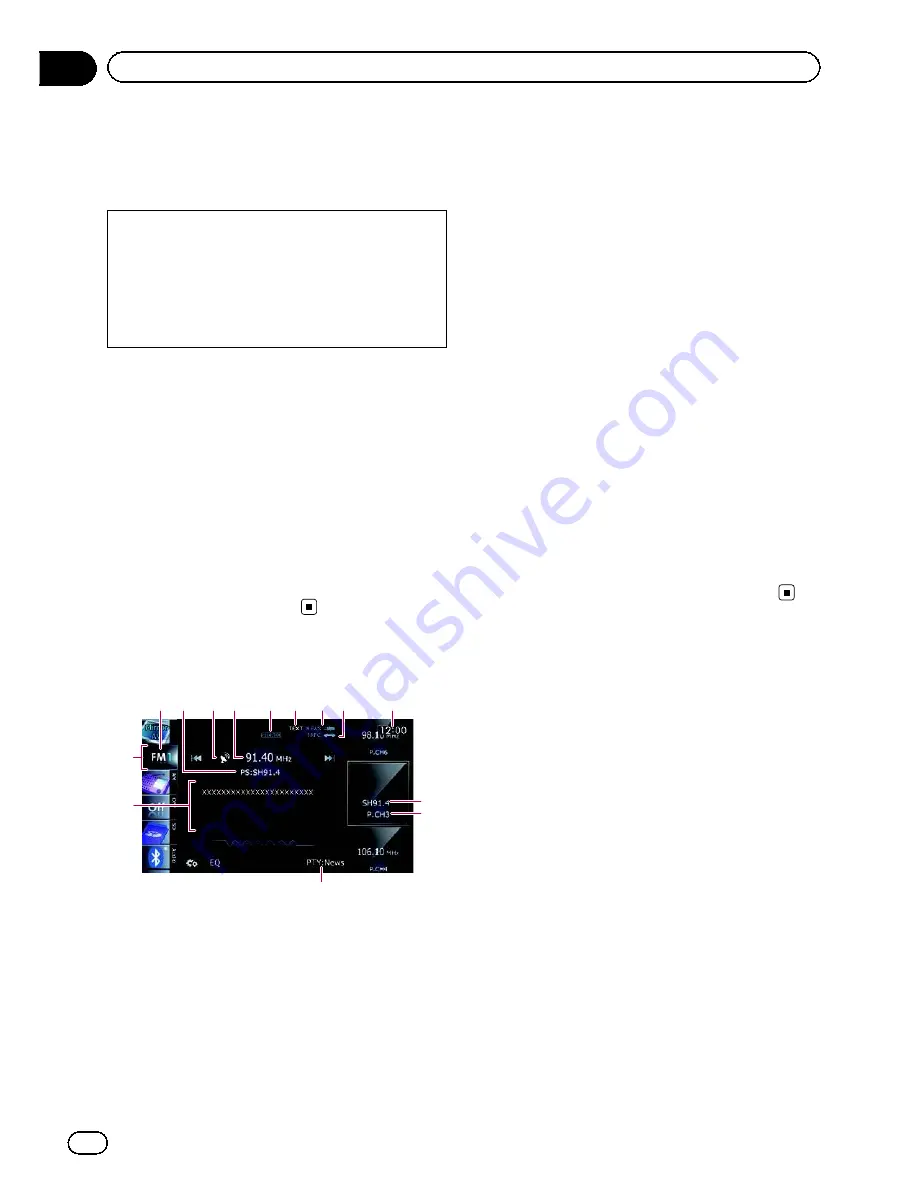
You can listen to the radio by using the naviga-
tion system. This section describes operations
for radio (FM).
The functions related to RDS (Radio Data Sys-
tem) are available only in areas with FM sta-
tions broadcasting RDS signals. Even if the
navigation system is receiving an RDS station,
not all the functions related with RDS will be
available.
Starting procedure
1 Display the AV operation screen.
=
For details of the operations, refer to
Dis-
playing the AV operation screen
on page 70.
2 Tap [FM] on the left edge of the screen
to display the
“
FM
”
screen.
3 Use the touch panel keys on the screen
to control the radio.
=
For details, refer to
Using the touch panel
keys
on the next page.
Reading the screen
e
1 2
6
5
7 8
4
3
c
9
a
b
d
1
Band indicator
Shows which band the radio is tuned to: FM1
to FM3.
2
Programme service name indicator
Shows the programme service name (station
name) of the current station.
3
Signal level indicator
4
Frequency indicator
5
STEREO
indicator
Shows that the frequency selected is being
broadcast in stereo.
6
TEXT
indicator
Shows when radio text is received.
7
NEWS
indicator
Shows the status of news programmes.
8
TRFC
indicator
Shows the status of traffic announcements.
9
Current time
a
Programme service name or frequency in-
dicator
Shows the frequency of the preset item. If the
programme service name can be obtained,
the programme service name is shown in-
stead of the frequency.
b
Preset number indicator
Shows what preset item has been selected.
c
PTY
indicator
Shows the programme type of the current sta-
tion (when available).
d
Radio text display area
Displays the radio text currently received.
e
Source icon
Shows which source has been selected.
Engb
72
Chapter
14
Using the radio (
FM
)






























