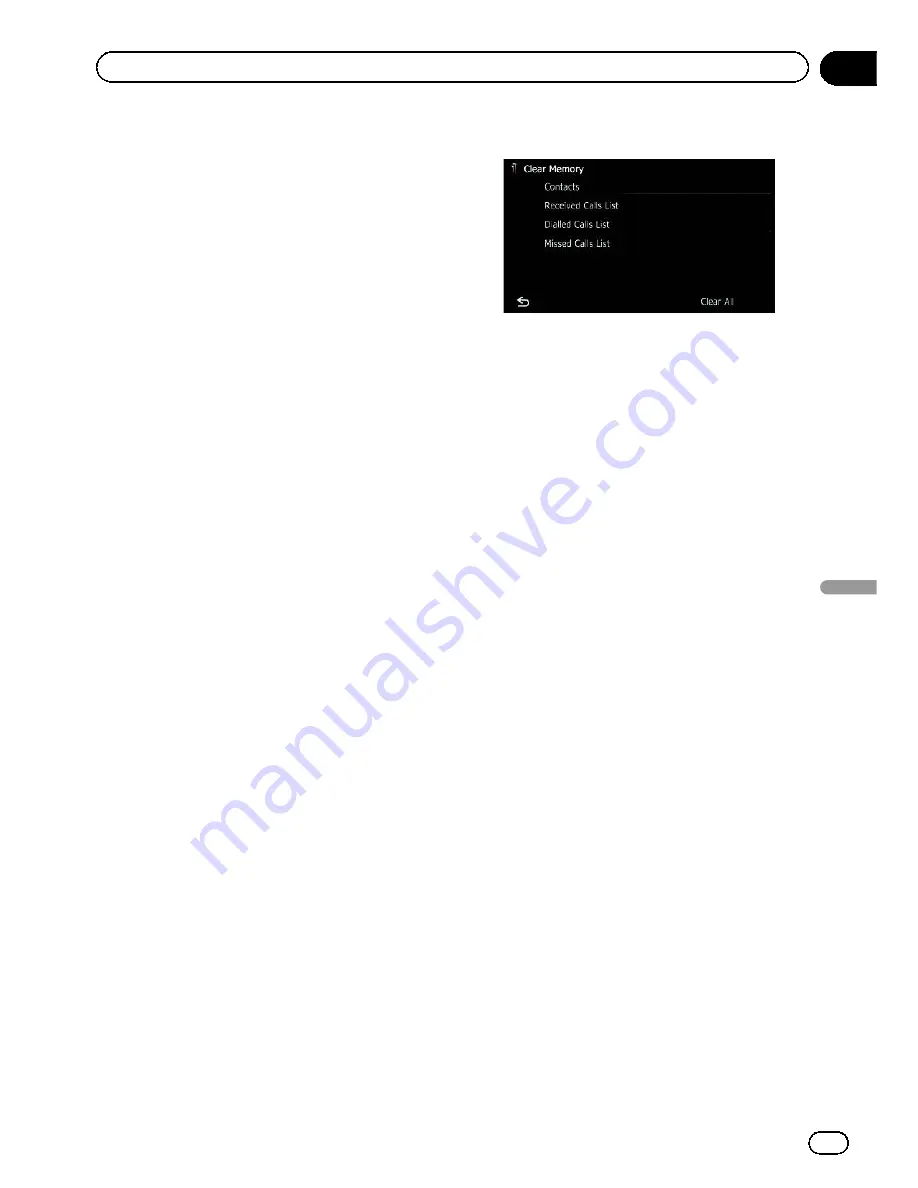
Setting the automatic rejection
function
If this function is on, the navigation system
automatically rejects all incoming calls.
1 Display the
“
Settings Menu
”
screen.
=
For details of the operations, refer to
Screen
switching overview
on page 22.
2 Touch [Bluetooth Settings].
The
“
Bluetooth Settings
”
screen appears.
3 Touch [Refuse All Calls].
Each touch of [
Refuse All Calls
] changes the
settings as follows:
!
Off
(default):
Accepts all incoming calls.
!
On
:
Rejects all incoming calls.
p
If both
“
Refuse All Calls
”
and
“
Auto An-
swer Preference
”
are activated,
“
Refuse
All Calls
”
takes priority and all incoming
calls are automatically rejected.
p
If
“
Refuse All Calls
”
is set to
“
On
”
, rejected
incoming calls will not be stored in the
missed call list.
Clearing memory
You can clear the memory of each item that
corresponds to the connected mobile phone:
phone book, dialled/received/missed call his-
tory list and preset dials.
1 Display the
“
Settings Menu
”
screen.
=
For details of the operations, refer to
Screen
switching overview
on page 22.
2 Touch [Bluetooth Settings].
The
“
Bluetooth Settings
”
screen appears.
3 Touch [Clear Memory].
The
“
Clear Memory
”
screen appears.
4 Touch the desired option.
On this screen, you can select the following
items:
!
Contacts
:
Clears the registered phone book.
!
Received Calls List
:
Clears the received call history list.
!
Dialled Calls List
:
Clears the dialled call history list.
!
Missed Calls List
:
Clears the missed call history list.
#
If you touch [
Clear All
], all the data is cleared
that correspond to the connected mobile phone.
5 Touch [Yes].
Data on the selected item is cleared from this
navigation system
’
s memory.
#
If you do not want to clear the memory that
you have selected, touch [
No
].
Updating the Bluetooth
wireless technology software
Update files will be available for download in
the future. You will be able to download the lat-
est update from an appropriate website to
your PC.
p
Before you download the files and install
the update, read through the instructions
on the website. Follow the instructions on
the website for steps until [
Firmware up-
date
] becomes active.
1 Store the updated files into the SD
memory card.
2 Insert an SD memory card into the SD
card slot.
=
For details of the operation, refer to
Insert-
ing and ejecting an SD memory card
on
page 17.
Engb
67
Chapter
12
Using
hands-fr
ee
phoning
Using hands-free phoning






























