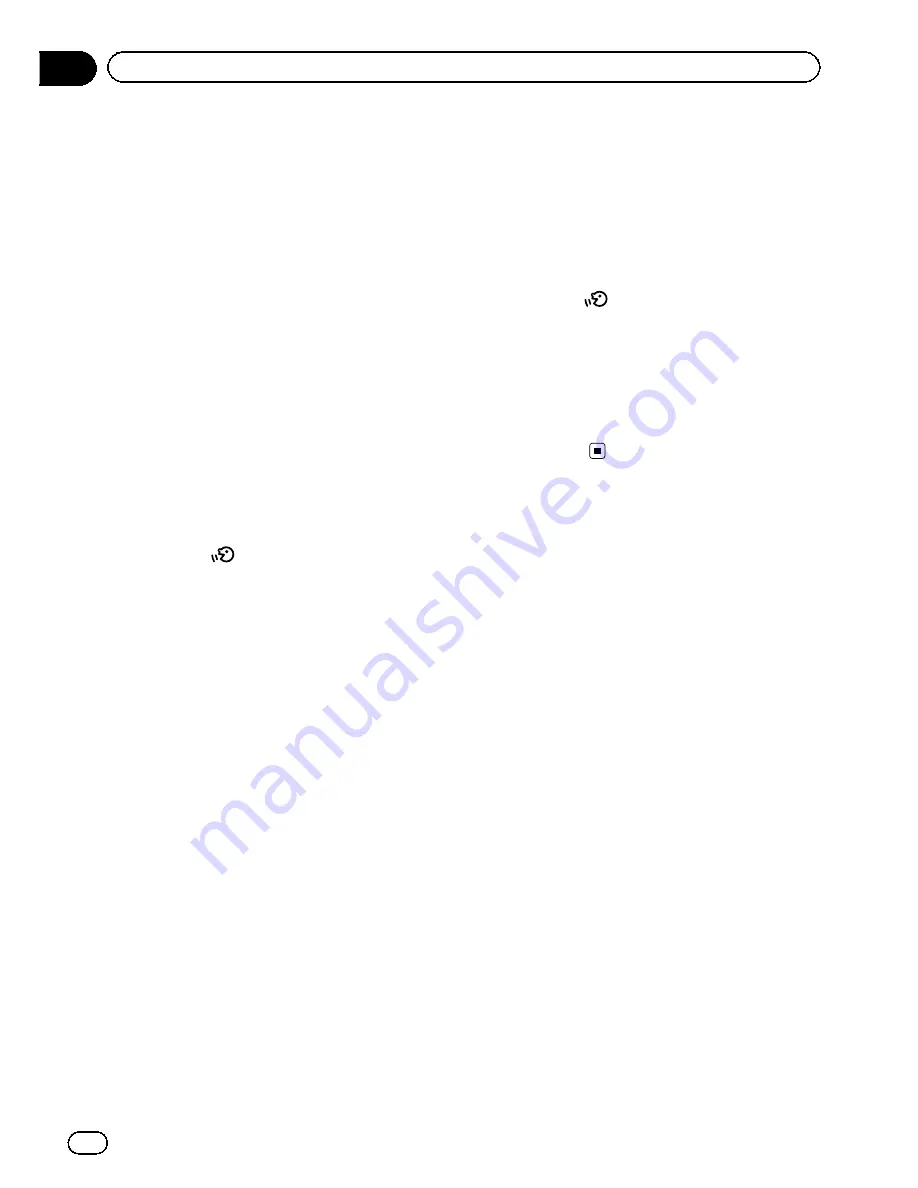
#
If you say
“
Just go there
”
, the navigation sys-
tem sets the route to the representative location
of the city or the street.
Search for POI in vicinity
In this example, you want to search for a POI
and set it as your destination.
p
When the list of candidates with number
appears, say the number that you want to
select.
When you select the entry next to
“
1
”
, say
“
Number 1
”
.
p
If there are multiple items that correspond
to the name you gave, the list screen ap-
pears. In this case, touch the item you want
to select from the list.
1 Press the MODE button to display the
map screen or the AV operation screen.
2 Press the
button to activate voice
operations.
A list of commands for the voice operation ap-
pears. After a message, the beep indicates
that the system is ready to accept your voice
command. Say a command after this beep.
3 Say
“
I need directions
”
.
A message prompting you to select a search
by address or by POI appears.
4 Say
“
Point of interest
”
.
The list of POI categories appears.
5 Say the category that you want to set
to your destination.
The list of candidates with number appears.
6 Say the number that you want to se-
lect.
Your navigation system sets the route to your
destination, and the map of your surroundings
appears.
Calling the entry on the phone book
A method for dialling the entry named
“
Nancy
”
is described here along with an op-
erational example.
1 Press the MODE button to display the
map screen or the AV operation screen.
2 Press the
button to activate voice
operations.
3 Say
“
Call Nancy
”
to make a call.
A message confirming whether to dial ap-
pears.
4 Say
“
Yes
”
.
Dialling starts.
Engb
164
Chapter
28
Operating your navigation system with voice






























