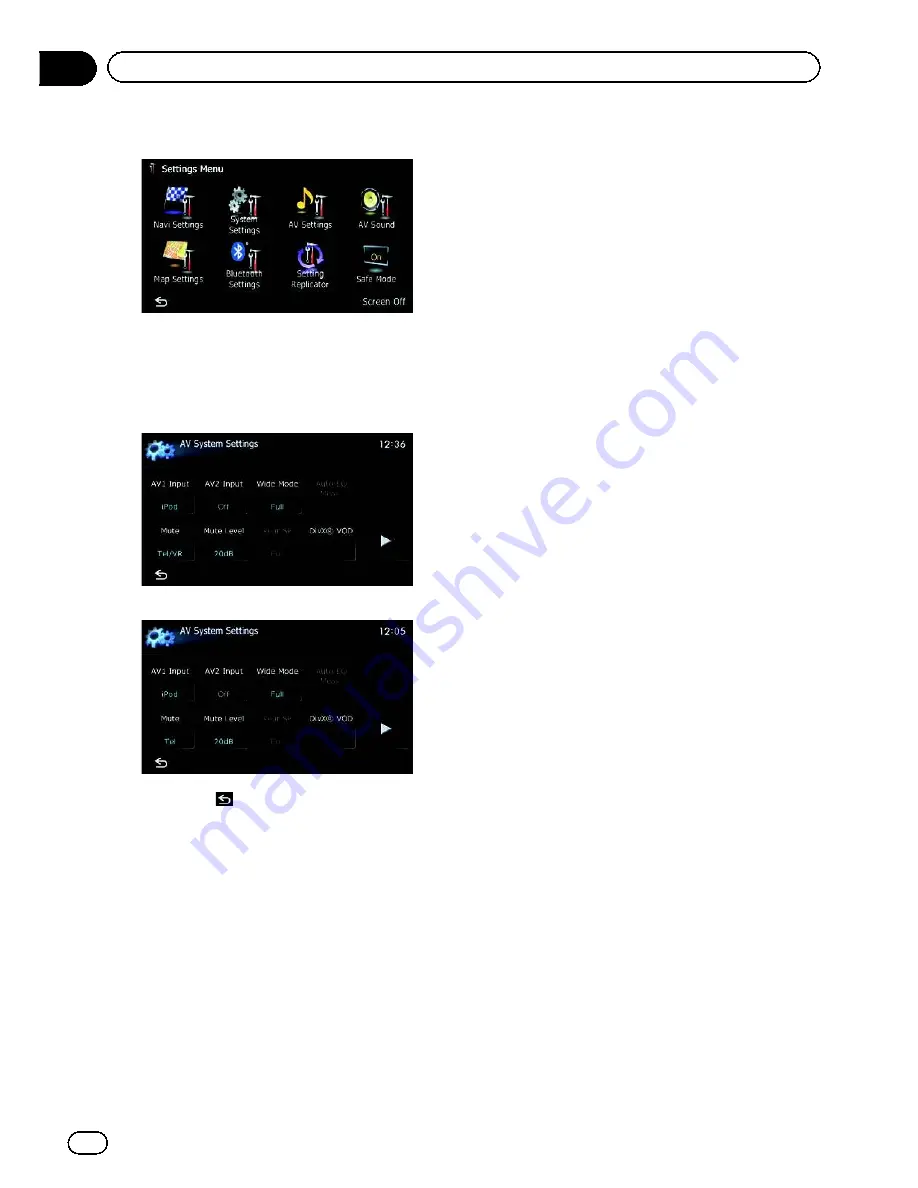
3 Touch [AV Settings].
The
“
AV System Settings
”
menu appears.
4 Touch the item that you want to
change the setting.
AVIC-F30BT
AVIC-F930BT
,
AVIC-F9310BT
#
If you touch
, the previous screen returns.
Setting video input 1 (
AV1
)
You can switch this setting according to the
connected component.
p
This setting applies to mini-jack input.
1 Display the
“
AV System Settings
”
screen.
=
For details, refer to
Displaying the screen for
AV system settings
on the previous page.
2 Touch [AV1 Input].
Each touch of [
AV1 Input
] changes the set-
ting as follows:
!
iPod
: iPod connected with the USB Inter-
face cable for iPod (CD-IU51V) (sold sepa-
rately)
!
Video
: External video component
!
Off
: No video component is connected.
p
Use
“
AV1 Input
”
when connecting CD-
RM10 (sold separately) through the external
video component.
Setting video input 2 (
AV2
)
You can switch this setting according to the
connected component.
p
This setting applies to RCA inputs
(AUDIO INPUT and VIDEO INPUT) on the
back of the system.
1 Display the
“
AV System Settings
”
screen.
=
For details, refer to
Displaying the screen for
AV system settings
on the previous page.
2 Touch [AV2 Input].
Each touch of [
AV2 Input
] changes the set-
ting as follows:
!
Off
: No video component is connected.
!
Video
: External video component
Changing the wide screen mode
1 Display the
“
AV System Settings
”
screen.
=
For details, refer to
Displaying the screen for
AV system settings
on the previous page.
2 Touch [Wide Mode].
Each touch of [
Wide Mode
] changes the set-
ting as follows:
!
Full
(full)
A 4:3 picture is enlarged in the horizontal
direction only, enabling you to enjoy a 4:3
TV picture (normal picture) without any
omissions.
!
Cinema
(cinema)
Engb
148
Chapter
26
Customising preferences






























