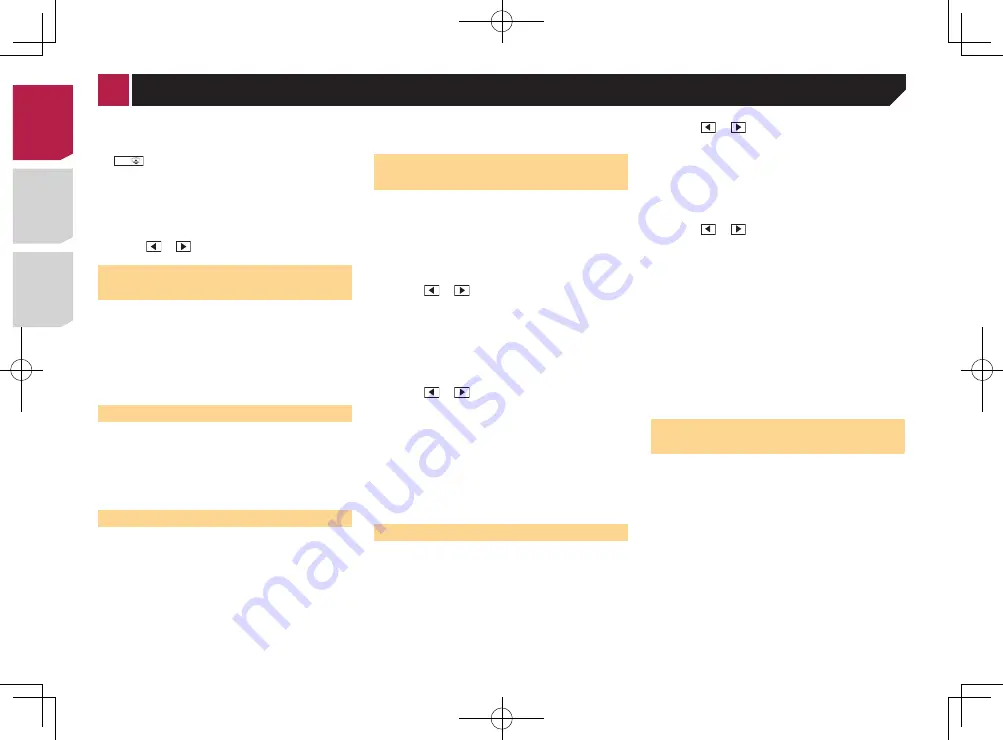
38
4 Drag the graph lines to the position you want to
adjust.
p
The following items can also be set.
●
⁂⁚⁓⁗
:
Switches the subwoofer phase between normal and reverse
position.
●
LPF
/
HPF
:
Switches the
LPF
/
HPF
setting to “
On
” or “
Off
”.
This function is not available when adjusting the
High speaker.
Touch or
to switch the adjusting speaker.
Switching the rear speaker
output
1 Turn the source off.
2 Display the “
Audio
” setting screen.
Displaying the “
Audio
” setting screen
on page 37
3 Touch [
Rear Speaker Output
].
4 Touch to switch “
Rear
” (default) or
“
Subwoofer
”.
Boosting the bass
1 Display the “
Audio
” setting screen.
Displaying the “
Audio
” setting screen
on page 37
2 Touch [
BASS Boost
].
3 Touch to select the bass boost level from
0
to
+6
.
Selecting the listening position
You can select a listening position that you want to make as the
center of sound effects.
1 Display the “
Audio
” setting screen.
Displaying the “
Audio
” setting screen
on page 37
2 Touch [
Listening Position
].
3 Touch the desired position to change the lis-
tening position.
The following items are available:
Off
(default),
Front
,
Front Left
,
Front Right
,
All
.
p
“
All
” is not available when “
Network Mode
” is selected as
the speaker mode.
Adjusting the speaker output
levels finely
Fine adjustments of the speaker output level can be made by
listening to audio output.
p
This function is available when “
Subwoofer
” is set to “
On
”.
Using the subwoofer output
on page 37
1 Display the “
Audio
” setting screen.
Displaying the “
Audio
” setting screen
on page 37
2 Touch [
Speaker Level
].
3 Touch or
to select the listening position
if necessary.
The following items are available:
Off
(default),
Front
,
Front Left
,
Front Right
,
All
.
p
“
All
” is not available when “
Network Mode
” is selected as
the speaker mode.
p
If you change the listening position setting, the output
levels of all the speakers will change in conjunction with the
setting.
4 Touch or
to adjust the speaker output
level.
p
“
–24
” dB to “
10
” dB is displayed as the distance to be cor-
rected is increased or decreased.
The following speakers are available:
Standard Mode
: Front Left, Front Right, Rear Left, Rear Right,
Subwoofer
Network Mode
: High Left, High Right, Mid Left, Mid Right,
Subwoofer
To use this function, the vehicle’s acoustics must
be measured in advance.
Adjusting the time alignment
By adjusting the distance from each speaker to the listening
position, time alignment is able to correct the time required for
sound to reach the listening position.
1 Measure the distance between the head of the
listener and each speaker unit.
2 Display the “
Audio
” setting screen.
Displaying the “
Audio
” setting screen
on page 37
3 Touch [
Time Alignment
].
4 Touch or
to select the listening position
if necessary.
The following items are available:
Off
(default),
Front
,
Front Left
,
Front Right
,
All
.
p
“
All
” is not available when “
Network Mode
” is selected as
the speaker mode.
p
If you change the listening position setting, the output
levels of all the speakers will change in conjunction with the
setting.
5 Touch or
to input the distance between
the selected speaker and the listening position.
p
You can input the value between 0 and 140 inch.
The following speakers are available:
Standard Mode
: Front Left, Front Right, Rear Left, Rear Right,
Subwoofer
Network Mode
: High Left, High Right, Mid Left, Mid Right,
Subwoofer
If you touch [
TA On
], the time alignment is turned
off mandatorily.
This function is available only when the listening
position setting is set to “
Front Left
” or “
Front
Right
”.
To use this function, the vehicle’s acoustics must
be measured in advance.
Switching the time alignment
preset
1 Display the “
Audio
” setting screen.
Displaying the “
Audio
” setting screen
on page 37
2 Touch [
Time Alignment Preset
].
3 Touch the item.
●
Initial
(default):
Sets to the initial setting value.
●
ATA
:
Reflects the result of “
A-EQ&TA Measurement
” to the
setting value.
●
Off
:
Resets all setting values to 0.
●
Custom
:
Sets to the value adjusted at “
Time Alignment
”.
p
When you adjust the time alignment, the preset item will
switch automatically to “
Custom
”.
p
“
Custom
” can be selected only when the listening position is
set to “
Front Left
” or “
Front Right
”.
Using the equalizer
Recalling equalizer curves
There are seven stored equalizer curves that you can easily recall
at any time. Here is a list of the equalizer curves:
●
S.Bass
is a curve in which only low-pitched sound is boosted.
●
Powerful
is a curve in which low- and high-pitched sounds
are boosted.
●
Natural
is a curve in which low- and high-pitched sounds
are slightly boosted.
●
Vocal
is a curve in which the midrange, which is the human
vocal range, is boosted.
●
Flat
is a flat curve in which nothing is boosted.
●
Custom1
is an adjusted equalizer curve that you create. If
you select this curve, the effect is applied to all AV sources.
●
Custom2
is an adjusted equalizer curve that you create. If
you select this curve, the effect is applied to all AV sources.
p
The default setting is “
Powerful
”.
1 Display the “
Audio
” setting screen.
Displaying the “
Audio
” setting screen
on page 37
2 Touch [
Graphic EQ
].
3 Touch the equalizer you want.
Customizing the equalizer curves
You can adjust the currently selected equalizer curve setting
as desired. Adjustments can be made with a 13-band graphic
equalizer.
p
If you make adjustments when a curve “
S.Bass
”, “
Powerful
”,
“
Natural
”, “
Vocal
”, or “
Flat
” is selected, the equalizer curve
settings will be changed to “
Custom1
” mandatorily.
p
If you make adjustments when the “
Custom2
” curve is
selected for example, the “
Custom2
” curve will be updated.
p
“
Custom1
” and “
Custom2
” curves can be created common
to all sources.
1 Display the “
Audio
” setting screen.
Displaying the “
Audio
” setting screen
on page 37
2 Touch [
Graphic EQ
].
3 Select a curve that you want to use as the basis
of customizing.
4 Touch the frequency for which you want to
adjust the level.
< CRD4829-B >
Audio adjustments
< CRD4829-B >
38
Содержание AVH-X6700DVD
Страница 129: ...67 tifié max MHz dB ork kHz dB ork aux 4Ω CRD4829 B 129 ...
Страница 195: ...67 CRD4829 B 195 ...






























