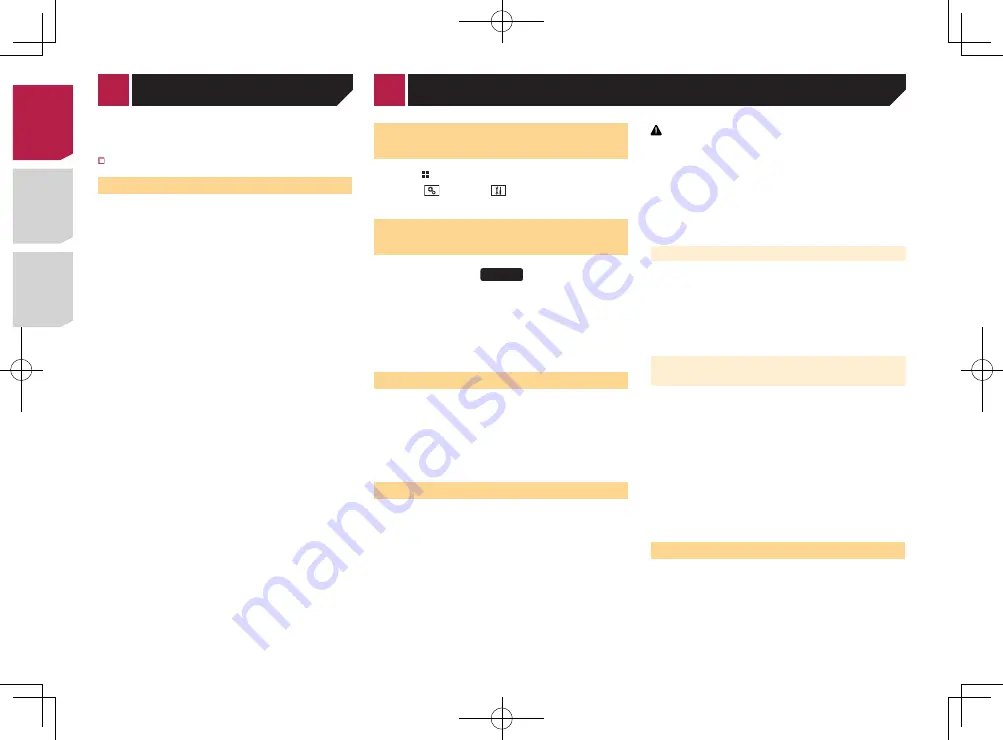
34
Displaying the “
System
” setting
screen
1 Press .
2 Touch , and then
.
The “
System
” setting screen appears.
Activating the Bluetooth audio
source
X7700BT
1 Display the “
System
” setting screen.
Displaying the “
System
” setting screen
on page 34
2 Touch [
AV Source Settings
].
3 Touch [
Bluetooth Audio
] to switch “
On
”
(default) or “
Off
”.
Setting the ever scroll
When “
Ever Scroll
” is set to “
On
”, the recorded text information
scrolls continuously in the display.
1 Display the “
System
” setting screen.
Displaying the “
System
” setting screen
on page 34
2 Touch [
Ever Scroll
] to switch “
On
” or “
Off
”
(default).
Setting the rear view camera
A separately sold rear view camera (e.g. ND-BC6) is required
for utilizing the rear view camera function. (For details, consult
your dealer.)
Rear view camera
This product features a function that automatically switches to
the full-screen image of the rear view camera installed on your
vehicle, when the shift lever is in the REVERSE (R) position.
p
When the shift lever is aligned to the REVERSE (R) position
immediately after the system of this product is started up,
only the camera image will be displayed and the parking
assist guidelines and the message, “
The video may appear
reversed
” will not be displayed.
CAUTION
Pioneer recommends the use of a camera which outputs
mirror reversed images, otherwise the screen image may
appear reversed.
p
Immediately verify whether the display changes to a
rear view camera image when the shift lever is moved to
REVERSE (R) from another position.
p
When the screen changes to full-screen rear view camera
image during normal driving, switch to the opposite setting
in “
Camera Polarity
”.
Setting rear view camera activation
1 Display the “
System
” setting screen.
Displaying the “
System
” setting screen
on page 34
2 Touch [
Camera Settings
].
3 Touch [
Back Camera Input
] to switch “
On
” or
“
Off
” (default).
Setting the polarity of the rear view
camera
p
This function is available when “
Back Camera Input
” is
“
On
”.
Setting rear view camera activation
on page 34
1 Display the “
System
” setting screen.
Displaying the “
System
” setting screen
on page 34
2 Touch [
Camera Settings
].
3 Touch [
Camera Polarity
].
●
Battery
(default):
The polarity of the connected lead is positive.
●
Ground
:
The polarity of the connected lead is negative.
Turning off the demo screen
1 Display the “
System
” setting screen.
Displaying the “
System
” setting screen
on page 34
2 Touch [
Demo Mode
] to switch “
On
” (default) or
“
Off
”.
3 Touch the item you want to set.
The following items are available:
Standard
(default),
Simple
,
Custom
When you select “Custom”, check the effect that you want.
Setting the flash pattern
The flashing color changes with the changes in the sound and
bass levels.
1 Display the “
MIXTRAX Settings
” screen.
Displaying the “MIXTRAX Settings” screen
on page 33
2 Touch [
Flash Pattern
].
3 Touch the item you want to set.
●
Sound1
(default) to
Sound6
:
The flash pattern changes according to the sound level.
Select a desired mode.
●
L-Pass1
to
L-Pass6
:
The flash pattern changes according to the bass level. Select
a desired mode.
●
Random1
:
The flash pattern changes randomly according to the sound
level mode and low pass mode.
●
Random2
:
The flash pattern changes randomly according to the sound
level mode.
●
Random3
:
The flash pattern changes randomly according to the low
pass mode.
●
Off
:
The flash pattern does not flash.
MIXTRAX
Selecting the system language
●
If the embedded language and the selected language setting
are not the same, text information may not display properly.
●
Some characters may not be displayed properly.
1 Display the “
System
” setting screen.
Displaying the “
System
” setting screen
on page 34
2 Touch [
System Language
].
3 Touch the language that you want to use.
After the language is selected, the previous screen returns.
Setting the keyboard language
with the application for iPhone
You can use the keyboard in
AppRadioOne
by setting the
language of the keyboard for iPhone.
p
This function is only available in
AppRadioOne
on the
iPhone.
1 Display the “
System
” setting screen.
Displaying the “
System
” setting screen
on page 34
2 Touch [
Keyboard
].
3 Touch the language that you want to use.
After the language is selected, the previous screen returns.
Adjusting the response posi-
tions of the touch panel (touch
panel calibration)
If you feel that the touch panel keys on the screen deviate from
the actual positions that respond to your touch, adjust the
response positions of the touch panel screen.
p
This setting is available only when you stop your vehicle in a
safe place and apply the parking brake.
p
Do not use sharp pointed tools such as a ballpoint or
mechanical pen, which could damage the screen.
p
Do not turn off the engine while saving the adjusted position
data.
1 Display the “
System
” setting screen.
Displaying the “
System
” setting screen
on page 34
2 Touch [
Touch Panel Calibration
].
3 Touch two corners of the screen along the
arrows, and then touch the centers of two +
marks at the same time twice.
< CRD4829-B >
System settings
< CRD4829-B >
34
Содержание AVH-X6700DVD
Страница 129: ...67 tifié max MHz dB ork kHz dB ork aux 4Ω CRD4829 B 129 ...
Страница 195: ...67 CRD4829 B 195 ...






























