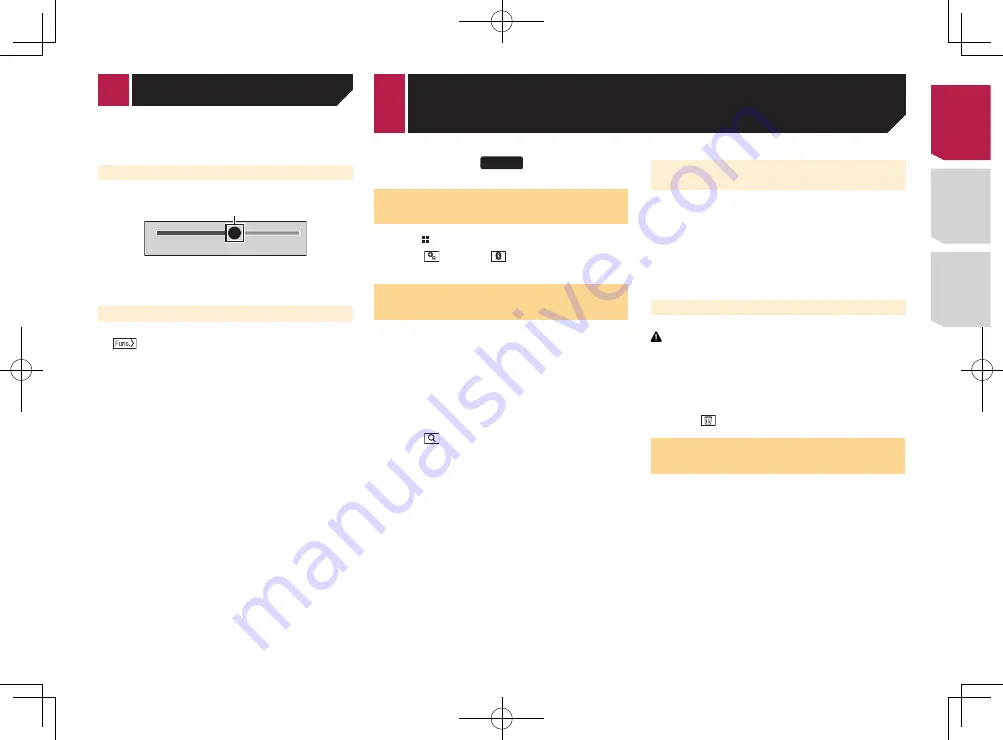
13
If you touch the key, the rest are scrolled for display.
3
Appears when items cannot be displayed on a single page.
Drag the scrubber bar or the list to view any hidden items.
Operating the time bar
9999’99”
-9999’99”
1
1
You can change the playback point by dragging the key.
p
Playback time corresponding to the position of the key is
displayed while dragging the key.
Switching the operation panel
: Switches the operation panel of AV
sources.
This key is not available on all sources.
2 Touch and hold a source icon, and drag the icon
to the desired position.
Changing the display order of source
keys
1 Display the source list.
Displaying the AV operation screen
on page 12
2 Touch .
3 Drag the source key to the desired position.
Using the touch panel
You can operate this product by touching the keys on the screen
directly with your fingers.
p
To protect the LCD screen from damage, be sure to touch the
screen only with your finger gently.
Using the common touch panel keys
●
: Returns to the previous screen.
●
: Closes the screen.
Operating list screens
Playlist
Music
Video
Artist
Alburm
Songs
Podcast
Songs
abcdefghi
abcdefghi
abcdefghi
abcdefghi
abcdefghi
1
2
3
1
Touching an item on the list allows you to narrow down the
options and proceed to the next operation.
2
Appears when all characters are not displayed on the display
area.
Registration and connection of Bluetooth
device
X7700BT
Displaying the “
Bluetooth
”
screen
1 Press .
2 Touch , and then
.
The “
Bluetooth
” screen appears.
Registering your Bluetooth
devices
p
If three devices are already paired, “
Memory Full
” is dis-
played. Delete a paired device first.
Deleting a registered device
on page 13
1 Activate the Bluetooth wireless technology on
your devices.
2 Display the “
Bluetooth
” screen.
Displaying the “
Bluetooth
” screen
on page 13
3 Touch [
Connection
].
4 Touch .
The system searches for Bluetooth devices waiting for a connec-
tion and displays them in the list if a device is found.
5 Touch the Bluetooth device name you want to
register.
p
If your device supports SSP (Secure Simple Pairing), a six-
digit number appears on the display of this product. Touch
[
Yes
] to pair the device.
p
Once the connection is established, the device name is
displayed. Touch the device name to disconnect.
After the device is successfully registered, a Bluetooth con-
nection is established from the system.
p
The Bluetooth connection can be also made by detecting
this product from the Bluetooth device. Before registration,
make sure that “
Visibility
” in the “
Bluetooth
” menu is set
to “
On
”. For details on a Bluetooth device operations, refer
to the operating instructions supplied with the Bluetooth
device.
Switching visibility
on page 14
Connecting to a Bluetooth device
automatically
This function connects the last connected Bluetooth device to
this product automatically as soon as the two devices are less
than a few meters apart.
1 Display the “
Bluetooth
” screen.
Displaying the “
Bluetooth
” screen
on page 13
2 Touch [
Auto Connect
] to switch “
On
” (default)
or “
Off
”.
Deleting a registered device
CAUTION
Never turn this product off while the paired Bluetooth device
is being deleted.
1 Display the “
Bluetooth
” screen.
Displaying the “
Bluetooth
” screen
on page 13
2 Touch [
Connection
].
3 Touch .
Connecting a registered
Bluetooth device manually
Connect the Bluetooth device manually in the following cases:
●
Two or more Bluetooth devices are registered, and you want
to manually select the device to be used.
●
You want to reconnect a disconnected Bluetooth device.
●
Connection cannot be established automatically for some
reason.
1 Activate the Bluetooth wireless technology on
your devices.
2 Display the “
Bluetooth
” screen.
Displaying the “
Bluetooth
” screen
on page 13
3 Touch [
Connection
].
4 Touch the name of the device that you want to
connect.
< CRD4829-B >
Basic operation
13
Содержание AVH-X6700DVD
Страница 129: ...67 tifié max MHz dB ork kHz dB ork aux 4Ω CRD4829 B 129 ...
Страница 195: ...67 CRD4829 B 195 ...




























