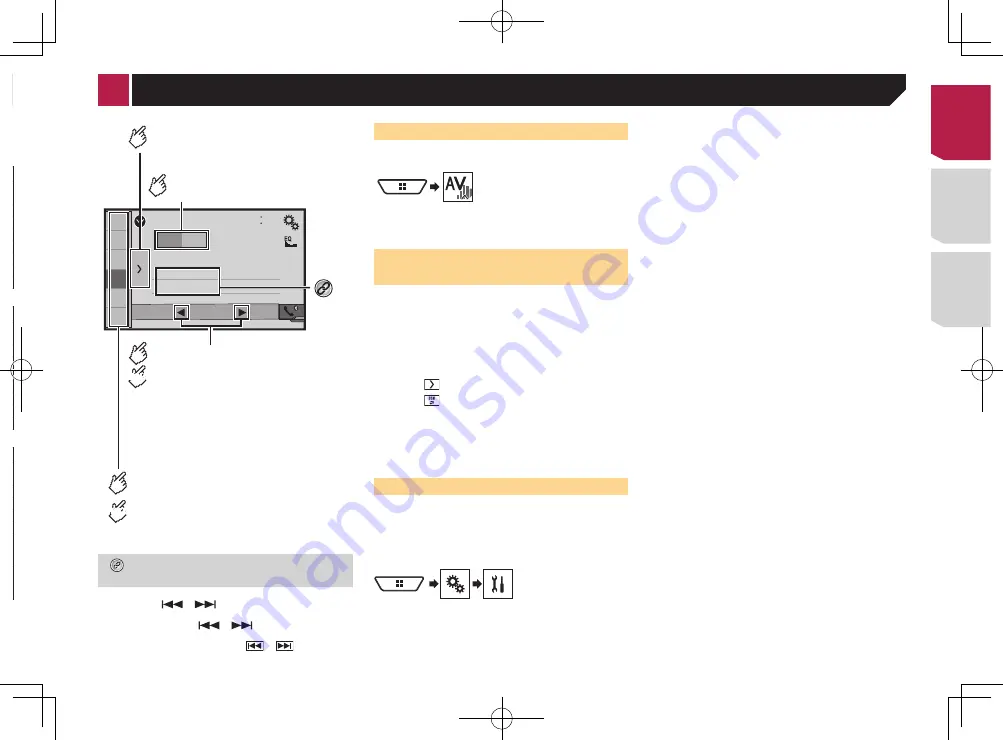
19
Information on the connections and functions for each device
The settings and cables required for connecting each device, and the available sources are as follows.
iPod / iPhone with a 30-pin connector
Device connection method
When connecting via Bluetooth
(AVH-X7700BT)
When connecting via CD-IU201V (sold separately)
Smartphone Setup
Device
iPhone
/
iPod
iPhone
/
iPod
Connection
Wireless via BT
USB
Bluetooth connection
Bluetooth connection is required.
—
Available sources
iPod
(audio)
iPod
(video)
—
Pandora
AppRadioOne
—
iPod / iPhone with a Lightning connector
Device connection method
When connecting via Bluetooth
(AVH-X7700BT)
When connecting via CD-IU52 (sold separately)
Smartphone Setup
Device
iPhone
/
iPod
iPhone
/
iPod
Connection
Wireless via BT
USB
Bluetooth connection
Bluetooth connection is required.
—
Available sources
iPod
(audio)
iPod
(video)
—
—
Pandora
AppRadioOne
—
Android, MirrorLink device
Device connection method
When connecting via Bluetooth
(AVH-X7700BT)
When connecting via CD-MU200 (sold separately)
Smartphone Setup
Device
Others
Others
Connection
USB
/
MTP
MirrorLink
/
AppRadioOne
Bluetooth connection
Bluetooth connection is required for using Pandora.
Bluetooth connection is required for using Pandora.
Available sources
Pandora
MirrorLink
—
When “
Connection
” of “
Smartphone Setup
” is set to
“
MirrorLink
”.
AppRadioOne
—
When “
Connection
” of “
Smartphone Setup
” is set to
“
AppRadioOne
”.
Radio
48
21
1
2
3
4
5
6
6/10
AM
FM1
Abcdefghi
Abcdefghi
Abcdefghi
000.00
MHz
Selects the FM1, FM2, FM3
or AM band.
Performs manual tuning.
Performs seek tuning or
non stop seek tuning.
Releasing the key in a few seconds, skips
to the nearest station from the current
frequency.
Keeping holding the key for a long
seconds, performs non stop seek tuning.
Displays the preset channel list.
Select an item on the list ("1" to "6")
to switch to the preset channel.
Recalls the preset channel
stored to a key from memory.
Stores the current broadcast
frequency to a key.
HOLD
HOLD
Stores song information to an iPod.
Storing song information to an iPod (iTunes
Tagging)
on page 45
p
By pressing
or
, you can also switch the preset
channels.
p
By pressing and hold
or
and release, you can
also perform seek tuning.
p
By keeping touching and holding
or
, you can
perform non stop seek tuning. Touch again to cancel.
Starting procedure
1 Display the “
AV source selection
” screen.
2 Touch [
Radio
].
The “
Radio
” screen appears.
Storing the strongest broadcast
frequencies
The BSM (best stations memory) function automatically stores
the six strongest broadcast frequencies under the preset tuning
keys “
1
” to “
6
”.
p
Storing broadcast frequencies with BSM may replace those
you have already saved.
p
Previously stored broadcast frequencies may remain stored
if the number of frequencies stored has not reached the
limit.
1 Touch .
2 Touch to begin a search.
While the message is displayed, the six strongest broadcast
frequencies will be stored under the preset tuning keys in order
of their signal strength.
If you touch [
Cancel
], the storage process is
canceled.
Tuning into strong frequencies
p
You can use this function when “
Radio
” is selected as the
source.
Local seek tuning allows you to only tune into those radio sta-
tions with sufficiently strong signals.
1 Display the “
System
” setting screen.
2 Touch [
AV Source Settings
].
3 Touch [
Radio settings
].
4 Touch [
Local
].
5 Touch the item you want to set.
●
Off
(default):
Turns the seek tuning setting off.
●
Level1
to
Level4
:
Sets the level of sensitivity for FM to
Level1
to
Level4
(for
AM
Level1
or
Level2
).
p
The FM “
Level4
” (AM “
Level2
”) setting allows reception of
only stations with the strongest signals.
< CRD4829-B >
Radio
19
Содержание AVH-X6700DVD
Страница 129: ...67 tifié max MHz dB ork kHz dB ork aux 4Ω CRD4829 B 129 ...
Страница 195: ...67 CRD4829 B 195 ...
















































