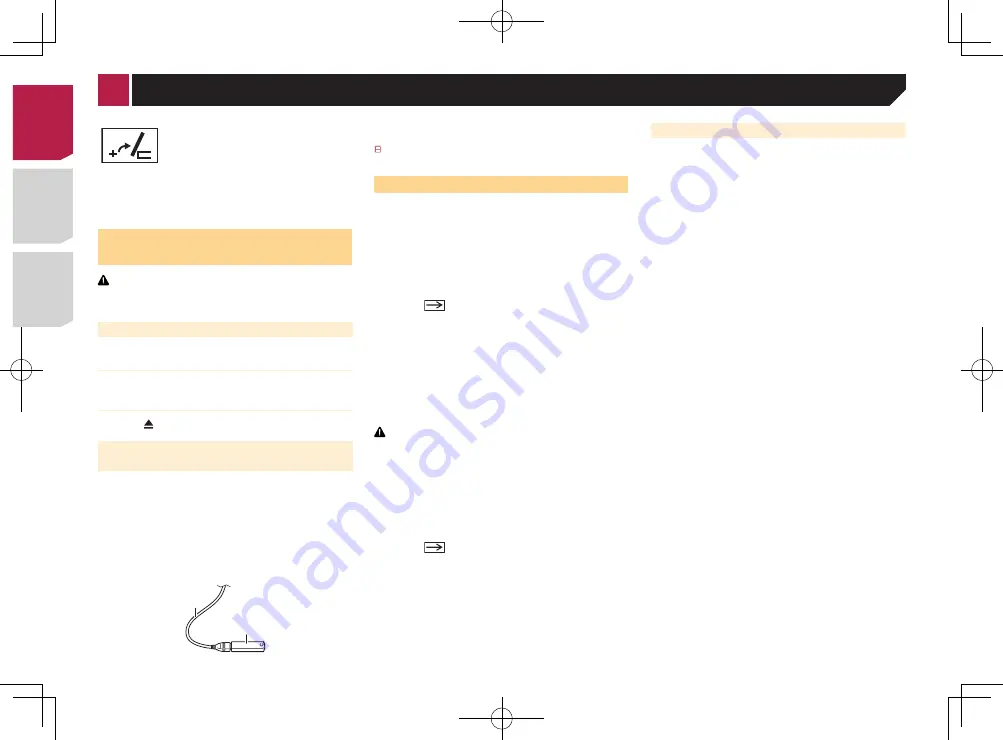
10
How to use the screens
48
21
Abcdefg
Abcdefg
Abcdefg
Abcdefg
Abcdefg
6/10
Phone Book
abcdefghi
abcdefghi
abcdefghi
abcdefghi
abcdefghi
3
ABC
A
B
C
D
E
F
G
Month/Date
d/m/y
12hour
24hour
m/d/y y/m/d
10
6
2014
12
22
Time Format
iPod
48
21
Abcdefghi
Abcdefghi
ABC
Pops
99999/99999
9999’99”
-9999’99”
6/10
System
iPod
48
21
6/10
Source Select
48
21
Abcdefg
Abcdefg
Abcdefg
Abcdefg
6/10
Disc
Pandora
AUX
iPod
Bluetooth
Audio
My Vehicle
Radio
OFF
AV
48
21
6/10
Radio
USB
Top menu screen
Time and date setting screen
Setting menu screen
AV operation screen
Phone menu screen
AV source selection screen
Application operation screen
Application menu screen
Favorite source icons
Recent application icons
*4
*4
*1
You can control the iPhone or
smartphone applications directly
on this product.
Depending on the connection
method, the "smartphone setup"
screen is displayed.
*2
*3
*5
Returning the panel to the upright position.
As the set angle is saved, the LCD panel will
automatically be adjusted to the same position
the next time the LCD panel is opened.
Inserting/ejecting/connecting
media
CAUTION
Do not insert anything other than a disc into the disc-loading
slot.
Inserting and ejecting a disc
Inserting a disc
Insert a disc into the disc-loading slot.
Ejecting a disc
Press button to eject a disc.
Plugging and unplugging a USB stor-
age device
p
This product may not achieve optimum performance with
some USB storage devices.
p
Connection via a USB hub is not possible.
p
A USB cable is required for connection.
1 Pull out the plug from the USB port of the USB
cable.
2 Plug a USB storage device into the USB cable.
2
1
1
USB cable
2
USB storage device
Check that no data is being accessed before pulling out the
USB storage device.
On first-time startup
1 Start the engine to boot up the system.
After a short pause, the splash screen comes on for a few
seconds.
The “
Select Program Language
” screen appears.
p
From the second time on, the screen shown will differ
depending on the previous conditions.
2 Touch the language that you want to use on
screen.
3 Touch
.
The “
Speaker Mode Setting
” screen appears.
4 Touch the speaker modes that you want to use.
●
Standard Mode
4-speaker system with front and rear speakers, or a
6-speaker system with front and rear speakers and
subwoofers.
●
Network Mode
2-way+SW Multi amp, multi-speaker system with high
speaker, mid speaker and subwoofer for reproduction of
high, middle and low frequencies (bands).
WARNING
Do not use the unit in standard mode when a speaker system
for 3-way network mode is connected to this unit. This may
cause damage to the speakers.
5 Touch [
OK
].
The “
Smartphone Setup
” screen appears.
6 Touch the item you want to set.
Information on the connections and functions for each device
on page 18
7 Touch
.
The top menu screen appears.
p
Once the speaker mode is set, the setting cannot be
changed unless this product is restored to the default
settings. Restore the default settings to change the speaker
mode setting.
Restoring the default settings
on page 46
Switching the speaker mode
Restore the default setting.
Restoring the default settings
on page 46
< CRD4829-B >
< CRD4829-B >
Basic operation
10
Содержание AVH-X6700DVD
Страница 129: ...67 tifié max MHz dB ork kHz dB ork aux 4Ω CRD4829 B 129 ...
Страница 195: ...67 CRD4829 B 195 ...











































