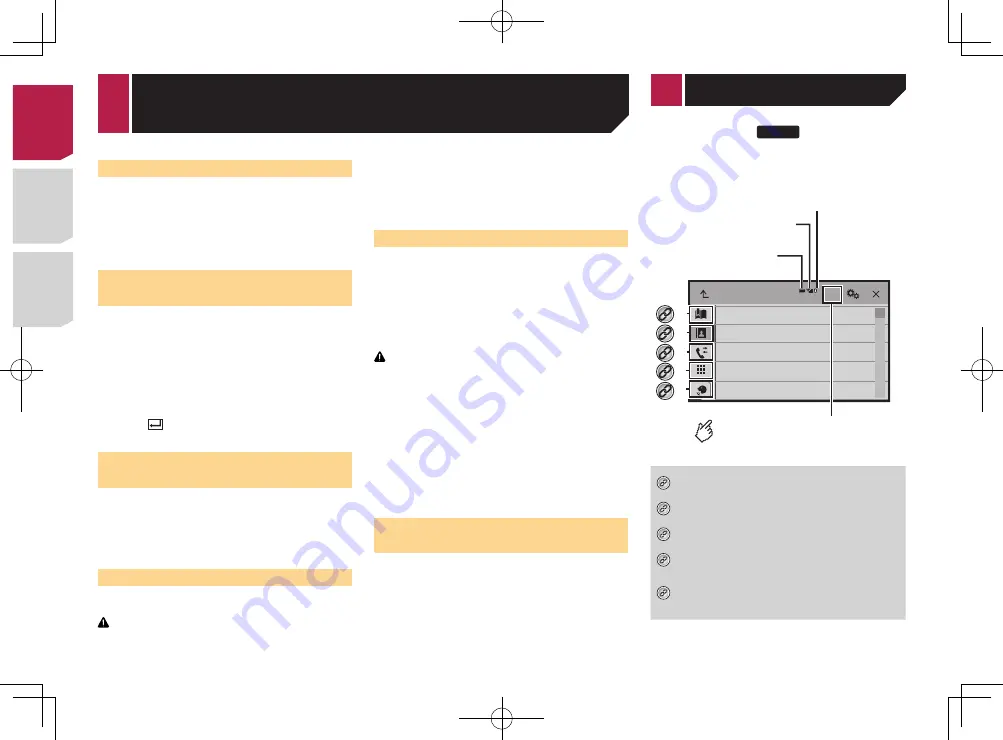
14
Switching visibility
This function sets whether or not to make this product visible to
the other device.
1 Display the “
Bluetooth
” screen.
Displaying the “
Bluetooth
” screen
on page 13
2 Touch [
Visibility
] to switch “
On
” (default) or
“
Off
”.
Entering the PIN code for
Bluetooth wireless connection
To connect your Bluetooth device to this product, you need to
enter a PIN code.
You can change the PIN code with this function.
1 Display the “
Bluetooth
” screen.
Displaying the “
Bluetooth
” screen
on page 13
2 Touch [
PIN Code Input
].
3 Touch [0] to [9] to input the pin code (up to 8
-digits).
4 Touch .
p
The default PIN code is “0000”.
Displaying the device
information
1 Display the “
Bluetooth
” screen.
Displaying the “
Bluetooth
” screen
on page 13
2 Touch [
Device Information
].
The device name and address of the Bluetooth device and this
product are displayed.
Clearing the Bluetooth memory
p
This setting is available only when you stop your vehicle in a
safe place and apply the parking brake.
CAUTION
Never turn this product off while the Bluetooth memory is
being cleared.
1 Display the “
Bluetooth
” screen.
Displaying the “
Bluetooth
” screen
on page 13
2 Touch [
Bluetooth Memory Clear
].
3 Touch [
Clear
].
The confirmation screen appears.
Updating Bluetooth software
This function is used to update this product with the latest
Bluetooth software. For details on Bluetooth software and updat-
ing, refer to our website.
p
The source is turned off and the Bluetooth connection is
disconnected before the process starts.
p
This setting is available only when you stop your vehicle in a
safe place and apply the parking brake.
p
You need to store the version up file to the USB storage
device in advance.
CAUTION
Never turn this product off and never disconnect the phone
while the software is being updated.
1 Connect the USB storage device stored the ver-
sion up file to this unit.
Plugging and unplugging a USB storage device
on page 10
2 Display the “
Bluetooth
” screen.
Displaying the “
Bluetooth
” screen
on page 13
3 Touch [
BT Software Update
].
4 Touch [
Start
].
Follow the on-screen instructions to finish updating the
Bluetooth software.
Displaying the Bluetooth soft-
ware version
If this product fails to operate properly, you may need to consult
your dealer for repair.
In such cases, perform the following procedure to check the
software version on this unit.
1 Display the “
Bluetooth
” screen.
Displaying the “
Bluetooth
” screen
on page 13
2 Touch [
Bluetooth Version Information
].
The version of this product’s Bluetooth module appears.
Registration and connection of Bluetooth
device
X7700BT
Phone Book
abcdefghi
abcdefghi
abcdefghi
abcdefghi
abcdefghi
3
ABC
A
B
C
D
E
F
G
Bluetooth telephone
connected indicator
Reception status of
the cellular phone
*2
*3
*1
*4
*5
The device number of the
connected device is displayed.
Battery status of
the cellular phone
Switches the search language
to English or system language.
*1
Displays the preset dial screen.
Using the preset dial lists
on page 15
*2
Switches to the phone book list.
Calling a number in the phone book
on page 15
*3
Switches to the missed, received and dialed call lists.
Dialing from the history
on page 15
*4
Switches the mode to enter the phone number
directly.
Direct dialing
on page 15
*5
Switches to the voice recognition function (for
iPhone).
Using the voice recognition function (for iPhone)
on page 16
CAUTION
For your safety, avoid talking on the phone as much as
possible while driving.
To use this function you need to connect your cellular phone to
this product via Bluetooth in advance.
Registration and connection of Bluetooth device
on page 13
Displaying the Phone menu
screen
1 Press .
2 Touch .
The Phone menu screen appears.
Making a phone call
You can make a phone call in many different ways.
Direct dialing
1 Display the “
Phone menu
” screen.
Displaying the Phone menu screen
on page 15
2 Touch .
3 Touch the number keys to enter the phone
number.
4 Touch to make a call.
5 Touch to end the call.
p
You may hear a noise when you hang up the phone.
Calling a number in the phone book
p
The contacts on your phone will be automatically transferred
to this product.
p
“
Visibility
” of the “
Bluetooth
” screen should be on.
Switching visibility
on page 14
1 Display the “
Phone menu
” screen.
Displaying the Phone menu screen
on page 15
2 Touch .
3 Touch the desired name on the list.
4 Touch the phone number you want to dial.
The dial screen appears and dialing starts.
< CRD4829-B >
< CRD4829-B >
Hands-free phoning
14
Содержание AVH-X6700DVD
Страница 129: ...67 tifié max MHz dB ork kHz dB ork aux 4Ω CRD4829 B 129 ...
Страница 195: ...67 CRD4829 B 195 ...















































