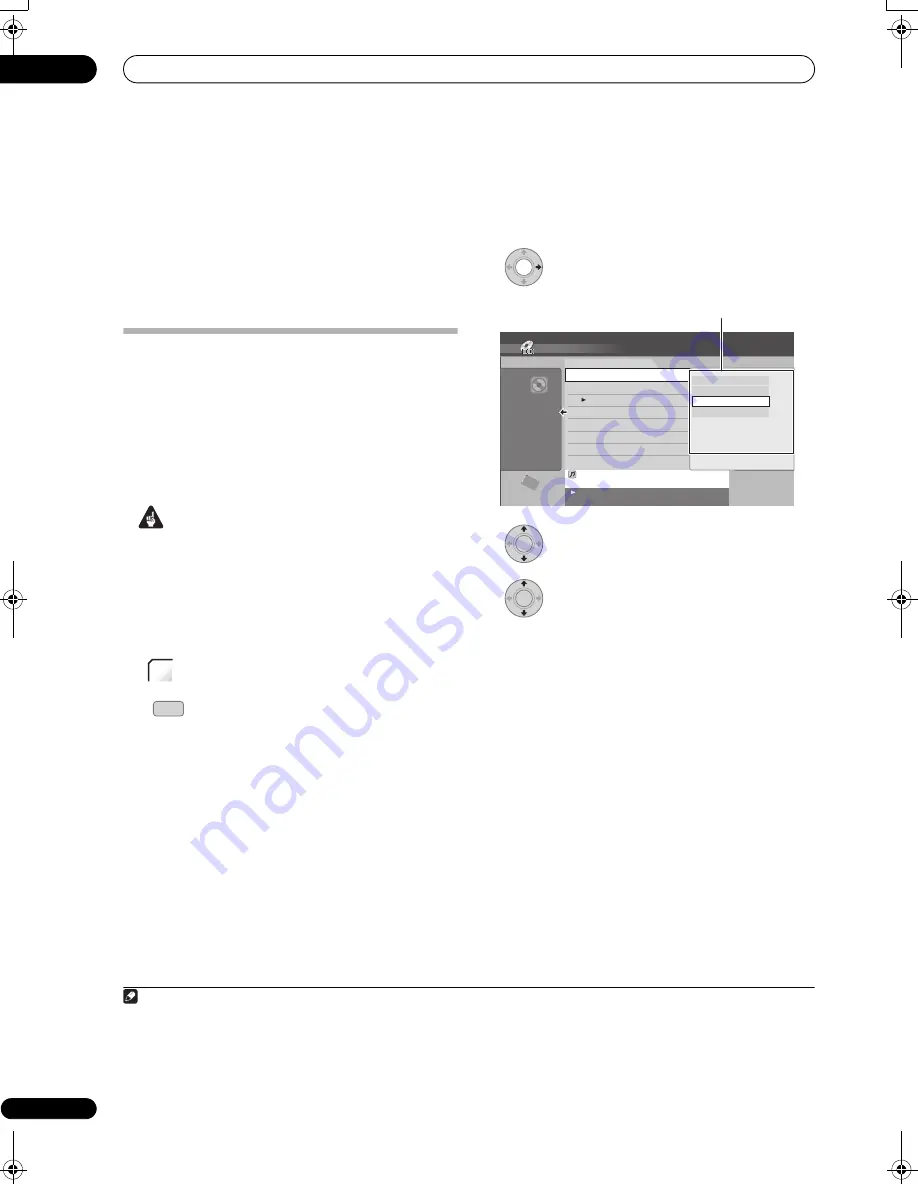
Using the Jukebox
11
134
En
Chapter 11
Using the Jukebox
The Jukebox feature allows you to use the recorder’s
HDD to store and playback music from your CDs. You
can also transfer WMA/MP3 files stored on CD-R/-RW/
-ROM, DVD, USB device or PC.
Copying music to the HDD
The first step is to copy some music to the HDD. CD
audio, WMA and MP3 files are copied at high speed.
Usually, each track on a CD or DVD is categorized and
copied onto the HDD on the basis of information on
artists and albums.
1
Note that once copied to the HDD, audio tracks cannot
be copied to a recordable DVD disc.
Important
• While copying, no other recorder operation is
possible.
• When copying, scheduled timer recordings will not
start until copying is complete.
• Copy protected CDs may not copy successfully.
1
Load the CD/DVD you want to copy to the HDD.
2
(LCD page 1)
Select the DVD.
3
Open the Disc Navigator.
• This unit automatically searches for titles of an Audio
CD (see
About the automatic display of titles
on
page 107).
4
Display the command menu.
5
Select ‘Edit’ from the menu.
6
Select ‘Copy all to HDD’ from the menu.
On pressing
ENTER
all tracks (or files) on the CD are
copied to the HDD.
• When a folder of WMA/MP3 files is selected, you can
copy only the files contained in the folder by using
Copy to HDD
.
• You can also copy tracks (or files) by selecting
Copy
> DVD/CD
HDD
and pressing
ENTER
from the
Home Menu. (For an Audio CD, a track check screen
is displayed.)
• You can also start copying by starting playback of the
CD/DVD and then pressing
O.T. COPY
(LCD page 3)
.
• To cancel copying press
ENTER
.
• If the CD loaded contains both CD audio tracks and
WMA/MP3 files, the part currently selected will copy.
Note
1 • Up to 50 000 tracks can be created in the Jukebox. (You can create up to 50 000 artists/albums in total.)
• Sound quality is not worsened when you copy data from another source.
• When playing back an album copied from a source whose original audio track plays continuously (such as a live recording), there will be a
brief pause in sound between tracks.
• Audio CDs are classified according to the information in the Gracenote database.
• WMA/MP3 files are classified according to the information included in the files. Track names may differ from the names of the original files.
• Depending on the name of the original folder and track, the artist and album under which the folder or track is classified may differ.
HDD/
DVD
DISC
NAVIGATOR
HDD
CD
TRACK1
650MB
0.04.30 / 1.14.00 classical
TRACK3 0.05.30
Track Repeat Stereo 3 10.00.00
100.0 G
Remain
Disc Navigator (DVD/CD)
2 TRACK2
3 TRACK3
4 TRACK4
5 TRACK5
6 TRACK6
7 TRACK7
8 TRACK8
1 TRACK1
Track List
MENU
10 Tracks
Play
Acquire Track Name
Edit
Play Mode
The command menu panel
ENTER
ENTER
02SDVRLX70D_EN.book 134 ページ 2008年10月9日 木曜日 午後4時38分
Содержание AS-LX70
Страница 54: ... Section Two HDD DVD Recorder SDVR LX70D ...
Страница 178: ...Additional information 16 178 En ...
Страница 179: ...Additional information 16 179 En ...
Страница 180: ...Additional information 16 180 En Follow the instructions for Replace Channels page 153 ...
















































