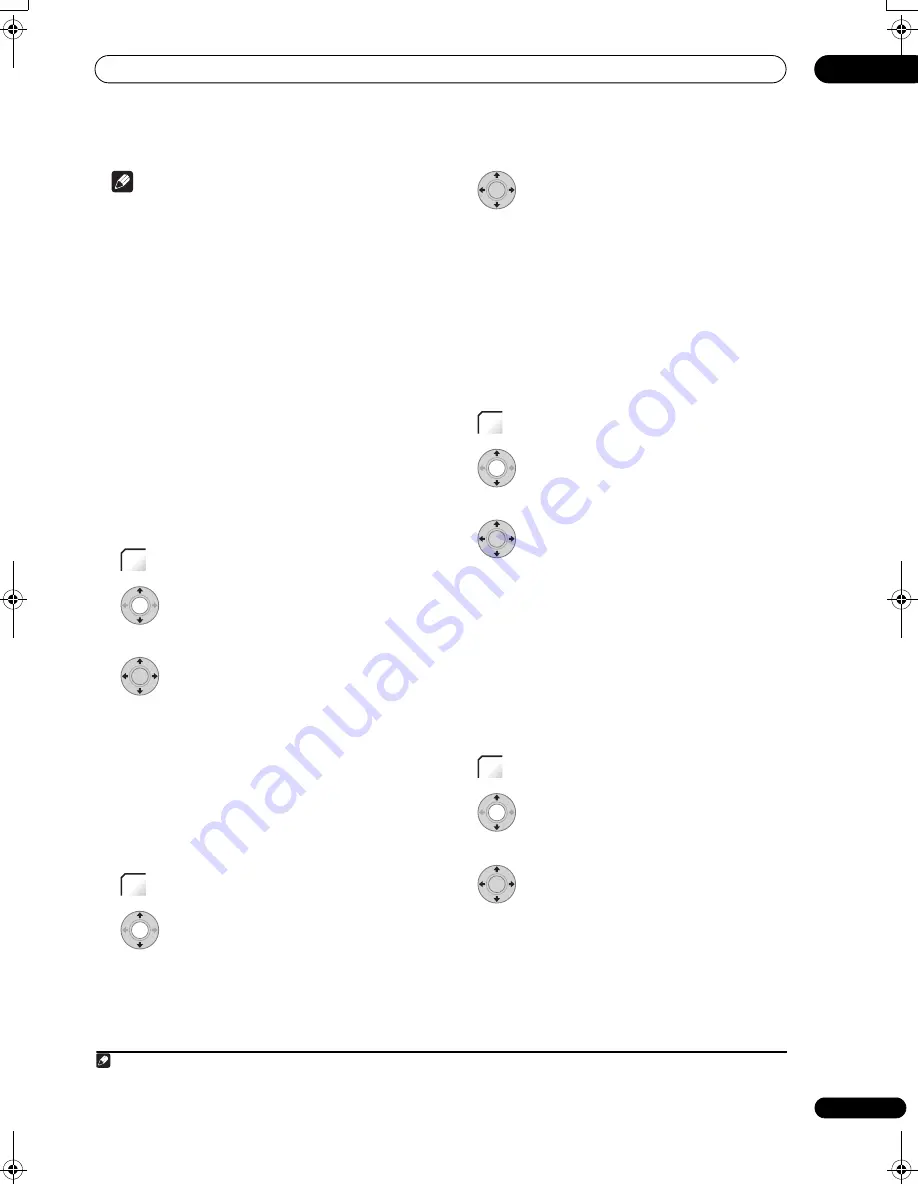
Using the digital electronic programme guide
05
89
En
Note
• If you set a DVD timer recording but there is no
recordable DVD disc loaded, or the disc loaded
doesn’t have enough free space for the complete
recording,
Recovery
is shown. In this case (unless
you load a suitable disc before the recording actually
starts), the recorder will use the HDD for recording.
(The message
Can’t Rec
will appear if there are
already 999 titles on the HDD or if there is not enough
free space on the HDD for recording.)
• When you have
EPG Link
or
Series Recording
set to
On
, any changes in broadcast time or division of
broadcasts are automatically accommodated for and
your scheduled recordings are carried out without
any additional settings. As a result, even when you
have not scheduled programmes to record at the
same time, changes in broadcasting schedules can
cause scheduled recordings to overlap.
Deleting a timer programme
You can delete timer programmes you no longer need.
1
Press TIMER REC
(LCD page 1)
.
2
Highlight the timer programme you want
to erase.
3
Press
then select ‘Erase’ from the
command menu panel.
• Select
Yes
to confirm or
No
to cancel.
• You can also just press
CLEAR
(LCD page 2)
when the
timer programme is highlighted.
Skipping a regular timer programme
If you’ve set a regular daily or weekly timer programme,
you can set the recorder to skip the next scheduled
recording.
1
Press TIMER REC
(LCD page 1)
.
2
Highlight the timer programme you want
to skip.
3
Press
then select ‘Cancel Once’ from
the command menu panel.
• In the timer programme list,
Cancel Once
appears by
the programme.
• You can also just press
(Pause)
(LCD page 1)
when
the timer programme is highlighted.
Checking for alternative broadcast times
(UK only)
You can check to see if a programme you have scheduled
to record is airing at an alternative time slot
1
.
1
Press TIMER REC
(LCD page 1)
.
2
Highlight the timer programme you want
to search.
3
Press
then select ‘Alternate Search’
from the command menu panel.
• The search results are displayed. Choose the
programme you would like to record and press either
the
RED
button or
ENTER
to schedule a recording.
Searching for series
(UK only)
You can search for broadcasts of programmes of the
same series as a programme you have scheduled to
record
1
.
1
Press TIMER REC
(LCD page 1)
.
2
Highlight the timer programme you want
to search.
3
Press
then select ‘Series Search’ from
the command menu panel.
• The search results are displayed. Choose the
programme you would like to record and press either
the
RED
button or
ENTER
to schedule a recording.
TIMER
REC
ENTER
TIMER
REC
Note
1 • Programme search results are based upon data provided by the broadcaster.
• This function may not be applicable to all programmes.
ENTER
TIMER
REC
ENTER
TIMER
REC
ENTER
02SDVRLX70D_EN.book 89 ページ 2008年10月9日 木曜日 午後4時38分
Содержание AS-LX70
Страница 54: ... Section Two HDD DVD Recorder SDVR LX70D ...
Страница 178: ...Additional information 16 178 En ...
Страница 179: ...Additional information 16 179 En ...
Страница 180: ...Additional information 16 180 En Follow the instructions for Replace Channels page 153 ...
















































