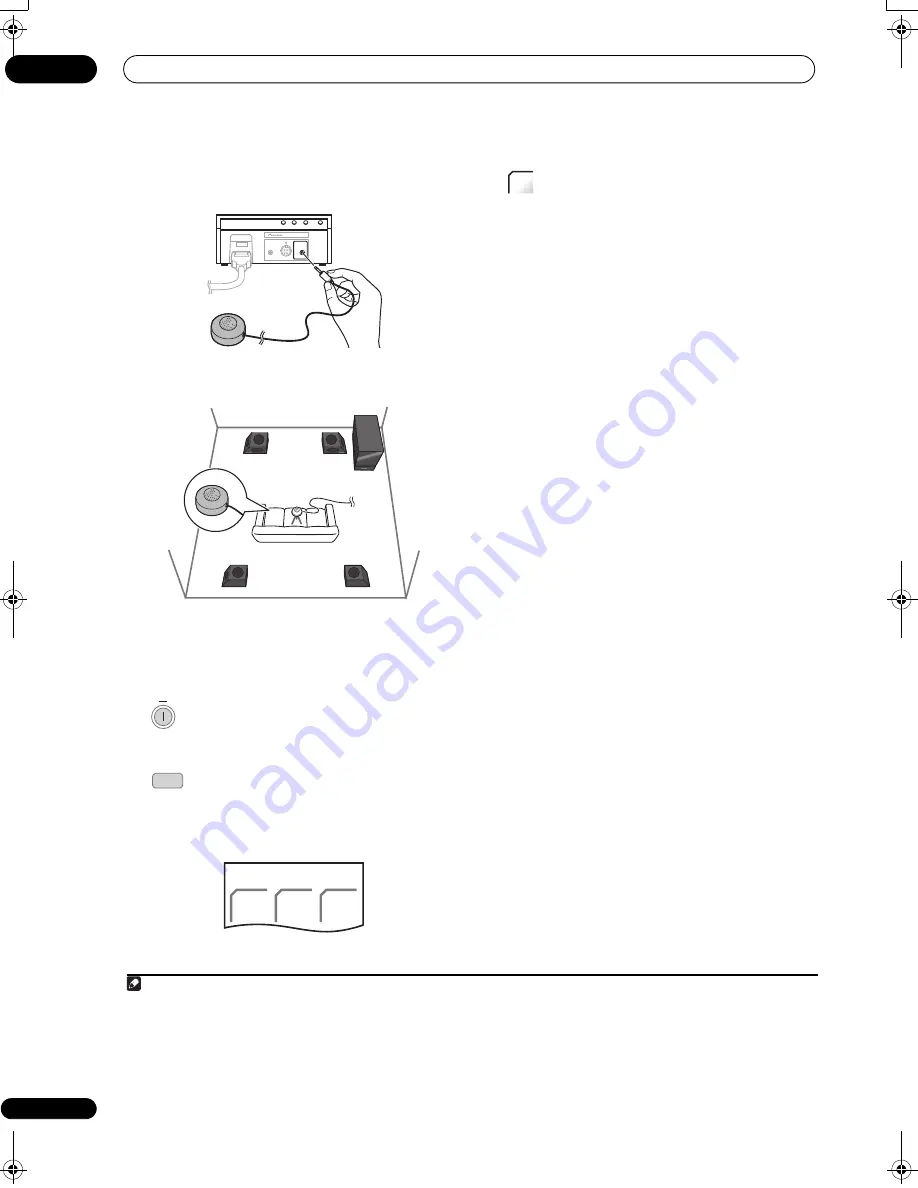
Before you start
04
28
En
1
Connect the microphone to the MCACC SETUP
MIC jack on back of the display unit.
2
Place the microphone at your normal listening
position.
Place it about ear height, and make sure it is level by
using a table or chair.
Make sure there are no obstacles between the speakers
and the microphone.
3
If the receiver subwoofer is off, press
SYSTEM ON to turn the power on.
4
Press SYSTEM CONTROL to set the remote
control to receiver control mode.
Make sure that the LCD displays the
SYSTEM
screen, as
shown below.
5
Press MCACC.
Try to be as quiet as possible after pressing
MCACC
. The
volume increases automatically and the system outputs
a series of test tones.
• To cancel Auto MCACC setup before it has finished,
press
MCACC
. The unit will continue to use the
previous settings.
• If the ambient noise level is too high,
Noisy!
blinks in
the display for five seconds. To exit and check the
noise levels
1
, press
MCACC
, or to try again, press
ENTER
when
Retry
shows in the display.
• If you see an
Error MIC!
or
Error Speaker!
message
in the display, there may be a problem with your mic
or the speaker connections. To try again, press
ENTER
2
.
When the MCACC setup is complete, the volume level
returns to normal,
Complete
3
shows in the display, and
MCACC Effect is activated.
4
• Be sure to disconnect the microphone from this unit
upon completion of the Auto MCACC setup.
F.AUDIO
DISPLAY UNIT
iPod
MCACC
SETUP MIC
SYSTEM
ON
SYSTEM
CONTROL
SYSTEM
SURR
ADV.
SURR
F.S.
SURR
Note
1 • If the room environment is not optimal for the Auto MCACC setup (too much ambient noise, echo off the walls, obstacles blocking the
speakers from the microphone) the final settings may be incorrect. Check for household appliances (air conditioner, fridge, fan, etc.), that may
be affecting the environment and switch them off if necessary.
• Some older TVs may interfere with the operation of the mic. If this seems to be happening, switch off the TV during Auto MCACC setup.
2 If this doesn’t work, press
MCACC
, turn off the power, and check the problem indicated by the
Error
message, then try the Auto MCACC setup
again.
3 If
Complete
doesn’t appear, it is likely an error occurred during the setup. Please check all connections and try again.
4 See
Listening with MCACC Effect
on page 34 to switch on/off MCACC Effect.
MCACC
01SX-SW70SW_EN.book 28 ページ 2008年10月9日 木曜日 午後4時32分
Содержание AS-LX70
Страница 54: ... Section Two HDD DVD Recorder SDVR LX70D ...
Страница 178: ...Additional information 16 178 En ...
Страница 179: ...Additional information 16 179 En ...
Страница 180: ...Additional information 16 180 En Follow the instructions for Replace Channels page 153 ...






























