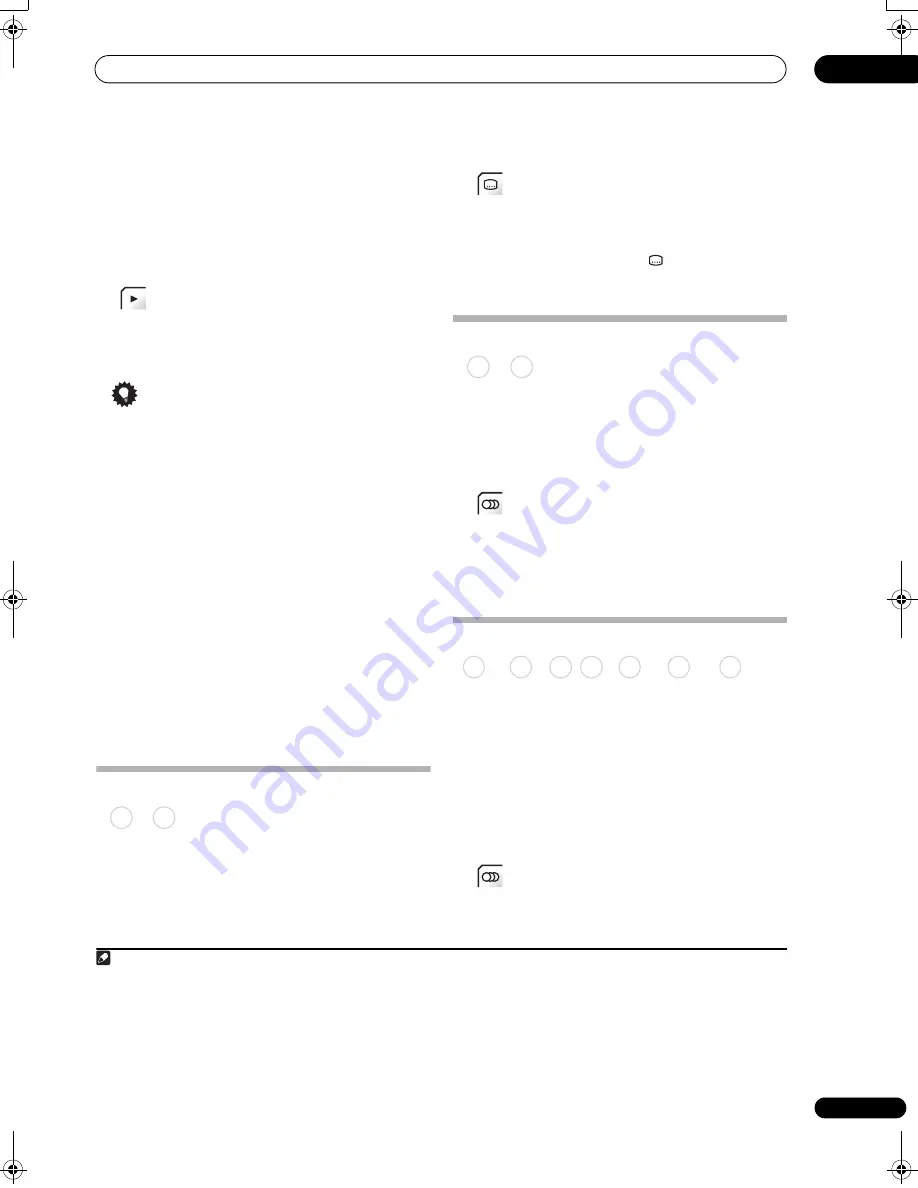
Playback
07
111
En
• To delete a step from the programme list, highlight
the step you want to delete, then press
CLEAR
(LCD
page 2)
.
3
Repeat step 2 to build up a programme list.
A programme list can contain up to 24 titles/chapters/
folders/tracks.
4
(LCD page 1)
Play the programme list.
Programme play remains active until you cancel
programme play, erase the programme list, eject the disc
or switch off the recorder.
Tip
• To save your programme list and exit the programme
edit screen without starting playback, press
HOME MENU
.
• During programme play, press
(Next)
(LCD page
1)
to skip to the next programme step.
• To repeat play the programme list, select
Programme Repeat
from the Repeat Play Mode
menu (see
Repeat play
on page 110).
•
Except CD, WMA/MP3:
Press
CLEAR
(LCD page 2)
during playback to switch off programme play (if no
menu OSD, such as the Disc Navigator, is displayed).
Press while stopped to erase the programme list.
• From the programme menu you can also:
Start Programme Play
– Starts playback of a saved
programme list
Cancel Programme Play
– Turns off programme
play, but does not erase the programme list
Erase Programme List
– Erases the programme list
and turns off programme play
Displaying and switching subtitles
Some DVD and DivX discs have subtitles in one or more
languages; the disc box will usually tell you which subtitle
languages are available. You can switch subtitle
language during playback.
1
Check the disc packaging for details of the subtitle
options.
•
(LCD page 3)
Select/change the subtitle
language.
The current subtitle language is shown on-screen and in
the front panel display.
• To switch off subtitles, press
then
CLEAR
(LCD
page 2)
.
Switching DVD and DivX soundtracks
When playing a DVD disc or DivX title recorded with two
or more soundtracks (often in different languages), you
can switch the soundtrack during playback.
2
Check the disc packaging for details of the soundtrack
options.
•
(LCD page 3)
Change the audio soundtrack.
The current audio language is shown on-screen and in
the front panel display.
• The sound may drop out for a few seconds when
switching soundtracks.
Switching audio channels
For HDD
3
and VR mode content recorded with bilingual
audio, you can switch between left (
L
) channel, right (
R
)
channel, or both (
L+R
).
4
When playing Video CDs and Audio CDs you can switch
between stereo, just the left channel or just the right
channel.
Some Super VCDs have two soundtracks. With these
discs you can switch between the two soundtracks as
well as individual channels in each.
•
(LCD page 3)
Press repeatedly to display/
switch the audio channel.
The audio channel(s) currently playing are indicated on-
screen.
Note
1 • Some discs only allow you to change subtitle language from the disc menu. Press
MENU
or
TOP MENU
to access.
• To set subtitle preferences, see
Subtitle Language
on page 156.
DVD-Video DivX
2 • Some discs only allow you to change audio language from the disc menu. Press
MENU
or
TOP MENU
to access.
• To set audio language preferences, see
Audio Language
on page 156.
3 Only when HDD Recording Format is set to Video Mode Off (
HDD Recording Format
on page 158).
4 • When playing a Bilingual recording on a VR mode disc, if you are listening to the Dolby Digital soundtrack via the digital output, you cannot
switch the audio channel. Set
Dolby Digital Out
to
Dolby Digital
PCM
(see
Dolby Digital Out
on page 155) or listen via the analog outputs
if you need to switch the audio channel.
• When playing a Dolby Digital source, you can also switch channels from the Dual Mono menu of the receiver subwoofer — see
Dual mono
setting
on page 38.
DVD-Video DivX
DVD (VR) DVD-RAM HDD
CD
Video CD Super VCD WMA/MP3
02SDVRLX70D_EN.book 111 ページ 2008年10月9日 木曜日 午後4時38分
Содержание AS-LX70
Страница 54: ... Section Two HDD DVD Recorder SDVR LX70D ...
Страница 178: ...Additional information 16 178 En ...
Страница 179: ...Additional information 16 179 En ...
Страница 180: ...Additional information 16 180 En Follow the instructions for Replace Channels page 153 ...






























