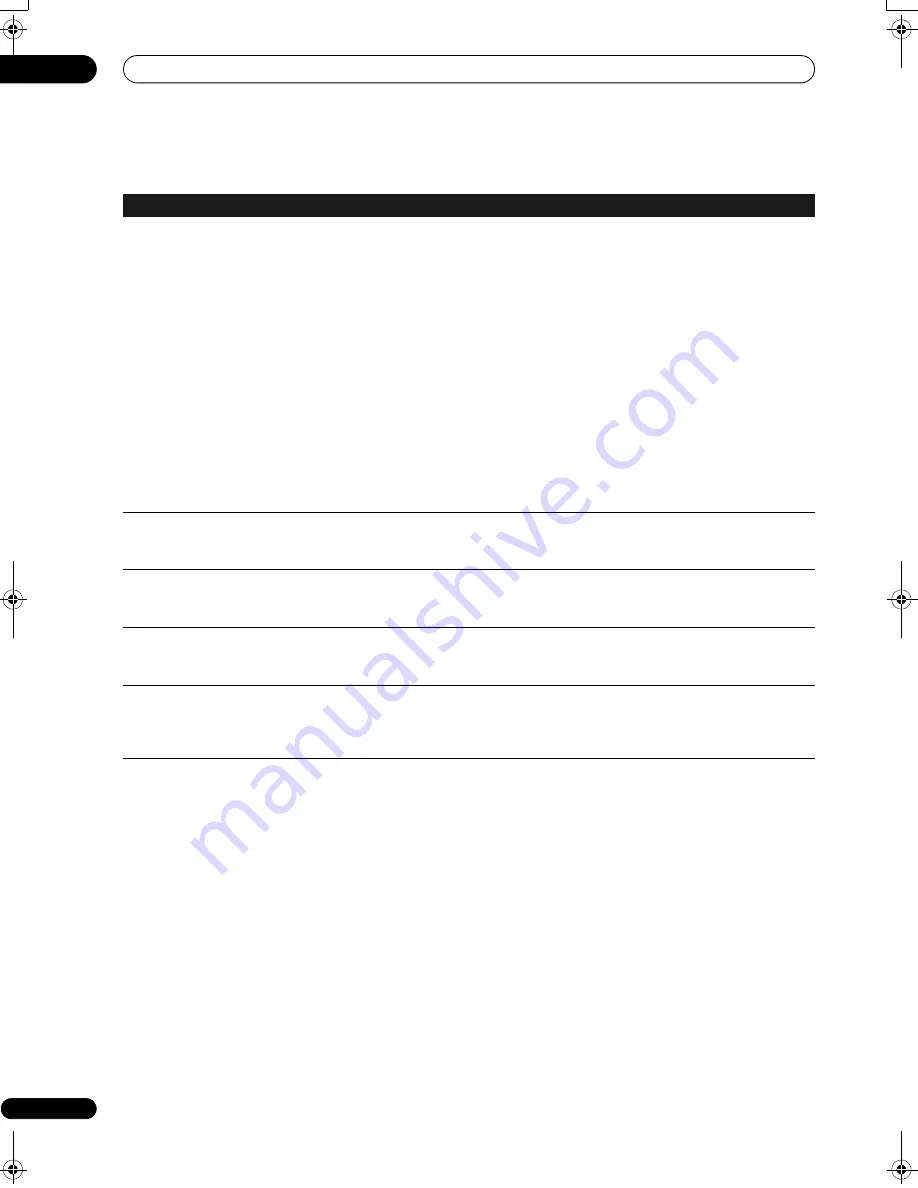
Additional information
16
168
En
HDMI
Problem
Remedy
The connected HDMI or
DVI device does not
display any picture (and
the front panel HDMI
indicator does not light)
• Try disconnecting then reconnecting the HDMI cable (while the power of both components
is on).
• Try switching the power of the HDMI/DVI device off then back on.
• Try switching off the HDMI/DVI device and this recorder. Next, switch on the HDMI/DVI
device and leave it for around 30 seconds, then switch on this recorder.
• When you connect an HDMI-compatible device make sure of the following:
– The connected device’s video input is set correctly for this recorder.
– The cable you’re using is fully HDMI-compliant. Using a non-standard cable may result in
no picture being output.
– Don’t use several HDMI cables connected together. Use a single cable to connect devices
together.
• When you connect a DVI-compatible device make sure of the following:
– The connected device’s video input is set correctly for this recorder.
– The DVI terminal on the connected device is HDCP-compatible.
– The connected device is compatible with NTSC (720 x 480i/p, 1280 x 720p, 1920 x 1080i/p)
and PAL (720 x 576i/p, 1280 x 720p, 1920 x 1080i/p) video input.
• If the recorder’s internal HDD is damaged or broken, there will be no HDMI output.
• Not all HDCP-compatible DVI devices will work with this recorder.
No video from the HDMI
output
• If you choose a setting that is incompatible with your TV you may not be able to see any
picture at all. In this case, press
OPEN/CLOSE
while holding down the
(Stop) button on
the front panel to switch the setting.
There’s no sound from the
connected HDMI or DVI
device
• There is no sound when using a DVI terminal.
• Some HDMI-compatible devices do not output sound (check with the manual that came
with the connected device).
The power automatically
turns on
• This recorder’s power may be turned on each time you turn on the power for a connected
Flat Screen TV. If you do not want this unit to be turned on in this way, set this recorder’s
HDMI Control
to
Off
(page 159).
Can’t record video
• When using HDMI Control to record, you must make sure that the channel information for
the Flat Screen TV matches that of this recorder. If the channel information does not match
you cannot make recordings. Use the
Auto Channel Setting
function to set this recorder’s
channel information (page 154).
02SDVRLX70D_EN.book 168 ページ 2008年10月9日 木曜日 午後4時38分
Содержание AS-LX70
Страница 54: ... Section Two HDD DVD Recorder SDVR LX70D ...
Страница 178: ...Additional information 16 178 En ...
Страница 179: ...Additional information 16 179 En ...
Страница 180: ...Additional information 16 180 En Follow the instructions for Replace Channels page 153 ...















































