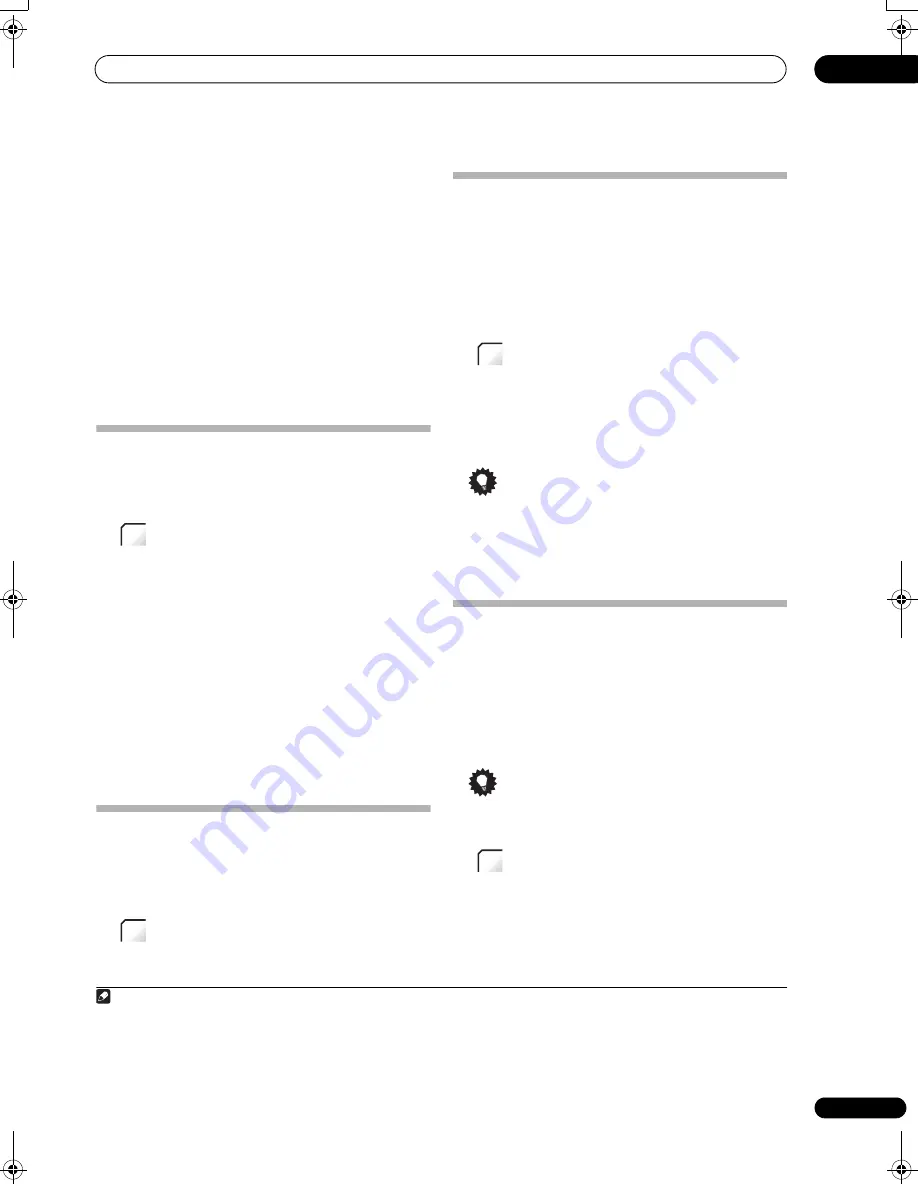
Listening to your system
05
33
En
•
Ent.Show
– Suitable for musical sources
•
Expanded
– Creates an extra wide stereo field
•
TV Surround
– Provides surround sound for both
mono and stereo TV sources
•
Advanced Game
– Suitable for video games
•
Sports
– Suitable for sports programs
•
Classical
– Gives a large concert hall-type sound
•
Rock/Pop
– Creates a live concert sound for rock
and/or pop music
•
Unplugged
– Suitable for acoustic music sources
•
Ext.Stereo
– Gives multichannel sound to a stereo
source, using all of your speakers
Using Front Stage Surround Advance
The Front Stage Surround Advance modes are effective
when you are using the Front surround speaker setup as
described on page 6.
•
Press to select a Front Stage Surround
Advance mode.
The
F.S.SURR
indicator lights.
Press repeatedly to select
Focus 5.1ch
,
Wide 5.1ch
or
Extra Power
. You cannot select a mode other than Extra
Power for some audio streams.
1
•
Focus 5.1ch
– Use to provide a rich surround sound
effect directed to the center area where the left and
right speakers sound projection converges.
•
Wide 5.1ch
– Use to provide a surround sound effect
to a wider area than
Focus 5.1ch
mode.
•
Extra Power
– Outputs stereo sound (in the case of
multi-channel sources, down-mixed stereo sound)
from the surround speakers for powerful stereo effect.
Listening in stereo
You can listen to any source — stereo or multichannel —
in stereo. When playing a multichannel source, all
channels are downmixed to the front left/right speakers
and the subwoofer.
•
Press repeatedly until STEREO shows in the
display.
Genre Sync Mode
Only when you have this unit connected to the supplied
HDD/DVD recorder and are using the HDMI Control
function, you can make use of the Genre Sync Mode to
have the listening mode automatically change to that
which best matches the genre of the contents playing
from the recorder.
2
• Set the
HDMI Mode
to
AMP Mode
(page 43).
•
Press when listening to media contents
from a recorder.
The most appropriate listening mode is selected and
shown in the display. When the related genre could not
be determined,
No Genre
or
Can’t use
may be displayed
and the listening mode remains unchanged.
Tip
• Mainly used with Jukebox and MP3 sources.
• To use this function, you must have an HDMI Control-
compatible Pioneer HDD/DVD recorder connected via
HDMI, and have the HDMI Control function set to On.
Using the Sound Retriever
When audio data is removed during the MP3 or WMA
compression process, sound quality often suffers from
an uneven sound image. The Sound Retriever feature
employs new DSP technology that helps bring CD quality
sound back to compressed two channel audio by
restoring sound pressure and smoothing jagged artifacts
left over after compression.
Tip
• This feature is effective when used together with the
Jukebox function of the HDD/DVD recorder.
•
Press while listening to a stereo source
3
.
Press repeatedly to switch between:
•
Retriever On
— Switches the Sound Retriever on.
•
Retriever Off
— Switches the Sound Retriever off.
Note
1 You cannot use this function for the following audio streams:
• Dolby TrueHD: over 88.2 kHz
• DTS-HD: over 88.2 kHz or with the channel format of 2/0
• DTS-Express: with the channel format of 2/0
F.S.
SURR
SURR
2 This function is available only for a Pioneer HDMI Control-compatible HDD/DVD recorder.
3 This setting cannot be used with multichannel sources. Also, in case of SACD, DTS-HD, DTS-Express, Dolby TrueHD, Dolby Digital Plus, and
PCM (192 kHz/176.4 kHz), even stereo sources cannot be used.
GENRE
SOUND
RTRV
01SX-SW70SW_EN.book 33 ページ 2008年10月9日 木曜日 午後4時32分
Содержание AS-LX70
Страница 54: ... Section Two HDD DVD Recorder SDVR LX70D ...
Страница 178: ...Additional information 16 178 En ...
Страница 179: ...Additional information 16 179 En ...
Страница 180: ...Additional information 16 180 En Follow the instructions for Replace Channels page 153 ...
















































