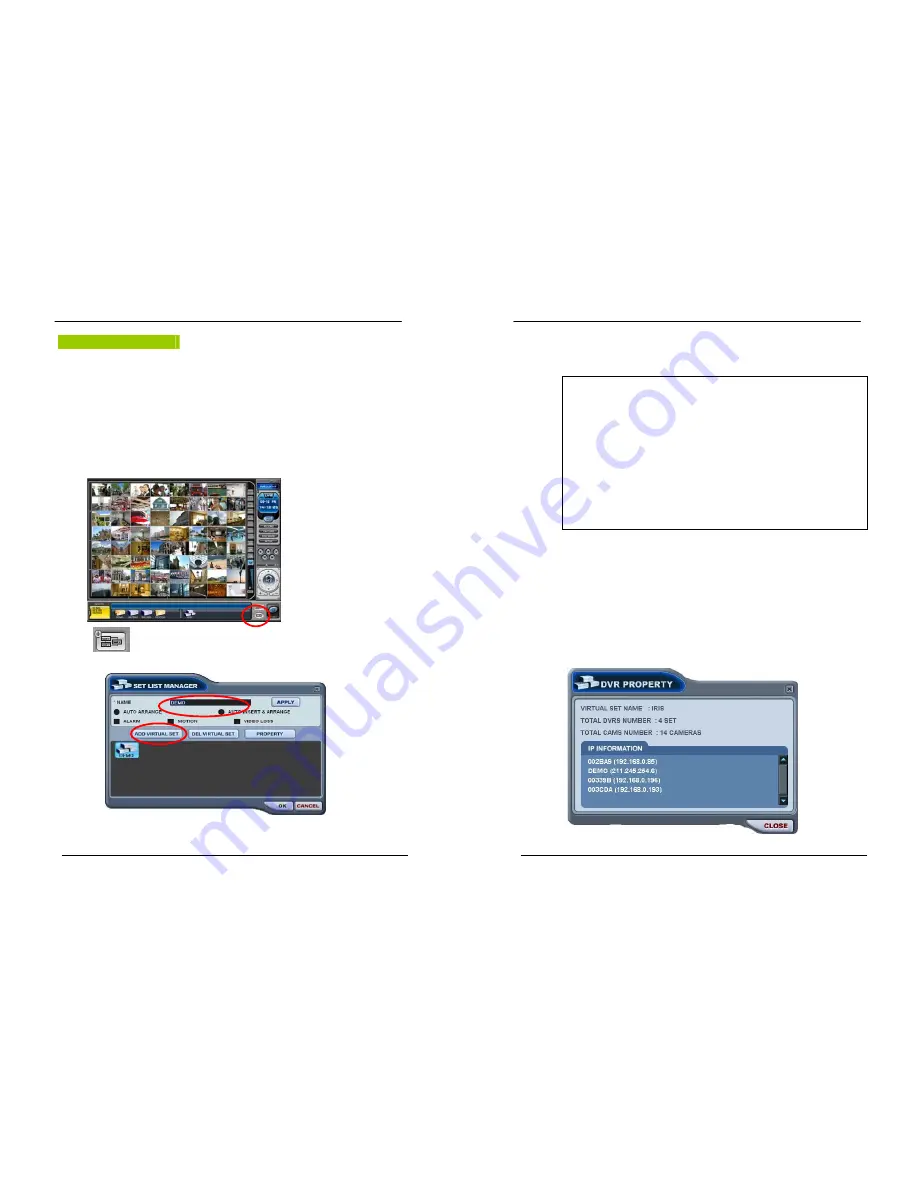
102
DIGITAL VIDEO RECORDER
VIRTUAL DVR
1. What is Virtual DVR.
Virtual DVR is not an actual DVR, but a combination , or group of several DVRs already listed
under the DVR window. Under one Virtual DVR set, up to 64 DVRs can be added, pulling
one camera from each DVR to be displayed. The Virtual DVR behaves in the same way a
DVR would, except for the warning notifications.
2. Virtual Set List Manager
Virtual Set List Manager is used to add or delete Virtual DVR set on CMS.
Click
button to start the Set List Manager. Set List Manager Menu pops up, as shown
below.
1
2
103
DIGITAL VIDEO RECORDER
(1) ADD to CMS List
Please follow steps to Make Virtual DVR.
1) NAME: Enter Virtual DVR title to display on CMS window.
* Auto Arrange :
- Check this option to have the CMS arrange cameras with any of the events
occurring from a virtual DVR with registered cameras. The cameras with events
are moved to channel 1 automatically, then arranged in the order of priority.
*
Auto Insert& Arrange :
- Check this option to have the CMS to add, prioritize and arrange cameras with
any of the events occurring from any cameras.
* Alarm/ Motion/ Video Loss:
- Check those options to have the cameras with alarm/motion triggers or Video Loss
to be prioritized and arranged automatically in either Auto Arrange or Auto Insert&
Arrange.
2) ADD VIRTUAL DVR: Click “Add Virtual Set” button to make Virtual DVR. Avoid
overlapping same name for Individual Sets.
3) Save changes and exit the menu : Select “OK”
4) Exit the menu without change : Click “Cancel”
z
APPLY: It is used for changing the name of selected Virtual DVR.
(2) DEL VIRTUAL DVR: Delete selected virtual DVR from CMS list.
(3) PROPERTY: This menu provides information such as Virtual Set Name, Total number of
connected DVR, Total number of selected Cameras and IP information of connected DVRs.
























