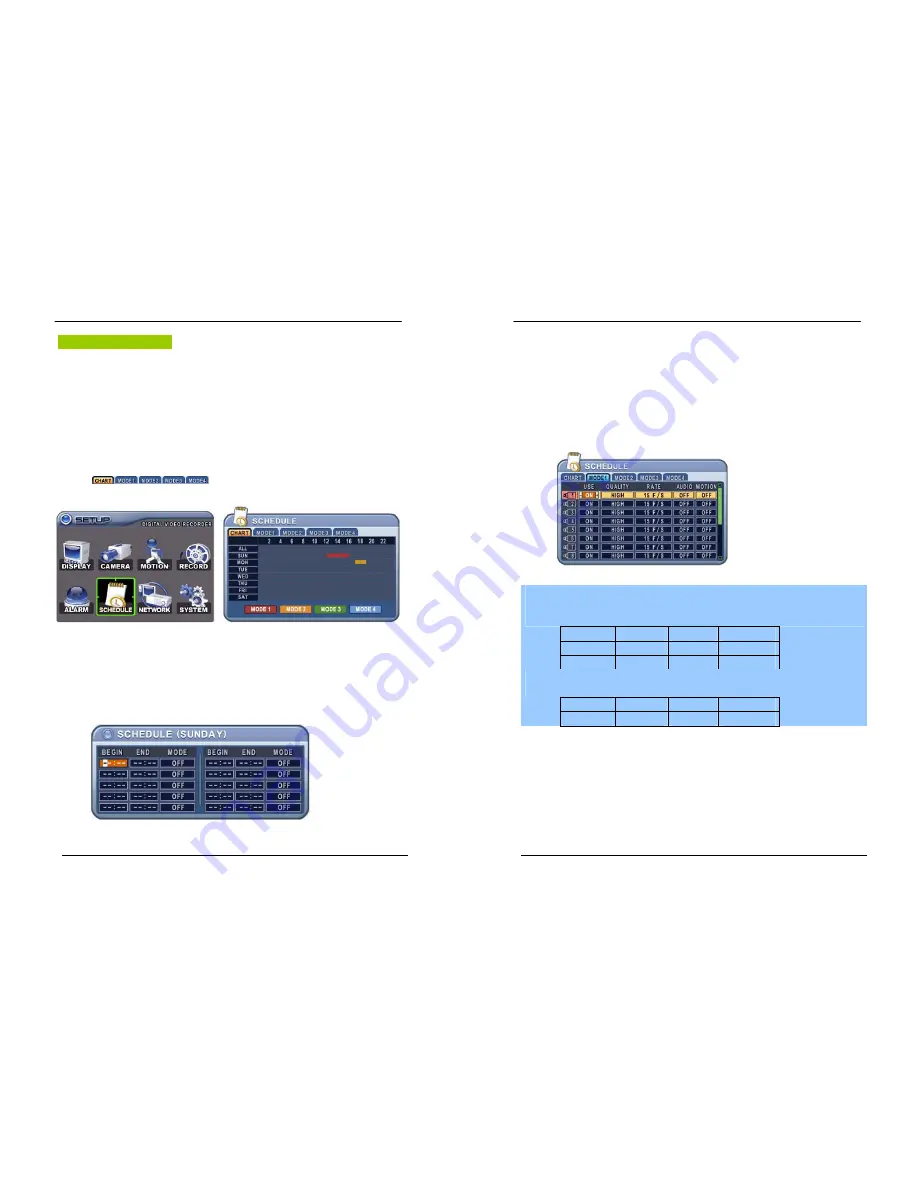
36
DIGITAL VIDEO RECORDER
Schedule Recording
The schedule chart shows a graphical representation of the defined record mode: Mode1~4.
However, the schedules are only displayed if a corresponding schedule has been
configured in the schedule menu.
1
.
Use Direction buttons [
STWX
] to select “SCHEDULE” menu. Then, press
[ENTER] button to display “Schedule Chart”.
2
.
Use Left/Right buttons [
WX
] to select on TAP menu
(
).
3
.
Use Down button [
T
] to select any Day you wish to configure.
It breaks down the days of the week in eight different categories: ALL, SUN, MON,
TUE, WED, THU, FRI and SAT. ALL is for everyday of the week. Daily schedule has
priority to ALL.
4
.
Press
[Enter]
button you wish to configure. The detailed menu pops up for selected
Day, as shown below.
37
DIGITAL VIDEO RECORDER
5
.
Enter the beginning and end time, then select Record mode to record.
(1) BEGIN: The time of recording start.
(2) END: The time of recording end. The ending time must not be before the starting
time or the same as the starting time. It must be any time over the starting time.
(3) MODE: Up to 4 different recording modes can be pre-determined for schedule
recording. (MODE1 ~ MODE4)
6
.
Define modes below.
* Refer to Basic Recording for set up
<Note>
y
The recording time is set by 24H(00:00 - 23:59). You need to set 2 days if the setting is over
one day.
D/W
BEGIN
END
MODE
Monday
18:00
23:59
MODE 1
Tuesday
00:00
08:59
MODE 1
y
The recording would not start when Ending time is ahead of Start time.
EX)
D/W
BEGIN
END
MODE
Monday
18:00
08:59
MODE 1
7
.
To activate the schedule recording after setting, press the
SCHEDULE
button. The
SCHEDULE indicator illuminates. When a program covers the current time, the
REC indicator illuminates and the unit begins recording. Please note that if there
are no schedules configured, then the DVR will not record.
8
.
When the scheduled recording time is over, the REC indicator goes off and
recording stops.
9
.
If you wish to stop recording while scheduled recording, press the SCHDULE
button, then the SCHEDULE indicator goes off and the Schedule Recording Mode
is released.






























