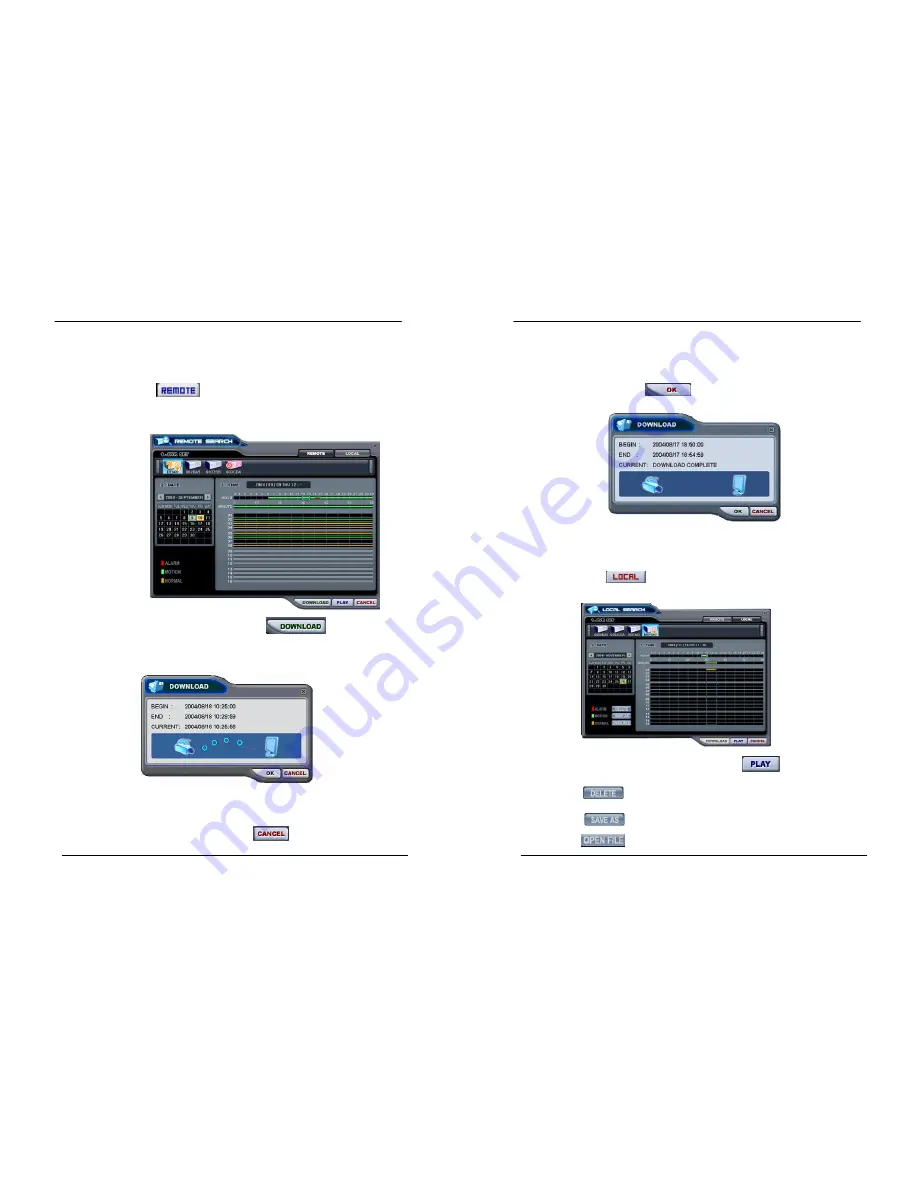
90
DIGITAL VIDEO RECORDER
2)
Remote
Download
Remote Download is provided so that users save on remotely connected computer
through CMS.
①
Select
button and desired DVR.
②
Remote Search shows a graphical representation of the recorded video stored
on the DVR.
③
Select desired date and time and click
button to start save. It
will be saved on “C:\Program Files\DvrPlayer\Download”. Download directory
can be changed on CMS Setup Menu .
a. BEGIN – END: Indicate the Start time and End time of selected File.
b. CURRENT : Indicate the time of current downloaded file.
c. Download Cancel: Select
91
DIGITAL VIDEO RECORDER
d.
Download Complete: Current time will be changed to message
“ Download Complete” after the download has been completed, as
shown below.
Click
3)
LOCAL
Local Menu is mainly used to review the data downloaded from a DVR through CMS.
①
Select
button.
②
Local Search shows a graphical representation of the stored file on the PC.
③
Select desired DVR, Date and time, then click
button to start playback.
④
: Deleted selected file from the PC.
⑤
: Save selected file onto another folder of the PC or other drive.
⑥
:To Review back-up CD through the Set.






























