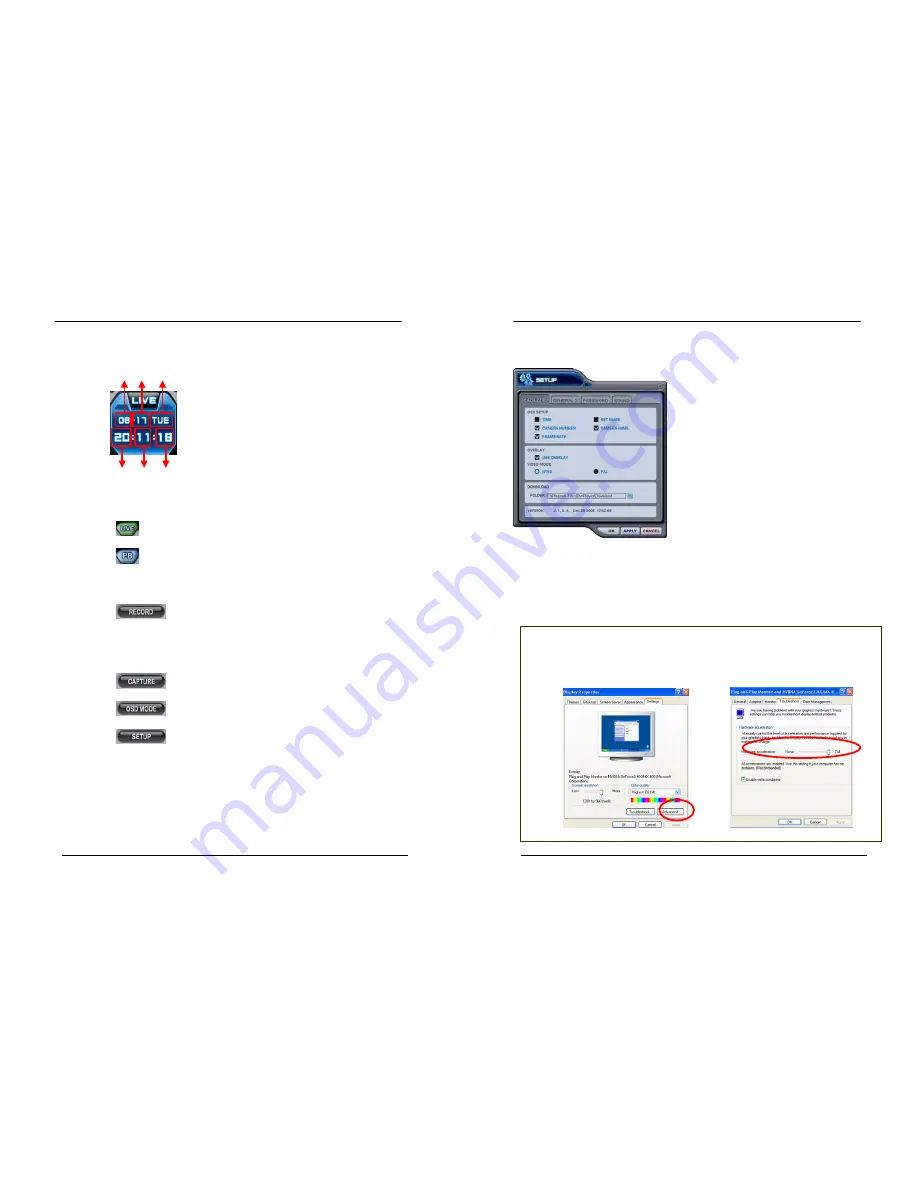
68
DIGITAL VIDEO RECORDER
(2)
Time and Date Display
It shows you current time on LIVE Mode and Playback time on PB mode.
(3)
Live /Playback mode Switch
a.
LIVE
Viewing.
b.
Remote Playback or Playback for Downloaded file.
(4)
Quick
Button
a.
Save the current live images. When the remote recording is in
progress,
the record button will change its color to cyan.
(Default Location: C:\Program Files\DvrPlayer\Download )
b.
Save a snap image or print current monitoring images.
c.
OSD On/Off button.
d.
CMS Setup.
Month Date Day of Week
Hour Minutes Seconds
69
DIGITAL VIDEO RECORDER
* CMS Setup
①
General
1
< C.F> Control Hardware Acceleration
Click the Advanced button on Display Properties on your PC.
ⓐ
ⓑ
Select “Troubleshoot” and slow down Hardware Acceleration.
ⓐ
→
ⓑ
a) OSD SETUP
Select On-Screen-Display information such as the
Time, DVR name, Camera Number, Camera Name,
Frame Rates for each camera.
b) OVERLAY (Default)
It is recommended to use OVERLAY for
transmission speed up. Please cancel the Overlay
function if there is broken screen caused by Invalid
Video Driver installed. If you still have the abnormal
screen problem, please slow down the Hardware
Acceleration.
c) Video Mode
Select NTSC or PAL
d) DOWNLOAD
Designate a directory for file Download






























