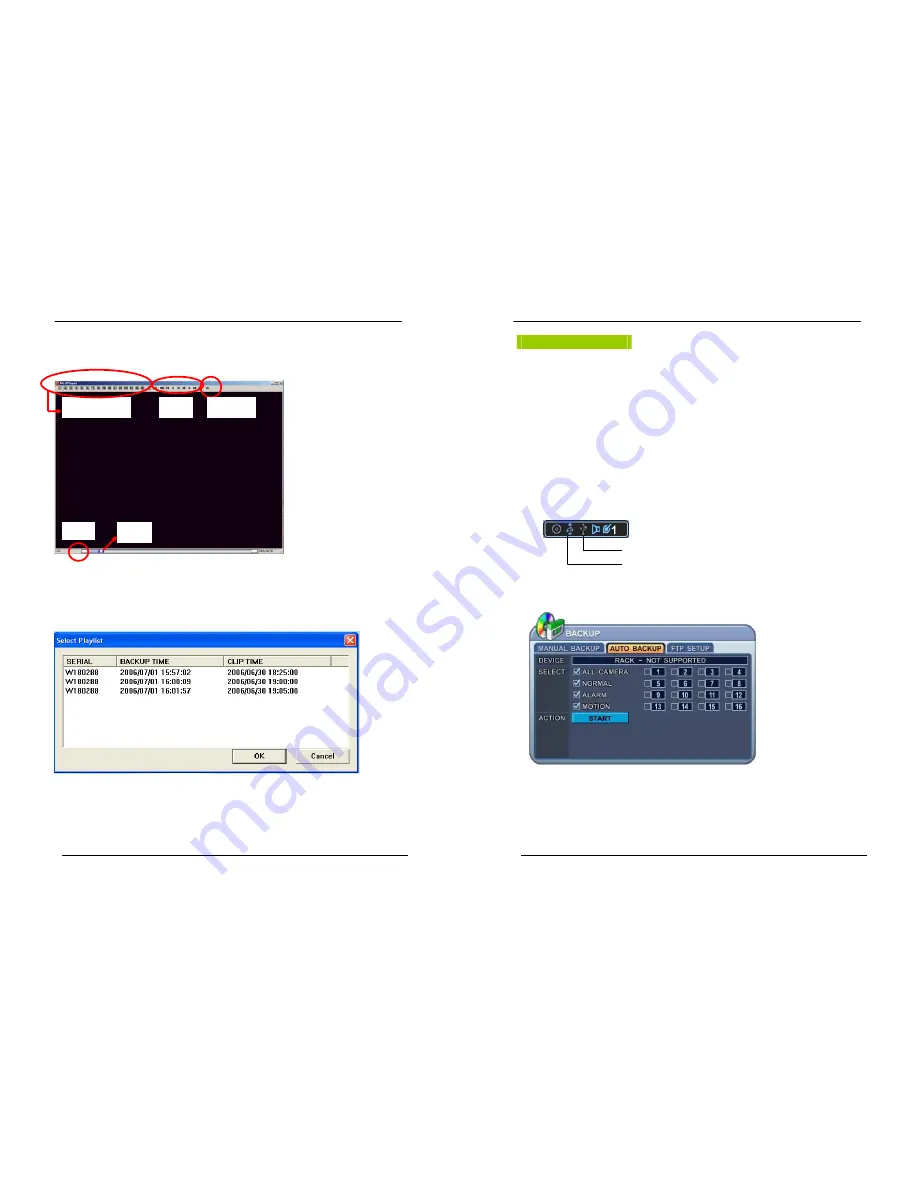
56
DIGITAL VIDEO RECORDER
* The CD Playback software will simply “
auto-run
” and does not require the installation of software on
you PC
<Note>
Please Refer to [LOCAL PLAYER] section to read Back-up Device.
<Note2>
When you back up as Muli-Section, Play List will be pop up instead of Auto Run.
Channel Select
Play
FF/FR
Stop
Watermark
57
DIGITAL VIDEO RECORDER
External USB HDD
To Read USB backup HDD in Window, please use FAT32 formats.
To use bigger size HDD, you need to format in our own methods. Format is discussed in
“SYSTEM>DISK” Section.
The external hard disk drive offer two different backup methods: MANUAL AND AUTOMATIC.
The manual backup procedure is the same as using the internal CD-RW for backup. This
section will cover the automatic procedure only. Auto back up is enable while DVR is on
recording.
1. Please connect to external HDD to USB port on Front or Rear.
2. The USB indicator will be appeared after connection, which takes about 5sec.
USB Port on Rear
USB Port on Front
3. Press [BACKUP] button and the backup menu will appear. Then enter the
administrator’s password when the password prompt appears.
4. Use Left/Right buttons [
WX
] to select “Auto Backup” on TAP menu
5.
Use
[-, +]
button to change select device: USB(Front or Rear)-HDD.
6.
Please select the data for BACKUP.
7.
Press
[ENTER]
button to start BACKUP.
* <NOTE> It will start to back up from the latest file.






























