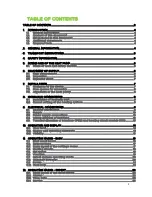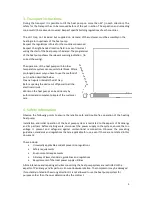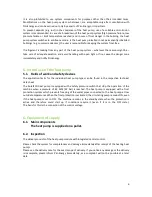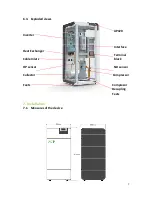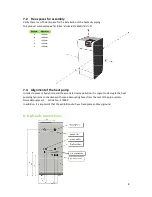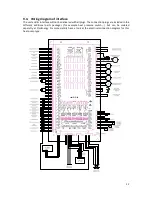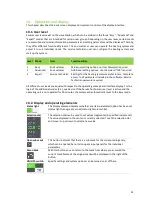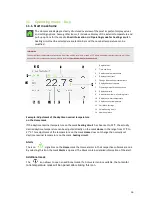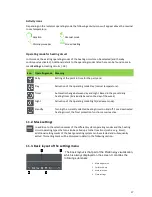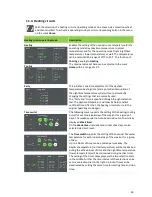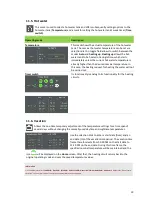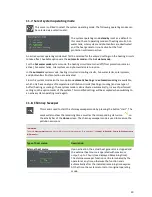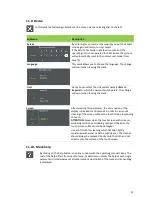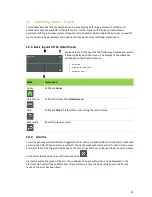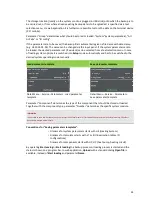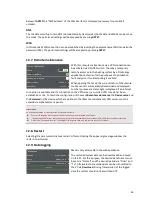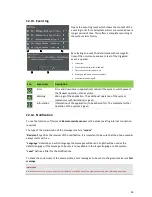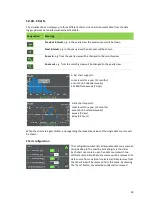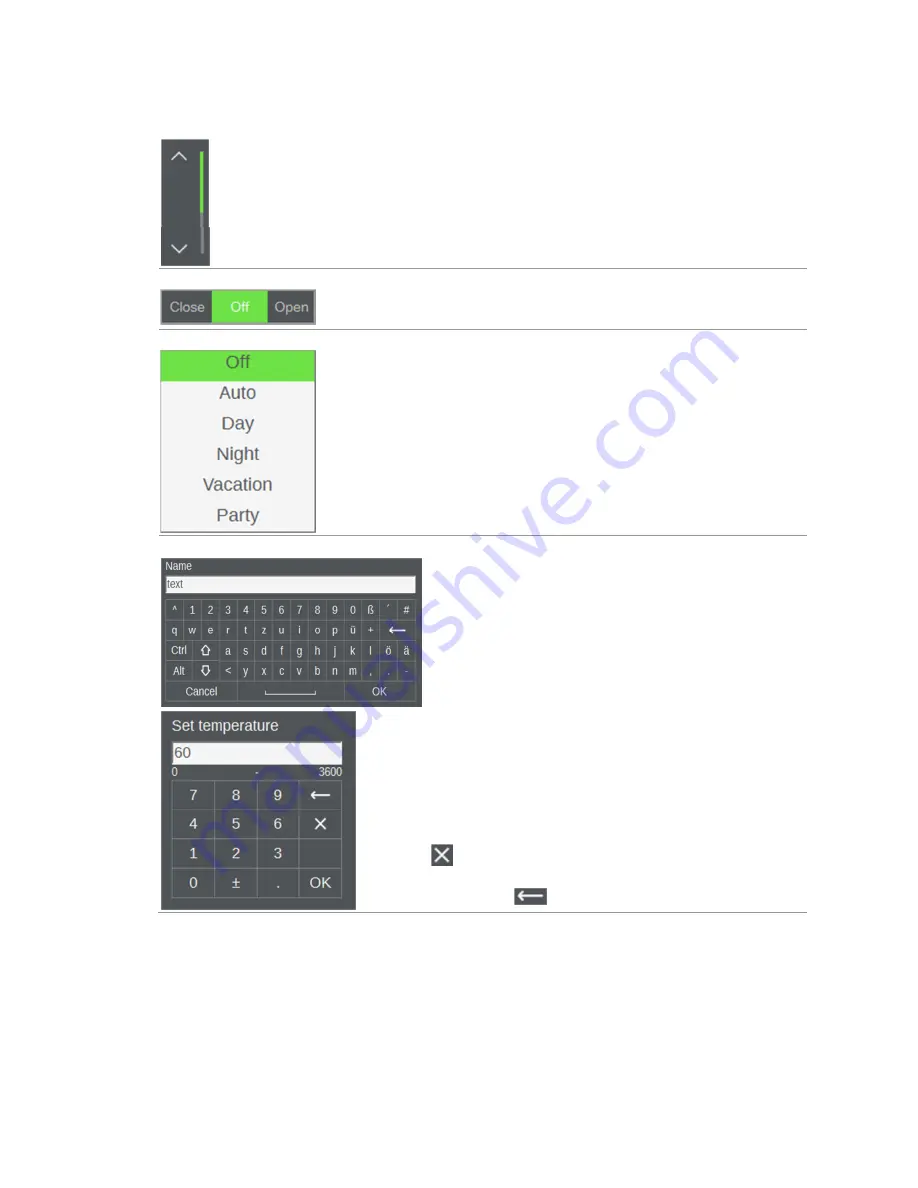
15
Scrollbar
If more entries for one mask exist than what can be
displayed on the screen, you can scroll through the mask
(by using the up and down arrows as well as by moving
the scrollbar between the arrows). Scrolling through the
screen entries is done on a per line basis.
Close/Off/Open slider
This is a sliding button used in conjunction with specific
setting parameters to select one of the three states
Close
,
Off
and
Open
.
Text Selection menu
Used to select a status. The number and type of the status
texts differ depending on the parameter. After selecting an
entry, the selection menu closes automatically and the
selected status text appears in the parameter field.
Input field
Touching a field automatically opens the keyboard for the
respective input field. Text input fields are associated with
the alphanumeric input panel. Here, the entered text is
displayed on the editing line and after completed
confirmation, by pressing
OK
, the value from the editing
line is accepted and carried over. Switching to the key
layout with additional character is carried out with
ALT
.
Numeric input fields are associated with the numeric input
panel. The value range within which an entry is possible is
displayed below the editing line. If a value is entered that
falls outside of the displayed range, the value cannot be
accepted with
OK
and the value range is highlighted in red.
In general, the title line displays an exact designation of
the parameter for which the panel is currently open. Via
you can exit an input panel again without accepting
the entered values. Inputs on the editing line can be
deleted with
.
10.3.
Visibility
Some masks of the detail menu are only visible when the corresponding modules (heating circuit, hot-
water tank, solar circuit, ...) have been activated.Some masks (e.g.
Brightness
) are only accessible via
the local visualization.