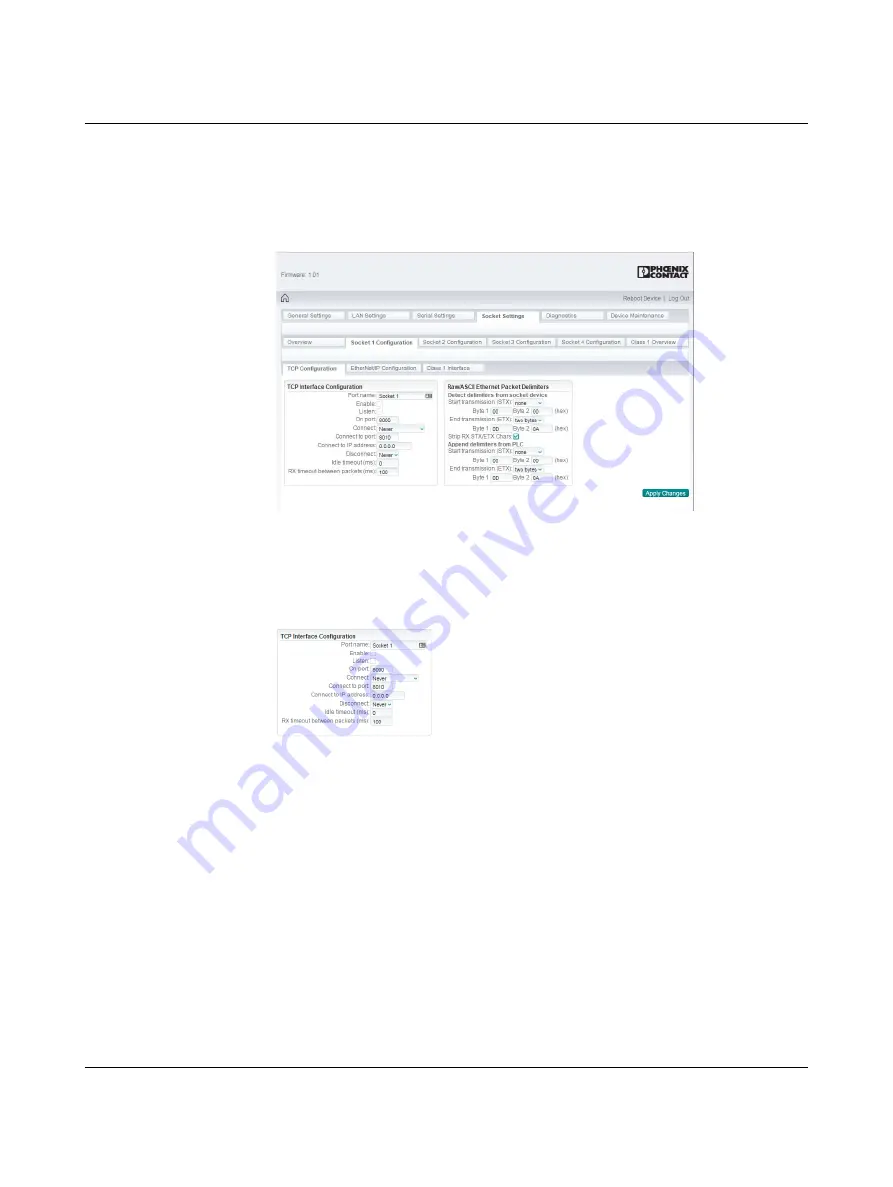
Configuration and startup
3785_en_B
PHOENIX CONTACT
33
4.8.1
Socket settings
On the “Socket Configuration” page, specify the settings for each socket.
4.8.1.1
TCP configuration
Figure 4-14
“Socket Settings/Socket Configuration/TCP Configuration” page
The TCP configuration specifies how the GW EIP/ASCII... connects to a TCP/IP
Raw/ASCII device, such as a bar code scanner.
1.
In the “TCP Interface Configuration” group, specify the TCP settings of the Ethernet
port.
Figure 4-15
“TCP Interface Configuration” group
–
Port name:
Enter a label for the port. This could correspond to the connected device,
for example “Label Scanner” for easy identification.
–
Enable:
This must be checked to use the port as a socket.
–
Listen:
Check the “Listen” box so that the GW EIP/ASCII... listens for incoming TCP/IP
socket connections on the port number specified in the “On port” field.
–
On port:
Enter the TCP port number on which the GW EIP/ASCII... listens for
connections.
–
Connect:
If
Enable
is selected, this setting determines how to connect to a device. If
Never
is selected, the
GW EIP/ASCII... does not attempt to make a connection. If
Always
is selected, the GW EIP/ASCII... ma
intains a permanent connection to the
device specified by the “Connect to IP address” and “Connect to port” fields.
–
Connect to IP address:
Enter an IP address to which the
GW EIP/ASCII...
initiates a
connection. Use the standard AAA.BBB.CCC.DDD format.
–
Connect to port:
Enter a TCP Port number to which the GW EIP/ASCII... initiates a
connection.
Содержание 2702772
Страница 1: ...User manual UM EN GW EIP ASCII Protocol converter for ASCII to EtherNet IP...
Страница 6: ...GW EIP ASCII 4 PHOENIX CONTACT 3785_en_B...
Страница 14: ...GW EIP ASCII 12 PHOENIX CONTACT 3785_en_B...
Страница 52: ...GW EIP ASCII 50 PHOENIX CONTACT 3785_en_B...
Страница 82: ...GW EIP ASCII 80 PHOENIX CONTACT 3785_en_B...






























