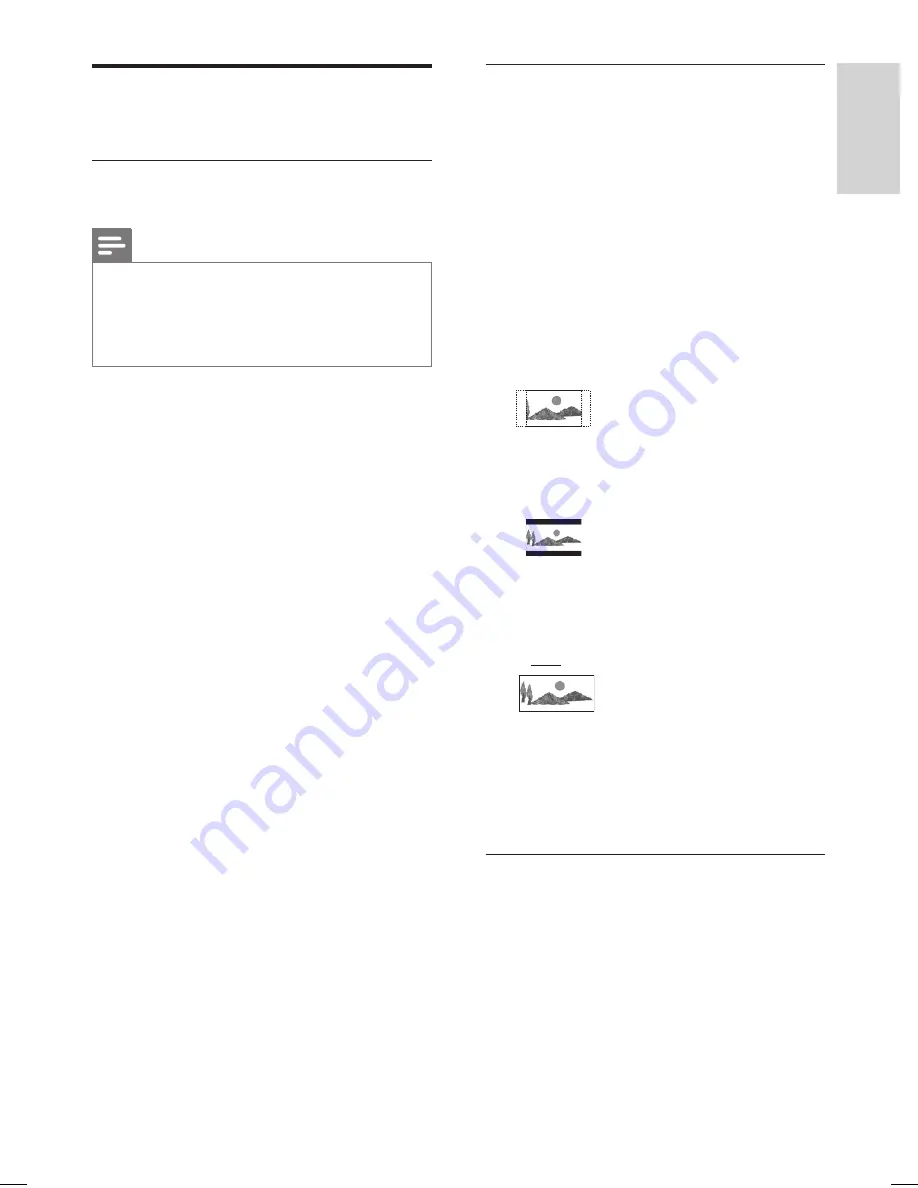
EN 71
English
Adjust Settings
Playback Settings
Select language options
Notes
If the selected language is not available on the disc,
the default disc language will be used instead.
For some DVDs, the language can only be changed
through the DVD disc menu. Press DISC MENU to
access the menu.
•
•
1
Press
HOME
.
2
Select
[ Settings ]
, then press
OK
.
3
Select
[ Playback ]
, then press
X
.
4
Select an option and press
X
.
[ Audio Language
]
Select an audio language for DVD play.
[ Subtitle Language
]
Select a subtitle language for DVD play.
5
Select a setting and press
OK
.
6
To exit the setup menu
,
press the
Blue
button
[ Exit ]
.
Set TV display format
The TV format refers to the aspect ratio of
display according to the type of TV you have
connected.
1
Press
HOME
.
2
Select
[ Settings ]
, then press
OK
.
3
Select
[ Playback ]
>
[ TV Shape ]
, then
press
X
.
4
Select an option and press
OK
.
[ 4:3 PS
]
Select this for a full-height picture with
both sides trimmed.
[ 4:3 LB
]
Select this for a ‘wide screen’ display with
black bands on the upper and lower
portions of the TV screen.
[ 16:9
]
Select this for a wide screen TV (frame
ratio16:9).
5
To exit the setup menu
,
press the
Blue
button
[ Exit ]
.
Resume play from the last stopped
point
See chapter ‘Play – Play Video’.
hdr3800_31_eng_29522.indd 71
hdr3800_31_eng_29522.indd 71
2008-07-18 11:46:18 AM
2008-07-18 11:46:18 AM






























