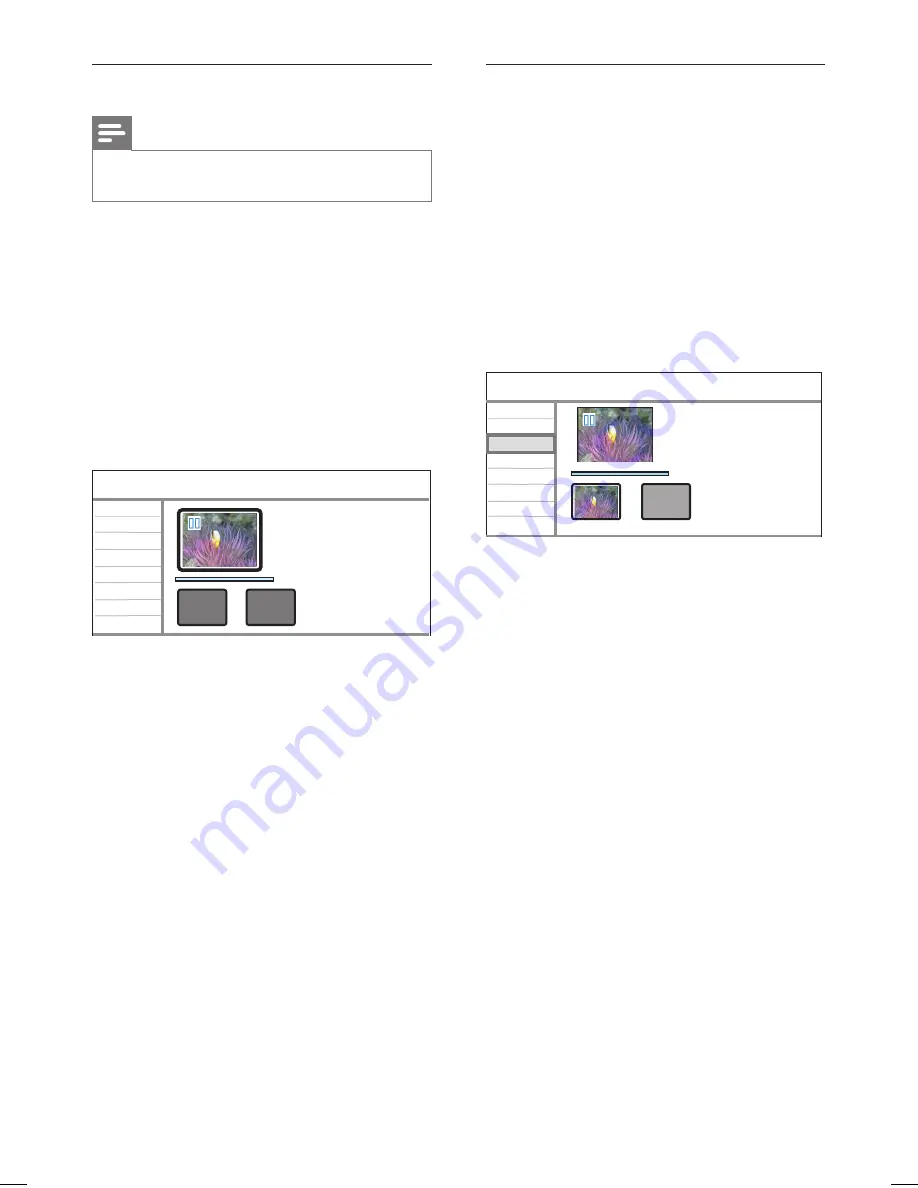
56 EN
Hide an unwanted scene in a title
Note
Once a scene is hidden, the scene is removed
permanently.
•
1
Press
HOME
.
2
Select
[ Recorded Titles ]
, then press
OK
.
3
Select a title, then press the
Yellow
button
[ Edit ]
.
The HDD edit menu is displayed..
4
Select
[ Edit Title ]
>
[ A-B Erase ],
then
press
OK
.
The title screen is displayed in pause
mode.
Title : 1
A-B Erase
Set Point A
Set Point B
OK
Cancel
00:00:00
5
Press
u
.
Playback begins.
To make a fast forward or reverse
search, press and hold the
WX
buttons.
In pause mode, to move frame by
frame, press the
WX
buttons.
6
To set the start point, select
[ Set Point
A ]
, then press
OK
.
7
Locate the end point, select
[ Set Point
B ]
, then press
OK
.
The scene to erase is marked.
To cancel, select
[ Cancel ]
, then press
OK
.
8
To proceed, select
[ OK ]
, then press
OK
This scene is removed.
•
•
•
Divide a title
1
Press
HOME
.
2
Select
[ Recorded Titles ]
, then press
OK
.
3
Select a title, then press the
Yellow
button
[ Edit ]
.
The HDD edit menu is displayed..
4
Select
[ Edit Title ]
>
[ Divide ],
then
press
OK.
The title screen is displayed in pause
mode.
Title : 1
Divide
Divide
OK
Cancel
00:00:00
00:00:00
5
Press
u
.
Playback begins.
To make a fast forward or reverse
search, press and hold the
WX
buttons.
In pause mode, to move frame by
frame, press the
WX
buttons.
6
Select
[ Divide ]
, then press
OK
.
The title divide point is marked.
To cancel, select
[ Cancel ]
, then press
OK
.
7
To proceed, select
[ OK ]
, then press
OK
A new title is created and is displayed in
the list of HDD titles.
•
•
•
hdr3800_31_eng_29522.indd 56
hdr3800_31_eng_29522.indd 56
2008-07-18 11:46:15 AM
2008-07-18 11:46:15 AM






























