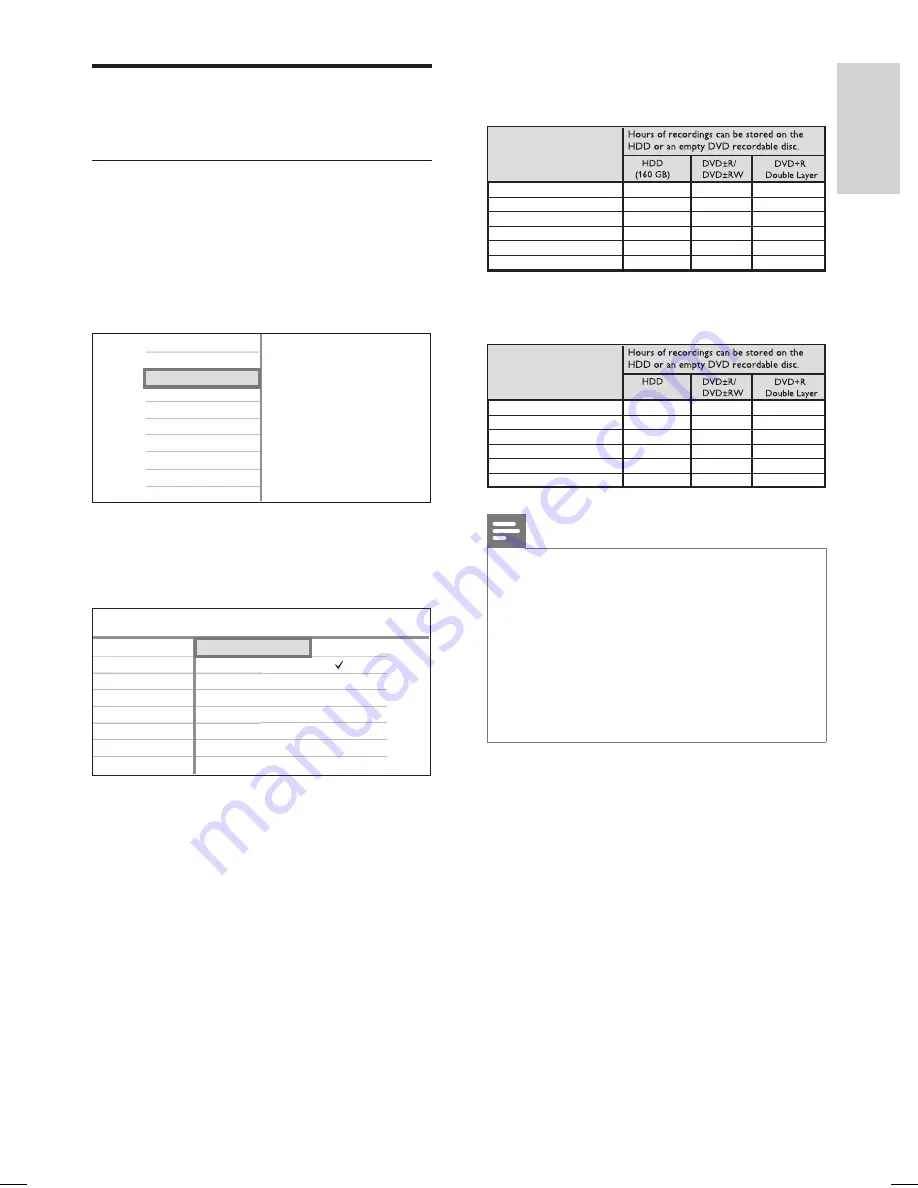
EN 33
English
Recor
d
Record settings
Select the recording quality
Before you record, select the record mode.
The selected picture quality determines the
amount of space for recording.
1
Press
HOME
.
Live TV
Recorded Titles
Media Jukebox
Disc
USB
DV-IN
EXT2
EXT3
Settings
2
Select
[ Settings ]
, then press
OK
.
3
Select
[ Recording ]
>
[ Rec. Mode ]
, then
press
X
.
Rec. Mode
SAT Record
Rec. Language
Auto Chapter
Reset TSB
SP
HQ
SPP
LP
EP
SLP
Tuner
Recording
Rec Mode
Setup
Disc
Playback
Recording
Video
Audio
System
Misc
4
Press
ST
to select a setting, then press
OK
.
To return to the previous menu, press
BACK
.
5
To exit the setup menu, press the
Blue
button
[ Exit ]
.
•
Number of hours that can be recorded
(HDR3800)
Record Mode
HQ
(high quality)
SP
(standard play)
SPP
(standard play plus)
LP
(long play)
EP
(extended play)
SLP
(super long play)
1
2
2.5
3
4
6
1 hr 55 mins
3 hrs 40 mins
4 hrs 35 mins
5 hrs 30 mins
7 hrs 20 mins
11 hrs 5 mins
20
40
55
65
85
135
Number of hours that can be recorded
(HDR3810)
Record Mode
HQ
(high quality)
SP
(standard play)
SPP
(standard play plus)
LP
(long play)
EP
(extended play)
SLP
(super long play)
1
2
2.5
3
4
6
1 hr 55 mins
3 hrs 40 mins
4 hrs 35 mins
5 hrs 30 mins
7 hrs 20 mins
11 hrs 5 mins
(250GB)
35
70
95
110
145
230
Note
Recording time values are estimates only. Parts of
the HDD storage capacity will be reserved for the
operations of this recorder and time shift buffer.
The default factory setting is SP record mode.
When copying recorded titles from the hard disk to
a recordable DVD, it is not possible to change the
record mode.
If the size of a title is too large to a recordable DVD,
split the title or remove the unwanted sections (see
‘Edit recordings - Edit video’).
•
•
•
•
hdr3800_31_eng_29522.indd 33
hdr3800_31_eng_29522.indd 33
2008-07-18 11:46:08 AM
2008-07-18 11:46:08 AM






























