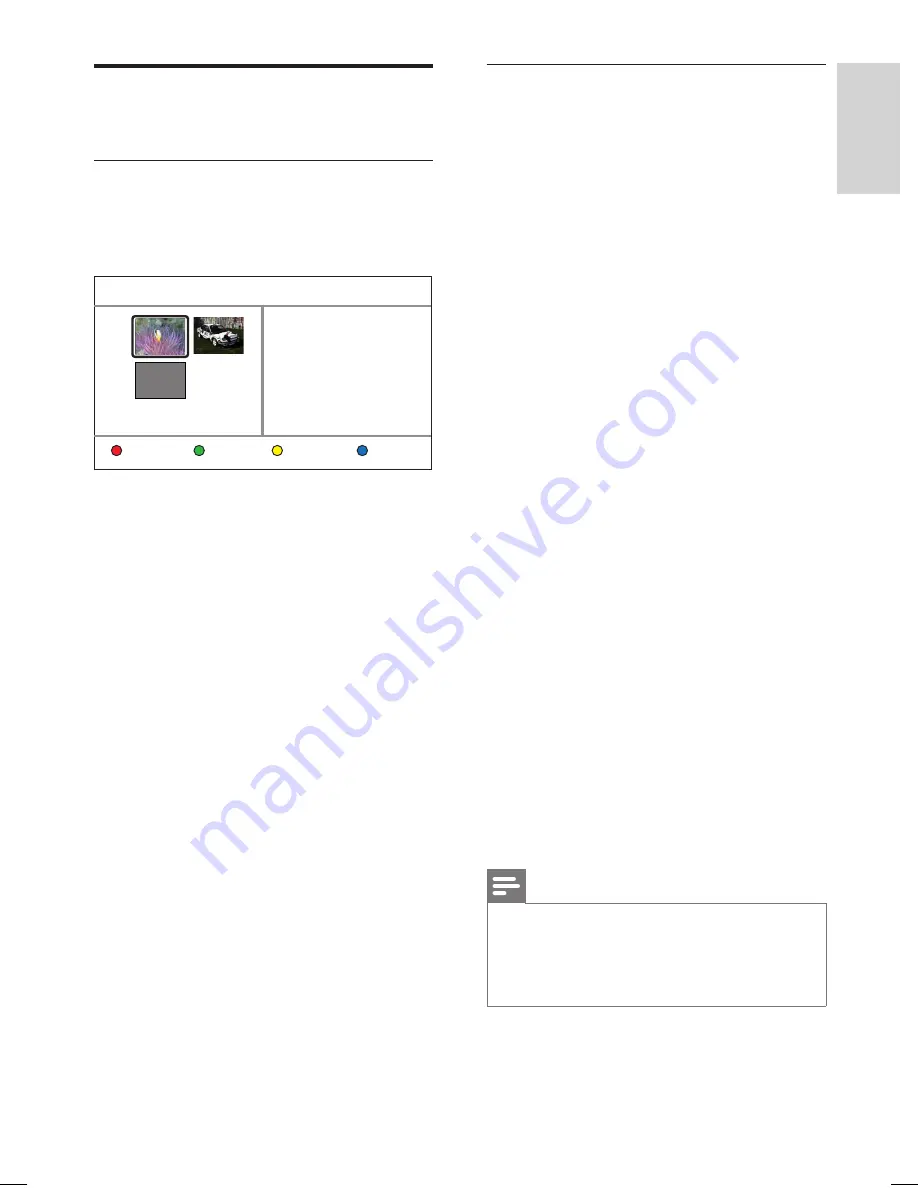
EN 47
English
Pla
y
Play video
Play a recorded title
1
Press
DISC MENU
.
The content menu is displayed.
Title:
1/3
P06
18 / 01
00:08
00:57:18 SP
1.9GB
Remainder:
00:11:09 SP
0.4GB
Edit
Delete Exit
2
Select a title to play and press
u
.
Play a DivX
fi
le
Play the DivX
fi
les which you have copied from
your computer onto a CD-R/RW, recordable
DVD or USB device.
1
Press
HOME
.
2
Select the media source ( [ Media Jukebox ],
[ Disc ] or [ USB ] ) where the
fi
les are
stored, then press
OK
.
3
Select
[ Video ]
and navigate to the
fi
le
you want to play, then press
u
.
4
Use
ST
buttons to navigate within the
menu and press
OK
.
If the disc contains many
fi
les, use
í
ë
to view the previous/ next page of
fi
le names.
To return to the previous level, press
BACK
.
5
Select the
fi
le to play and press
OK
.
6
To stop play, press
x
.
If multilingual subtitles are available on the
DivX disc,
1
During playback, press
SUBTITLE
to select
another subtitle language.
To select another character set for the
subtitle
fi
le, see chapter “Adjust Settings
– Playback settings - Set DivX(R)
subtitle font”.
2
To stop playback, press
x
.
Notes
Subtitle
fi
les with the following
fi
lename extensions
(.srt, .smi, .sub, .sami) are also supported.
Due to poor clarity of digital contents during
internet downloading, it is normal to experience an
occasional pixelation during DivX playback
•
•
•
•
•
hdr3800_31_eng_29522.indd 47
hdr3800_31_eng_29522.indd 47
2008-07-18 11:46:13 AM
2008-07-18 11:46:13 AM






























