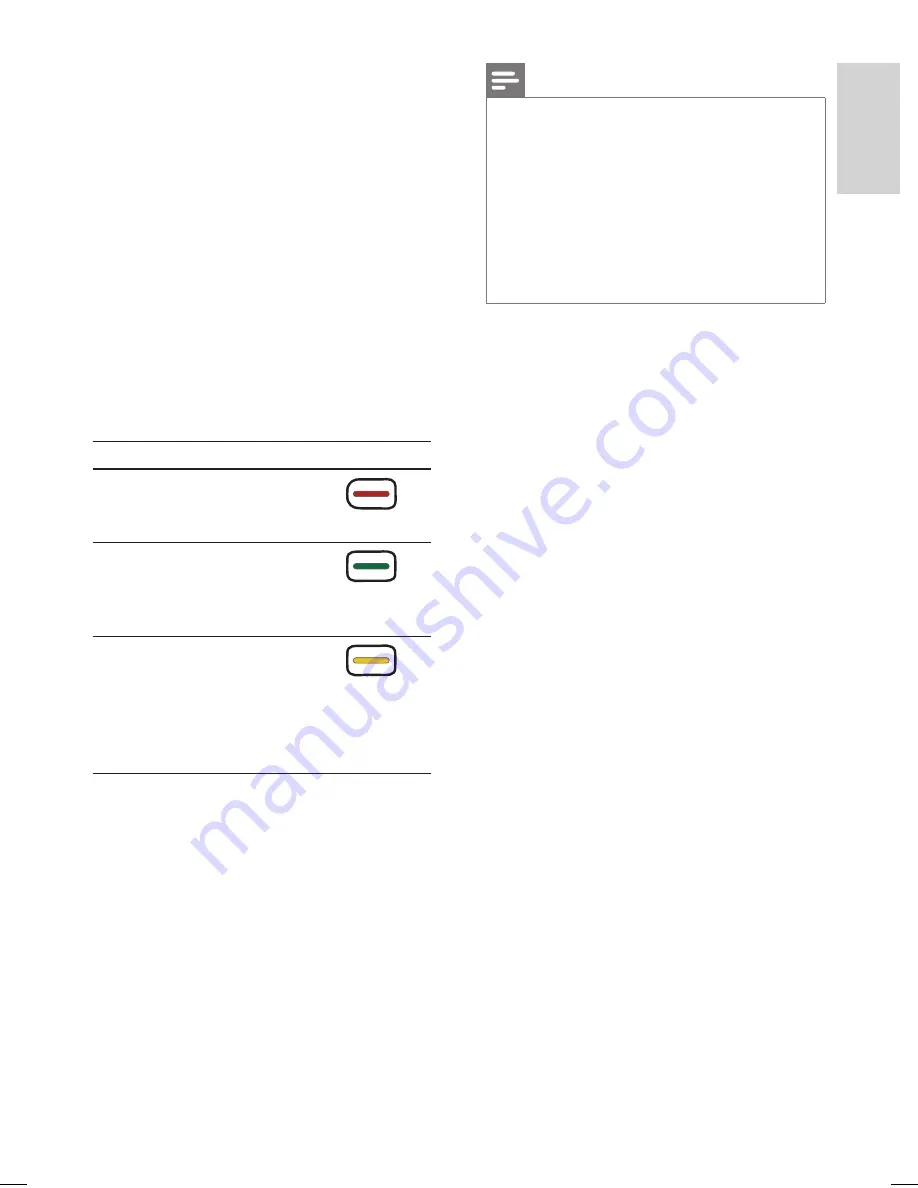
EN 39
English
Recor
d
6
When ‘TUNER 01’ is displayed, select the
input source and enter a channel.
To select an external input channel,
highlight ‘TUNER’ in the menu and
select
[ EXT2 ]
or
[ EXT3 ]
.
To select a TV channel, highlight ‘01’ in
the menu and use the numeric keypad
0-9 to enter the channel number.
7
Press the
Green
button
[ Save ]
.
The programme title entry menu is
displayed.
8
Follow the on-screen instructions to make
the entry and press the
Green
button
[ Save ]
.
To change default record settings.
Action
Button
[ Media ]
: Select the
destination for recording
(HDD or DVD).
(Red button)
[ Frequency ]
: Select the
repeat recording setting
(Once, Weekly, Mon~Fri,
Weekend).
(Green button)
[ Mode ]
: Select the
recording quality.
[ HQ ]
~
[ SLP ]
– See
chapter ‘Before you
record – Select the
recording quality’.
•
(Yellow
button)
9
To exit, press
GUIDE Plus+
.
The ‘
X
’ icon lights up on the display
panel if a timer recording is set.
•
•
•
Note
If the recorder is not in standby mode, a noti
fi
cation
message appears before the timer recording begins.
If you ignore the message, the recorder automatically
switches to standby mode. Recording begins at the
scheduled time.
‘VPS’ (Video Programming System) or ‘PDC’
(Programme Delivery Control) controls the
start and end of a TV programme recording. If a
TV programme starts earlier or ends later than
scheduled, the timer recording begins at the correct
time.
•
•
hdr3800_31_eng_29522.indd 39
hdr3800_31_eng_29522.indd 39
2008-07-18 11:46:11 AM
2008-07-18 11:46:11 AM






























