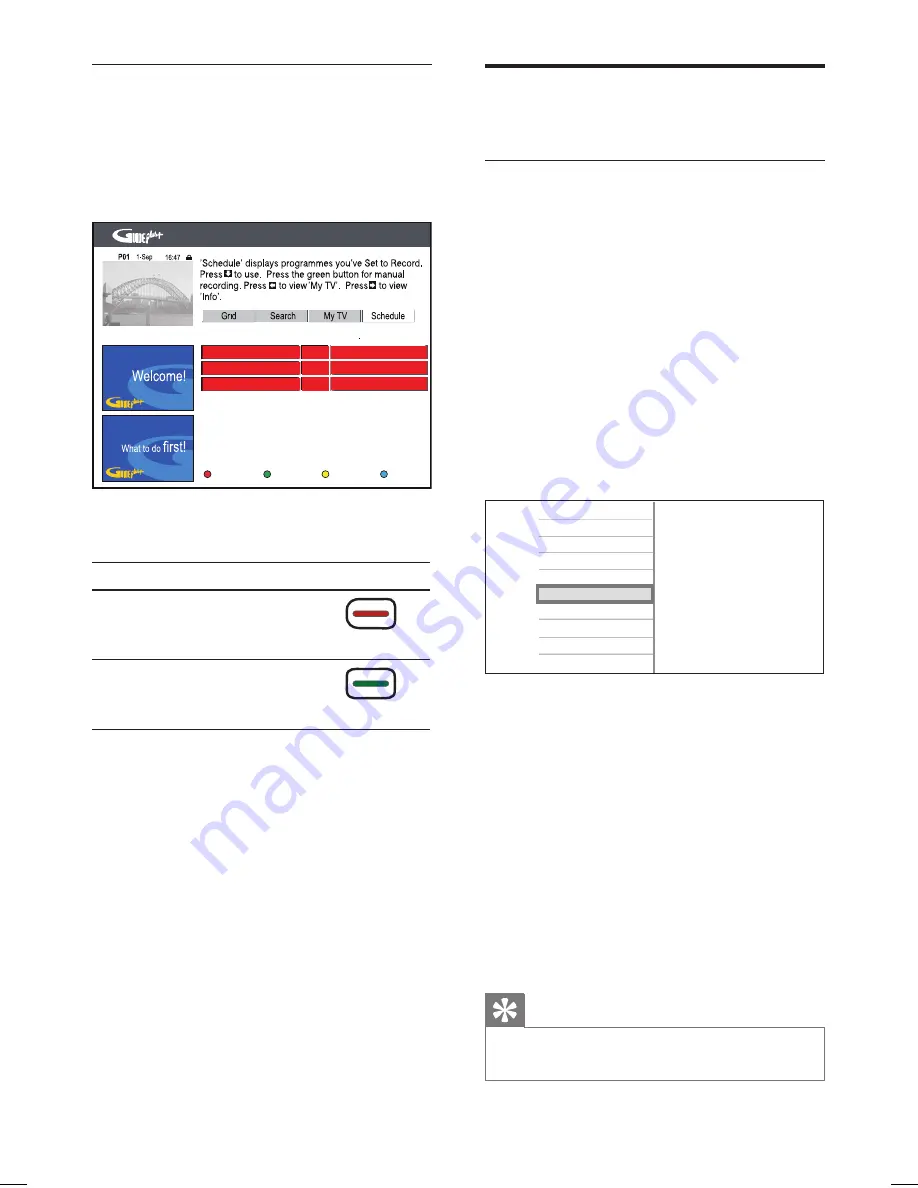
40 EN
Edit a scheduled recording
1
Press
GUIDE Plus+
.
2
Press
the
Blue
button
[ Home ]
.
3
Press
S
, then press
X
to select
[ Schedule ]
.
Edit
Home
Delete
Record Schedule
Once SP
HDD
1-Jan 11:00 12:00
P01
Once SP
DVD
3-Jan 14:00 14:30
P06
Once SP
HDD
5-Jan 08:00 09:00
P03
Media Freq. Mode
4
Press
T
to select a scheduled recording
which you want to delete or edit.
Action
Button
[ Delete ]
: Delete the
selected recording.
(Red button)
[ Edit ]
: Edit record settings.
(Green button)
5
Follow the on-screen instructions to make
the necessary changes.
6
To exit, press
GUIDE Plus+
.
Record from other devices
Record from a digital video
camcorder
You can record the content from a digital video
camcorder when you connect it to the DV-IN
socket.
1
Turn on the TV to the correct viewing
channel for the recorder.
2
Connect the digital video camcorder to
the
DV-IN
socket on the recorder.
3
Press
HOME
.
4
Select
[ DV-IN ]
, then press
OK
.
Live TV
Recorded Titles
Media Jukebox
Disc
USB
DV-IN
EXT2
EXT3
Settings
5
Start play on the digital video camcorder.
6
Press
z
at the point you want to start
recording.
7
Select a destination for recording:
[ DVD ]
or
[ HDD ]
, then press
OK
.
Recording begins.
To pause recording, press
u
.
To continue recording, press
u
again.
8
To stop the recording, press
x
.
A new HDD title is saved.
9
To exit, press
HOME
.
Tip
To view the recording, see chapter “Play – Play
video”.
•
•
•
hdr3800_31_eng_29522.indd 40
hdr3800_31_eng_29522.indd 40
2008-07-18 11:46:11 AM
2008-07-18 11:46:11 AM






























