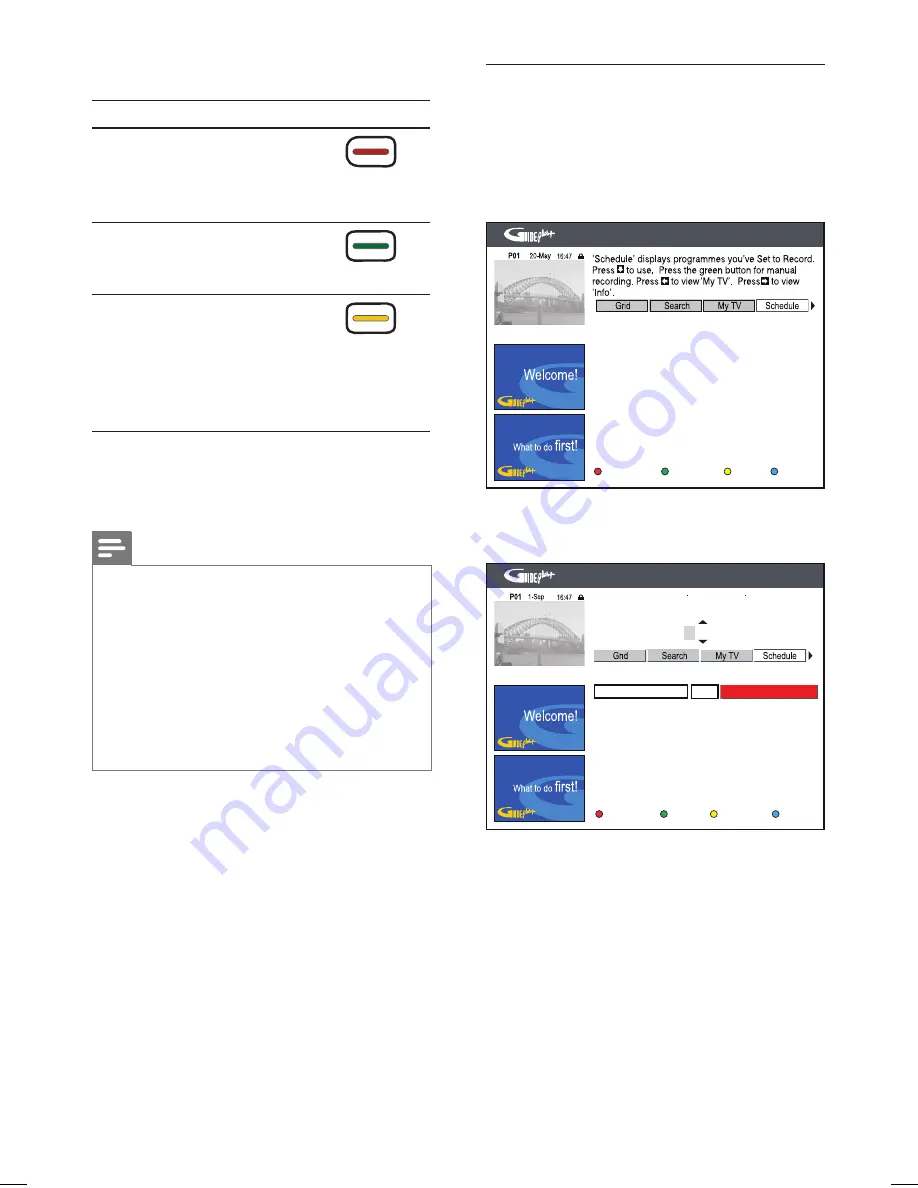
38 EN
To change the default record settings:
Action
Button
[ Frequency ]
: Select the
repeat recording setting
(Once, Weekly, Mon~Fri,
Weekend).
(Red button)
[ Media ]
: Select the
destination for recording
(HDD or DVD).
(Green button)
[ Mode ]
: Select the
recording quality.
[ HQ ]
~
[ SLP ]
– See
chapter ‘Before you
record – Select the
recording quality’.
•
(Yellow
button)
7
To exit, press
GUIDE Plus+
.
The ‘
X
’ icon lights up on the display
panel if a timer recording is set.
Note
If the recorder is not in standby mode, a noti
fi
cation
message appears before the timer recording begins.
If you ignore the message, the recorder automatically
switches to standby mode. Recording begins at the
scheduled time.
‘VPS’ (Video Programming System) or ‘PDC’
(Programme Delivery Control) is used to control
the start and duration of TV channel recordings. If a
TV programme starts earlier or ends later than was
scheduled, this recorder will then turn on and off at
the correct time.
•
•
Schedule a manual recording
1
Press
GUIDE Plus+
.
2
Press
the
Blue
button
[ Home ]
.
3
Press
S
, then press
X
to select
[ Schedule ]
.
Manual
Home
ShowView
No programmes
4
Press the
Green
button
[ Manual ]
.
The timer entry screen is displayed.
Home
Back
Next
Please enter the recording date and press the green
button to confirm.
0 1 - Jan
No Programmes
Media Freq. Mode
Once SP
HDD
5
Follow the instructions on the screen and
enter the recording information (date, start
time, end time) and press the
Green
button
[ Next ]
to con
fi
rm each entry.
hdr3800_31_eng_29522.indd 38
hdr3800_31_eng_29522.indd 38
2008-07-18 11:46:10 AM
2008-07-18 11:46:10 AM






























