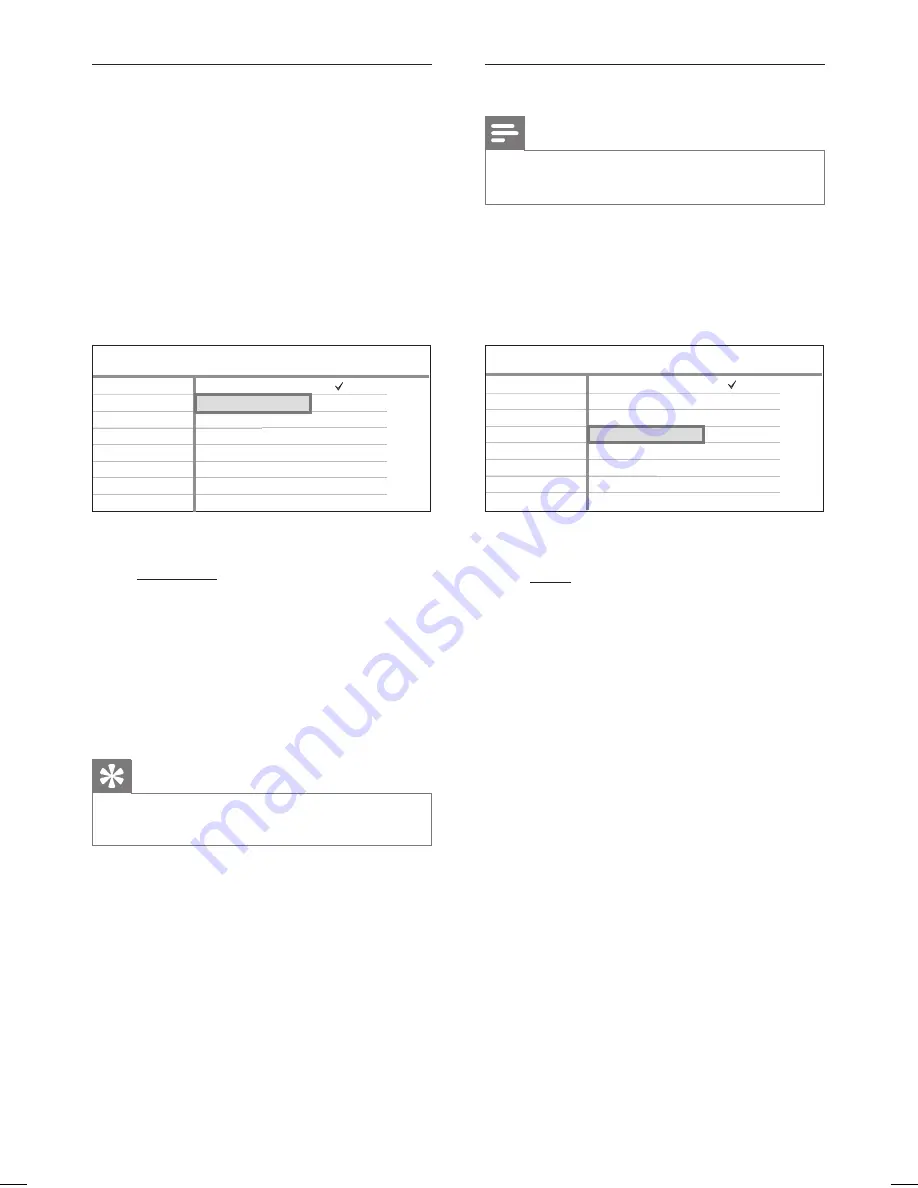
34 EN
Select the recording language
Some TV programmes are broadcast with an
additional language. To ensure the correct
language is recorded, select the default language
before recording.
1
Press
HOME
.
2
Select
[ Settings ]
, then press
OK
.
3
Select
[ Recording ]
>
[ Rec. Language ]
,
then press
X
.
Rec. Language
Rec. Mode
SAT Record
Auto Chapter
Reset TSB
Language 2
Language 1
Tuner
Recording
Rec. Language
Setup
Disc
Playback
Recording
Audio
Video
System
Misc
4
Select an option, then press
OK.
[ Language 1 ]
Original broadcast audio language.
[ Language 2 ]
Additional audio language.
5
To exit the setup menu, press the
Blue
button
[ Exit ]
.
Tip
For other recording settings, see chapter
“Adjust Settings – Recording settings”.
•
Set chapter markers
Note
For DVD+R DL discs, select the option of
[ 10 mins ] or longer.
•
1
Press
HOME
.
2
Select
[ Settings ]
, then press
OK
.
3
Select
[ Recording ]
>
[ Auto Chapter ]
,
then press
X
.
Rec. Mode
Rec. Language
SAT Record
Auto Chapter
Reset TSB
5 min
10 min
15 min
20 min
Off
Tuner
Recording
Auto Chapter
Setup
Disc
Playback
Recording
Video
Audio
System
Misc
4
Select an option, then press
OK.
[ 5 min ], [ 10 min ] , [ 15 min ] or
[ 20 min ]
Chapter markers are inserted during
recording after every interval of the
selected time.
[ Off ]
Auto chapter markers are disabled.
5
To exit the setup menu, press the
Blue
button
[ Exit ]
.
hdr3800_31_eng_29522.indd 34
hdr3800_31_eng_29522.indd 34
2008-07-18 11:46:09 AM
2008-07-18 11:46:09 AM
















































