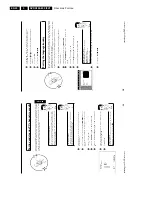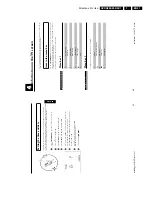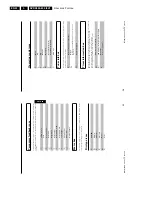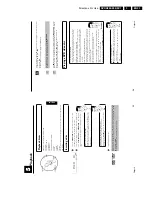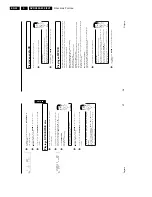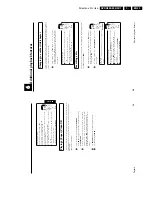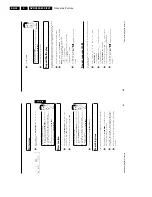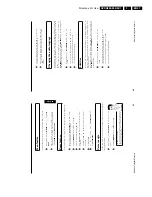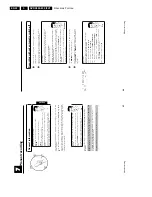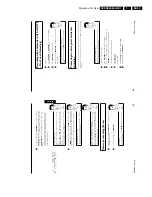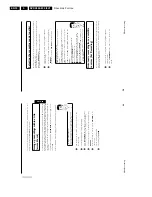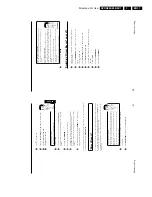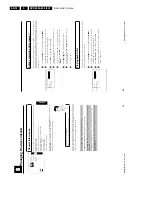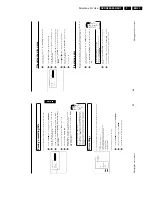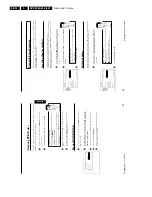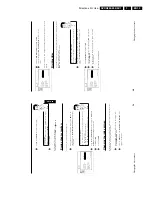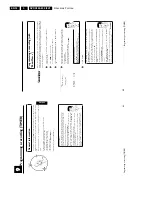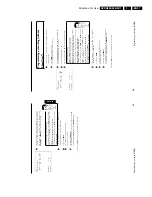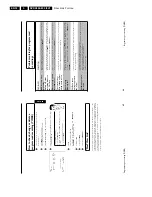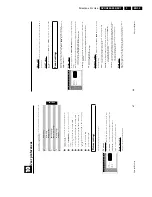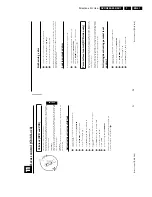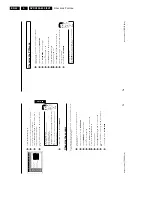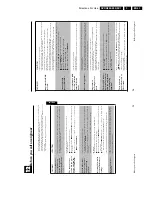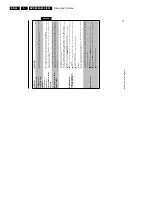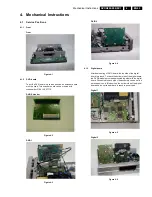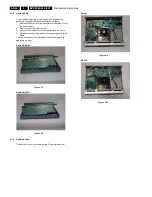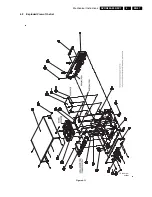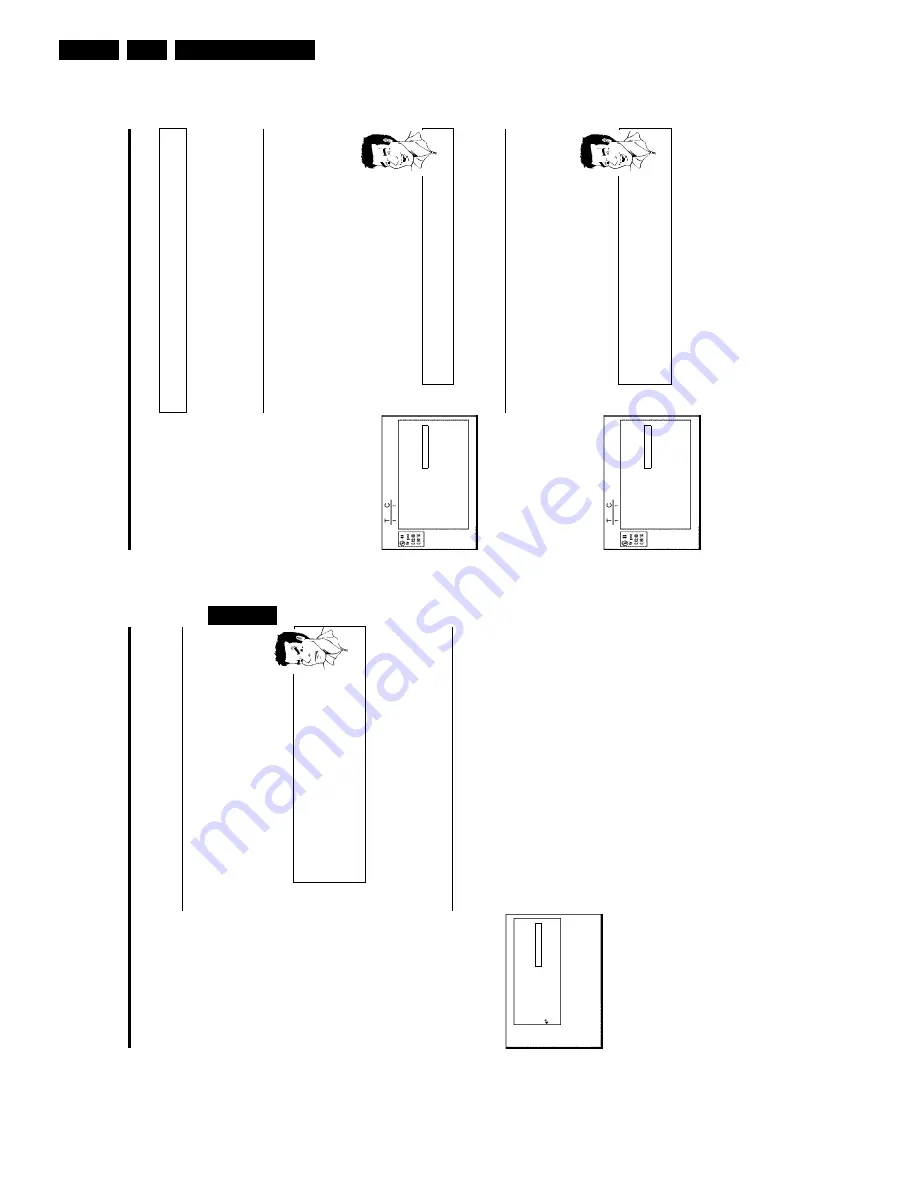
Directions For Use
EN 34
DVDR880-890 /0X1
3.
58
Favourite
Scene
Selection
In
this
menu,
you
can
adjust
a
title
to
your
personal
preferences.
You
can
insert/delete
chapter
markers,
hide
chapters,
select
a
new
index
screen,
or
split
the
title.
Display
this
menu
during
playback
using
EDIT
on
the
remote
control.
Inserting
chapter
markers
During
playback
you
can
set
and
erase
chapter
markers
within
a
title.
The
maximum
number
of
chapters
per
disc
is
124
and
99
per
title.
If
one
of
these
numbers
are
reached,
the
following
message
appears:
'
Too
many
chapters
'.
Some
markers
must
be
erased
before
new
markers
can
be
added.
1
During
playback
press
EDIT
on
the
remote
control
at
the
appropriate
position.
The
'
Favourite
Scene
Selection
'
menu
will
appear
on
the
screen.
Favourite
Scene
Selection
Insert
marker
Press
OK
Current
chapter
vis
ble
Delete
marker
Delete
all
markers
New
index
picture
Divide
ti
le
Press
EDITto
exit
2
Confirm
'
Insert
marker
'
using
OK
.
The
screen
displays
'
Inserting
marker
'.
'X'
will
appear
on
the
screen:
This
DVD
is
write-protected
or
the
disc
is
a
finalised
DVD-R.
Subsequent
changes
cannot
be
made.
Tip
3
To
stop
the
feature,
press
EDIT
.
Hiding
chapters
By
default
all
chapters
are
visible.
Chapters
(such
as
commercials)
can
be
hidden
during
playback
or
made
visible
again.
In
editing
mode,
hidden
chapters
are
shown
greyed
out.
1
During
playback
of
the
appropriate
chapter
press
EDIT
on
the
remote
control.
The
'
Favourite
Scene
Selection
'
menu
will
appear
on
the
screen.
Favourite
Scene
Selection
Insert
marker
Press
OK
Current
chapter
vis
ble
Delete
marker
Delete
all
markers
New
index
picture
Divide
ti
le
Press
EDITto
exit
How
do
I
select
other
chapters?
1
Press
'
T/C
'
on
the
remote
control.
The
title
and
chapters
are
shown
at
the
top
of
the
screen.
2
Using
C
or
D
select
Title(T)
or
Chapter
(C).
3
Using
A
or
B
select
the
title
or
chapter
you
wish
to
edit.
Tip
2
Select
'
Current
chapter
'
using
B
.
Managing
the
disc
contents
57
Finalising
DVD+R
discs
This
feature
is
required
to
play
back
a
DVD+R
disc
in
a
DVD
player.
Once
the
disc
has
been
finalised
no
further
recordings
or
changes
can
be
made.
1
In
the
Disc
Info
screen
press
C
.
The
'
Settings
for
'
menu
appears
on
the
TV
screen.
2
Select
'
Finalise
disc
'
using
A
or
B
.
and
confirm
with
OK
.
a
'
Finalise
disc
'
does
not
appear
b
Either
there
is
no
DVD+R
disc
inserted
or
the
disc
is
already
finalised.
To
end,
press
SYSTEM-MENU
.
a
'
Settings
for
'
does
not
appear
b
If
the
d
sc
has
been
recorded
on
another
DVD
recorder,
the
menu
may
not
appear.
In
this
case,
use
the
'
Finalise
disc
'
feature
in
the
A
'
menu,
under
'
Features
'.
Problem
3
The
screen
displays
'
This
will
take
'
to
show
how
long
the
process
will
last.
4
To
confirm
press
OK
.'
Working
'
appears
on
the
TV
screen.
A
bar
will
move
from
left
to
right
indicating
progress.
Erasing
DVD+RW
disks
1
In
the
Disc
Info
screen
press
C
.
The
'
Settings
for
'
menu
will
appear
on
the
screen.
Settings
for
Phi
ips1
Disc
name
Philips1
Protection
Unprotected
Erase
disc
Press
OK
2
Select
'
Erase
disc
'
using
the
menu
buttons
A
or
B
.
Confirm
with
the
menu
button
OK
.
The
screen
will
show
'
This
will
erase
all
titles
Press
OK
to
confirm
'.
3
If
you
want
to
erase
all
titles
press
OK
.
Otherwise
press
D
to
end.
4
The
screen
will
show
'
Erasing
disc
'.
5
Once
the
disc
has
been
successfully
erased
the
Index
Picture
Screen
will
show
the
empty
area
of
the
disc.
ENGLISH
Managing
the
disc
contents
Содержание DVDR880/001
Страница 45: ...Mechanical Instructions EN 47 DVDR880 890 0X1 4 4 2 Exploded View of the Set Figure 4 11 TR 01002_001 080502 ...
Страница 48: ...Mechanical Instructions EN 50 DVDR880 890 0X1 4 4 5 Dismantling Instructions Figure 4 14 ...
Страница 96: ...EN 98 DVDR880 890 0X1 7 Circuit Diagrams and PWB Layouts Layout Front Connector Panel FC TR 01030_001 150502 ...
Страница 107: ...Circuit Diagrams and PWB Layouts EN 109 DVDR880 890 0X1 7 Layout Analog Board Top View TR 01045_001 150502 ...
Страница 108: ...EN 110 DVDR880 890 0X1 7 Circuit Diagrams and PWB Layouts Layout Analog Board Overview Bottom View TR 01046_001 150502 ...
Страница 109: ...Circuit Diagrams and PWB Layouts EN 111 DVDR880 890 0X1 7 Layout Analog Board Part 1 Bottom View TR 01047_001 150502 ...
Страница 110: ...EN 112 DVDR880 890 0X1 7 Circuit Diagrams and PWB Layouts Layout Analog Board Part 2 Bottom View TR 01048_001 150502 ...
Страница 111: ...Circuit Diagrams and PWB Layouts EN 113 DVDR880 890 0X1 7 Test points overview Analog Board TR 01061_001 230502 ...
Страница 115: ...Circuit Diagrams and PWB Layouts EN 117 DVDR880 890 0X1 7 Tests points overview UPC12 Sub PCB TR 01053_001 140502 ...
Страница 165: ...Circuit IC Descriptions and List of Abbreviations EN 167 DVDR880 890 0X1 9 9 7 IC s Display Panel 9 7 1 IC7100 ...
Страница 166: ...Circuit IC Descriptions and List of Abbreviations EN 168 DVDR880 890 0X1 9 ...
Страница 167: ...Circuit IC Descriptions and List of Abbreviations EN 169 DVDR880 890 0X1 9 ...
Страница 174: ...Circuit IC Descriptions and List of Abbreviations EN 176 DVDR880 890 0X1 9 IC7411 ...
Страница 177: ...Circuit IC Descriptions and List of Abbreviations EN 179 DVDR880 890 0X1 9 9 9 IC sUPC12 Sub PCB 9 9 1 IC7825 ...
Страница 182: ...Circuit IC Descriptions and List of Abbreviations EN 184 DVDR880 890 0X1 9 ...
Страница 183: ...Circuit IC Descriptions and List of Abbreviations EN 185 DVDR880 890 0X1 9 ...
Страница 184: ...Circuit IC Descriptions and List of Abbreviations EN 186 DVDR880 890 0X1 9 ...
Страница 202: ...Circuit IC Descriptions and List of Abbreviations EN 204 DVDR880 890 0X1 9 9 11 IC s Divio Board 9 11 1 IC7404 NW700 ...
Страница 203: ...Circuit IC Descriptions and List of Abbreviations EN 205 DVDR880 890 0X1 9 ...