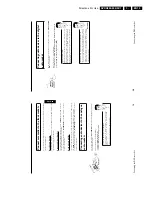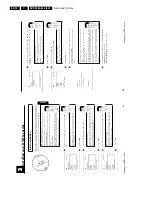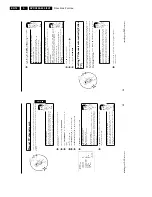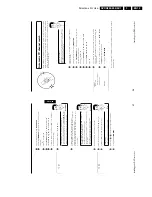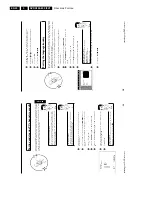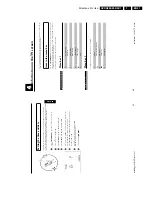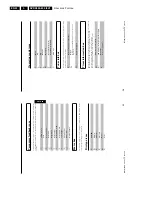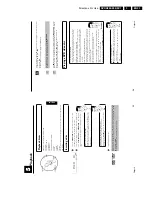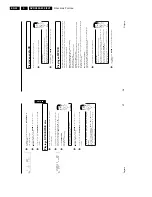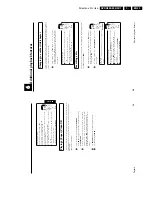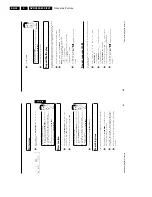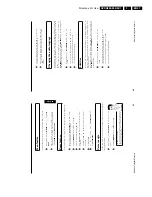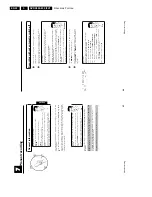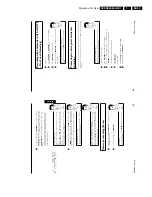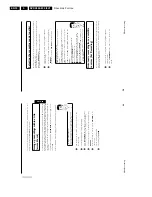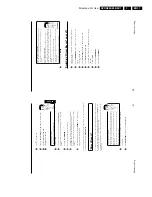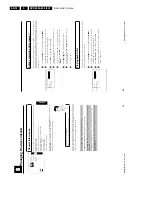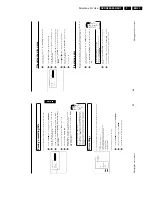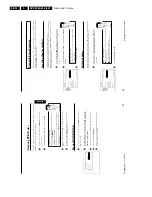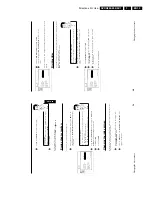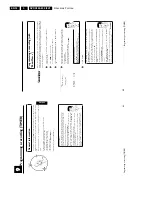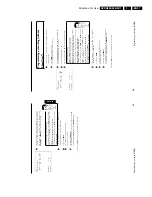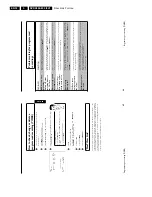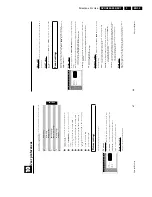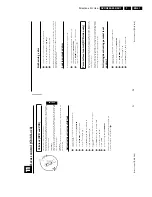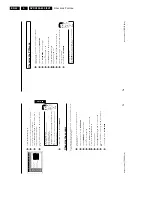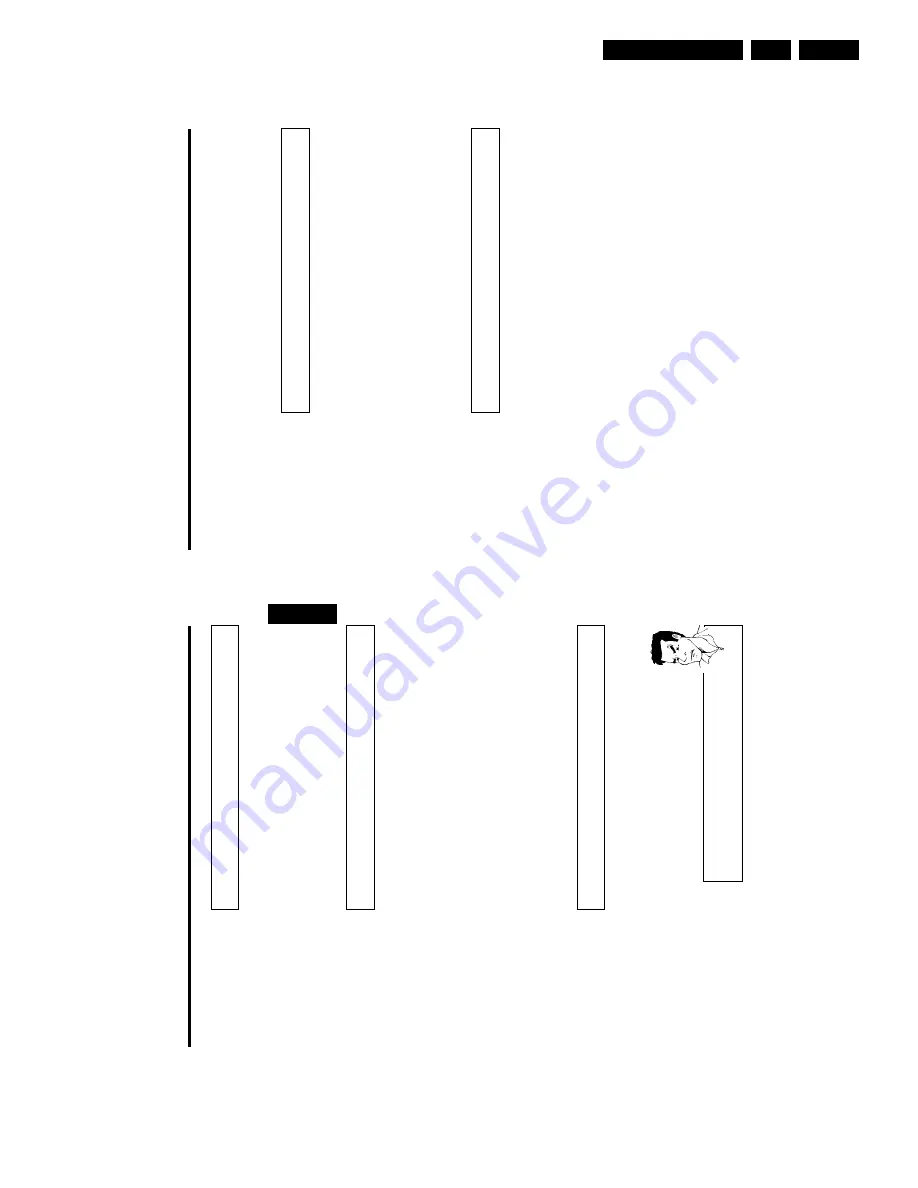
Directions For Use
EN 27
DVDR880-890 /0X1
3.
44
3
Select
the
required
camera
angle
using
B
or
A
.
You
can
also
enter
the
number
directly
using
the
number
buttons
0..9
.
4
After
a
short
delay,
playback
changes
to
the
new
camera
angle.
The
'
F
'
icon
remains
displayed
until
multiple
angles
are
no
longer
available.
Changing
the
audio
language
Pre-recorded
DVD
videos
often
come
with
multiple
audio
languages.
Playback
uses
the
language
you
selected
during
initial
installation.
You
can
change
the
audio
language
of
the
current
disc
at
any
time.
You
can
change
the
audio
language
either
using
the
menu
of
the
inserted
disc
(
DISC-MENU
button)
or
the
menu
bar
(
SYSTEM-MENU
button).
The
audio
languages
for
DVD
playback
in
the
two
menus
may
be
different.
1
During
playback
press
SYSTEM-MENU
and
select
the
'
D
'
icon
using
C
.
2
Select
the
required
audio
language
using
B
or
A
.
You
can
also
enter
the
number
directly
using
the
number
buttons
0..9
.
3
Play
continues
in
the
new
audio
language.
Subtitles
Pre-recorded
DVD
videos
often
come
with
subtitles
in
several
languages.
Playback
uses
the
language
you
selected
during
initial
installation.
You
can
change
the
subtitle
language
of
the
current
disc
at
any
time.
You
can
change
the
subtitle
language
either
using
the
menu
of
the
inserted
disc
(
DISC-MENU
button)
or
the
menu
bar
(
SYSTEM-MENU
button).
The
subtitle
languages
in
the
menus
may
differ.
1
During
playback
press
SYSTEM-MENU
and
select
the
'
E
'
icon
using
C
.
2
Select
the
required
subtitle
language
using
B
or
A
.
You
can
also
enter
the
number
directly
using
the
number
buttons
0..9
.
You
can
switch
off
subtitles
again
with
0
or
by
pressing
'
off
'.
3
Playback
continues
in
the
new
subtitle
language.
Additional
playback
features
43
Scan
feature
This
feature
plays
back
the
first
10
seconds
of
each
chapter
(DVD)
or
track
(CD).
1
During
playback,
press
PLAY
MODE
.
Select
'
'
using
PLAY
MODE
.
2
After
10
seconds
the
DVD
recorder
switches
to
the
next
chapter/index.
To
start
playback
at
the
corresponding
chapter/index,
press
STOP
h
and
then
PLAY/PAUSE
G9
.
Zoom
feature
The
Zoom
feature
allows
you
to
enlarge
the
video
image
and
pan
through
the
enlarged
image.
1
During
playback,
press
PLAY/PAUSE
G9
.
The
DVD
recorder
switches
to
'PAUSE'.
You
will
see
a
still
picture.
2
Press
SYSTEM-MENU
and
select
the
'
G
'
icon
using
C
.
3
Select
the
required
zoom
factor
using
B
or
A
.
4
When
'
press
OK
to
pan
'
appears
on
the
screen,
the
zoom
process
is
complete.
5
Press
OK
.
Using
A
,
B
,
C
,
D
select
the
part
of
the
image
you
wish
to
view.
6
Confirm
with
OK
.
7
To
stop
the
feature,
press
PLAY/PAUSE
G9
and
then
SYSTEM-MENU
.
Camera
angle
If
a
DVD
video
contains
sequences
recorded
from
different
camera
angles
you
can
change
the
camera
angle
for
playback.
1
During
playback,
press
PLAY/PAUSE
G9
.
You
will
see
a
still
picture.
2
Press
SYSTEM-MENU
and
select
the
'
F
'
icon
using
C
.
a
The
'
F
'
icon
is
not
visible
b
The
selected
scene
was
not
recorded
from
different
camera
angles.
That
is
why
you
cannot
select
this
feature.
For
more
information
please
read
the
'cover
text'
on
your
DVD
video
d
sc.
Problem
ENGLISH
Additional
playback
features
Содержание DVDR880/001
Страница 45: ...Mechanical Instructions EN 47 DVDR880 890 0X1 4 4 2 Exploded View of the Set Figure 4 11 TR 01002_001 080502 ...
Страница 48: ...Mechanical Instructions EN 50 DVDR880 890 0X1 4 4 5 Dismantling Instructions Figure 4 14 ...
Страница 96: ...EN 98 DVDR880 890 0X1 7 Circuit Diagrams and PWB Layouts Layout Front Connector Panel FC TR 01030_001 150502 ...
Страница 107: ...Circuit Diagrams and PWB Layouts EN 109 DVDR880 890 0X1 7 Layout Analog Board Top View TR 01045_001 150502 ...
Страница 108: ...EN 110 DVDR880 890 0X1 7 Circuit Diagrams and PWB Layouts Layout Analog Board Overview Bottom View TR 01046_001 150502 ...
Страница 109: ...Circuit Diagrams and PWB Layouts EN 111 DVDR880 890 0X1 7 Layout Analog Board Part 1 Bottom View TR 01047_001 150502 ...
Страница 110: ...EN 112 DVDR880 890 0X1 7 Circuit Diagrams and PWB Layouts Layout Analog Board Part 2 Bottom View TR 01048_001 150502 ...
Страница 111: ...Circuit Diagrams and PWB Layouts EN 113 DVDR880 890 0X1 7 Test points overview Analog Board TR 01061_001 230502 ...
Страница 115: ...Circuit Diagrams and PWB Layouts EN 117 DVDR880 890 0X1 7 Tests points overview UPC12 Sub PCB TR 01053_001 140502 ...
Страница 165: ...Circuit IC Descriptions and List of Abbreviations EN 167 DVDR880 890 0X1 9 9 7 IC s Display Panel 9 7 1 IC7100 ...
Страница 166: ...Circuit IC Descriptions and List of Abbreviations EN 168 DVDR880 890 0X1 9 ...
Страница 167: ...Circuit IC Descriptions and List of Abbreviations EN 169 DVDR880 890 0X1 9 ...
Страница 174: ...Circuit IC Descriptions and List of Abbreviations EN 176 DVDR880 890 0X1 9 IC7411 ...
Страница 177: ...Circuit IC Descriptions and List of Abbreviations EN 179 DVDR880 890 0X1 9 9 9 IC sUPC12 Sub PCB 9 9 1 IC7825 ...
Страница 182: ...Circuit IC Descriptions and List of Abbreviations EN 184 DVDR880 890 0X1 9 ...
Страница 183: ...Circuit IC Descriptions and List of Abbreviations EN 185 DVDR880 890 0X1 9 ...
Страница 184: ...Circuit IC Descriptions and List of Abbreviations EN 186 DVDR880 890 0X1 9 ...
Страница 202: ...Circuit IC Descriptions and List of Abbreviations EN 204 DVDR880 890 0X1 9 9 11 IC s Divio Board 9 11 1 IC7404 NW700 ...
Страница 203: ...Circuit IC Descriptions and List of Abbreviations EN 205 DVDR880 890 0X1 9 ...