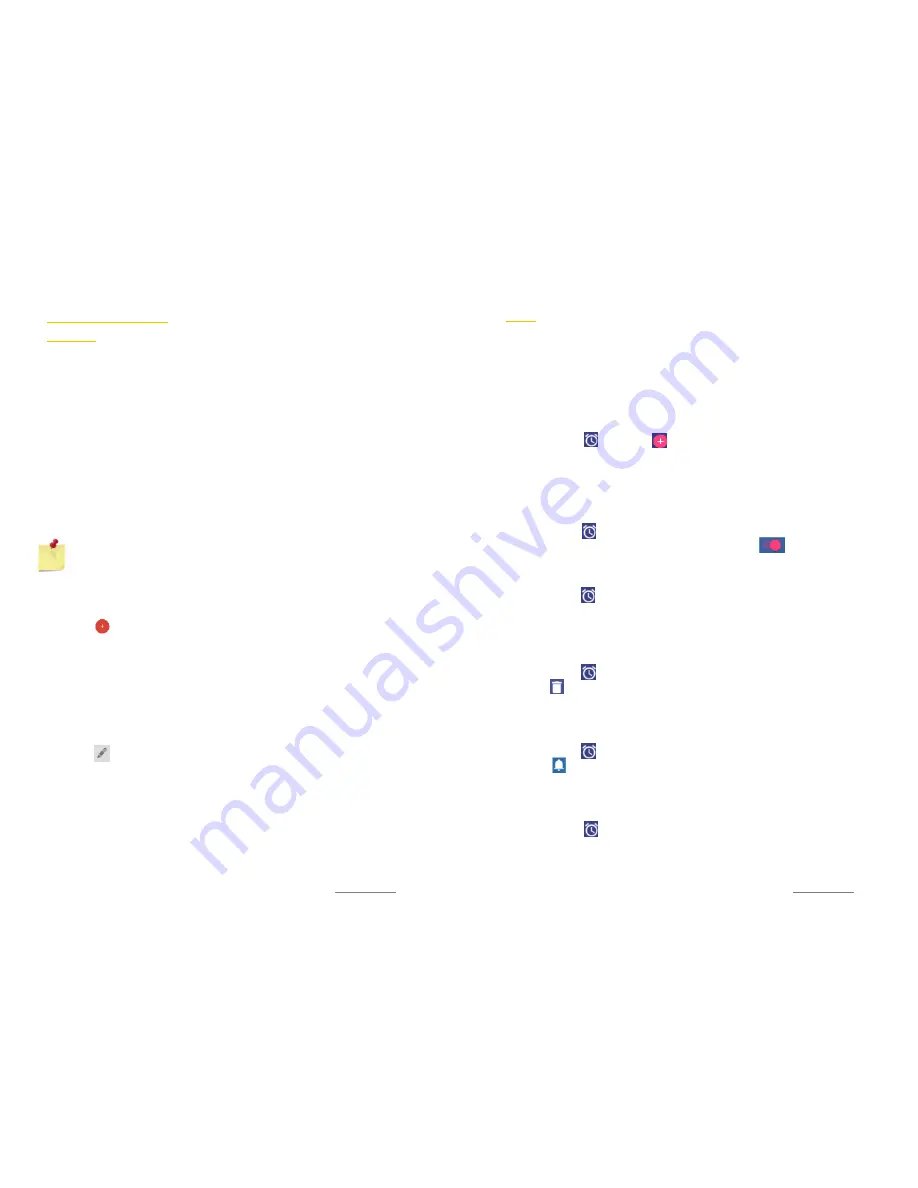
Copyright @ 2015 Phicomm Europe GmbH 2014. Print for private use only.
95
O
THER APPLICATIONS
CALENDAR
You can use the calendar app to enter events or personal
appointments. If you have a Google™ account, you can
synchronize your device calendar with your web calendar.
SET CALENDAR VIEW
1.
Tap on the
Calendar
app.
2.
Tap the top left to select an option:
Day
,
Week
,
Month
or
Agenda,Year
.
SHOW SEVERAL CALENDARS
1.
Tap on the
Calendar
app.
2.
Tap on the
menu key
to select
Calendars to display
.
3.
Select a calendar.
NOTICE:
Your Google™ accountpreviously must have been
synchronized to see this calendar in the selection.
CREATE EVENT
1.
Tap on the
Calendar
app.
2.
Tap on to create a new event.
3.
Enter the event name, location and date / time of the
appointment. You also can do other adjustments like set
reminders or repetition.
4.
Confirm with
Done
.
VIEW AND EDIT EVENT
1.
Tap on the
Calendar
app.
2.
Tap on the event you would like to view or edit.
3.
Tap on to edit the event.
4.
Make your adjustments and tap on
Done
.
CHANGE CALENDAR SETTINGS
1.
Tap on the
Calendar
app.
2.
Tap on the
menu key
and then on
Settings
.
3.
Make your adjustments in
General settings
.
Copyright @ 2015 Phicomm Europe GmbH 2014. Print for private use only.
96
96
96
CLOCK
You can use your device as an alarm clock, stop watch or
countdown.
The alarm will ring also if your device is muted.
ALARM CLOCK
Open and set alarm clock
1.
Tap on the
Clock
app.
2.
Tap on
Alarm
and tap on
.
3.
Set the alarm time and tap on
OK
.
4.
If necessary, edit the alarm settings (repeat, cesium,
vibrates).
Disable / Enable alarm
1.
Tap on the
Clock
app.
2.
Tap on
Alarm
and select the alarm.
3.
Deactivate / activate the alarm by tapping on the bar
.
Edit alarm settings
1.
Tap on the
Clock
app.
2.
Tap on
Alarm
and select the alarm.
3.
Tap on the alarm, make your adjustments and confirm with
OK
.
Delete alarm
1.
Tap on the
Clock
app.
2.
Tap on
Alarm
and select the alarm.
3.
Tap on to delete the alarm.
4.
If you want to undo the deletion, tap on
UNDO
.
Set ringtone for alarm
1.
Tap on the
Clock
app.
2.
Tap on
Alarm
and select the alarm.
3.
Tap on
> Ringtone.
4.
Select a ringtone and confirm with
OK
.
Set repeat alarm
1.
Tap on the
Clock
app.
2.
Tap on
Alarm
and select the alarm.
3.
Activate the checkbox
Repeat
.
4.
Make your selection.


















