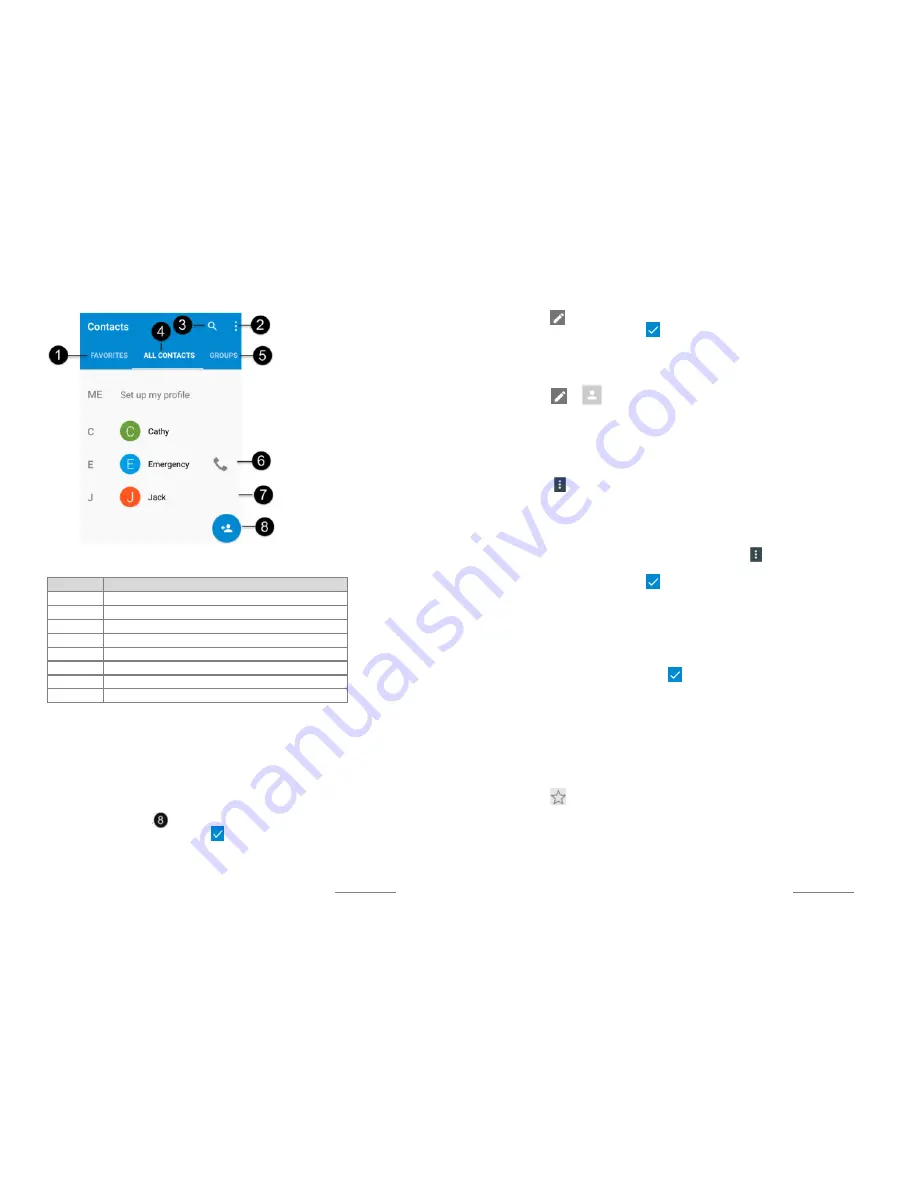
Copyright @ 2015 Phicomm Europe GmbH 2014. Print for private use only.
57
MANAGE CONTACTS
Show contacts
Tap on the
Contacts
app.
Add contacts
1.
Tap on the
Contacts
app.
2.
Tap on
Add contacts
.
3.
Add the details and confirm with .
Edit contacts
1.
Tap on
Contacts
on the homescreen.
2.
Tap on the contact you want to edit
Number Function
❶
Favorites
❷
Menu
❸
Search for contacts
❹
All contacts
❺
All groups
❻
Tap to make a call to the contact
❼
Tap to show contact details
❽
Add contact
Copyright @ 2015 Phicomm Europe GmbH 2014. Print for private use only.
58
58
58
3.
Tap on to edit the contact.
4.
Make your changes and tap to confirm.
Link a contact with a picture
1.
Tap on the
Contacts
app.
2.
Tap on the contact you want to add a picture to.
3.
Tap on > .
4.
Choose between
Take photo
and
Choose photo.
5.
Add a picture to your contact, confirm with
OK
.
Delete contacts
1.
Tap on the
Contacts
app.
2.
Tap on the contact you want to delete.
3.
Tap the
and tap
Delete
.
4.
Confirm with
OK
.
5.
To delete more than one contact at the same time, tap on the
menu key
in the contact overview list.
6.
Tap on
Delete
.
7.
Tap on the contact you want to delete or tap on
>All.
The
check box will be marked.
8.
Confirm your selection with .
9.
Confirm to delete contacts with
OK
.
Edit own contact details
1.
Tap on the
Contacts
app.
2.
Tap on
Contacts
.
3.
Tap on
Set up my profile
.
4.
Insert you data and confirm with .
FAVORITES
You can mark contacts as favorites to quickly access them via the
Favorites tab.
Add to favorites
1.
Tap the
Contacts
app.
2.
Tap on the contact you want to add to favorites.
3.
Tap on .
Show favorites
1.
Tap on the
Contacts
app.
2.
Tap on the tab
Favorites
❶.






























