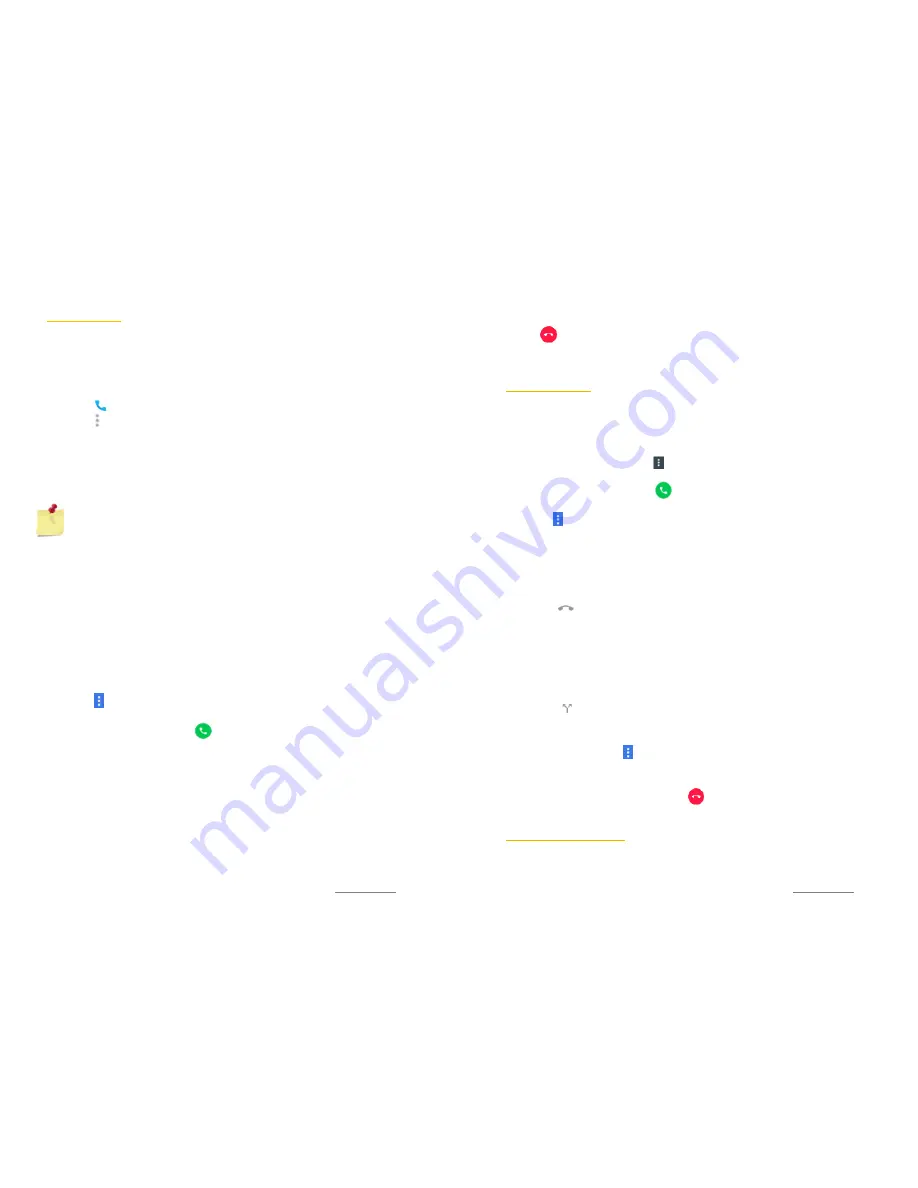
Copyright @ 2015 Phicomm Europe GmbH 2014. Print for private use only.
51
MULTIPLE CALLS
If you enabled the call waiting function you can perform multiple
calls simultaneaously. You will get an alert about another incoming
call with a beep.
ACTIVATE CALL WAITING SERVICE
1.
Tap on on the home screen.
2.
Tap on and select
Settings
.
3.
Tap on
Call settings
>
SUBS Settings
, and select the SIM card
you would like to activate the call waiting service.
4.
Tap on
GSM call settings
>
Additonal settings.
5.
Tap on
Call waiting
, to activate/deactivate this service. A
checkmark in the check box means that this service is activated.
NOTICE:
Not all mobile phone contracts can execute the
call waiting service.
The phone is operating with dual SIM standby. It can
handle multiple calls at a time on the same SIM card, but
not both SIM card simultaneously. If you make a call on SIM 1 you
can’t answer or make a call on SIM 2 at the same time.
ANSWER FURTHER CALL / CURRENT CALL ON HOLD
If you hear repeated beeps during a call, tap on
ANSWER
to
answer the new incoming call. The first call will remain in holding
position. If you hang up the second call you will return to the first
one.
MAKE A FURHTER CALL
1.
Tap on while you are in a call.
2.
Tap
Add call
to make second call.
3.
Enter the number and tap on
.
The device is operating with
dual SIM standby. Please select the SIM card you started the
conference call with.
4.
When the recipient replies, the first call is put on hold.
SWITCH BETWEEN DIFFERENT CALLS
Tap on the desired number / contact (number at the bottom) to
switch to the other call. The current call is on hold in the
meantime.
Copyright @ 2015 Phicomm Europe GmbH 2014. Print for private use only.
52
52
52
END CURRENT CALL / RETURN TO THE CALL ON HOLD
Tap on to end the call and return to the next call that is on
hold.
CONFERENCE CALL
A conference call allows you a conversation with two or more
persons.
START A CONFERENCE CALL
1.
During a call tap on call menu .
2.
Tap on
Add call
to add a participant.
3.
Enter the number and tap on .
4.
When the recipient replies, the first call is put on hold.
5.
Tap on >
Merge calls
, to merge the calls.
Repeat step 1 to 4 to add further participants.
REMOVE PARTICIPANTS FROM CONFERENCE CALL
1.
While you are in a conference call tap on
Manage conference
.
You will see all participants.
2.
Tap on next to the participant you want to remove from
the conference call.
PRIVATE CONVERSTATION WITH A CONFERENCE CALL
PARTICIPANT
1.
While you are in a conference call tap on
Manage conference
.
You will see all participants.
2.
Tap on on the left side of the participant. The other
participant(s) will be put on hold.
3.
If you want to merge the participants and return to the
conference call tap on >
Merge calls
.
END A CONFERENCE CALL
While you are in a confrence call tap on .
TO ADJUST CALL SETTINGS
You can customize your call settings like voicemail or call
forwarding service.
To access to the call settings:






























